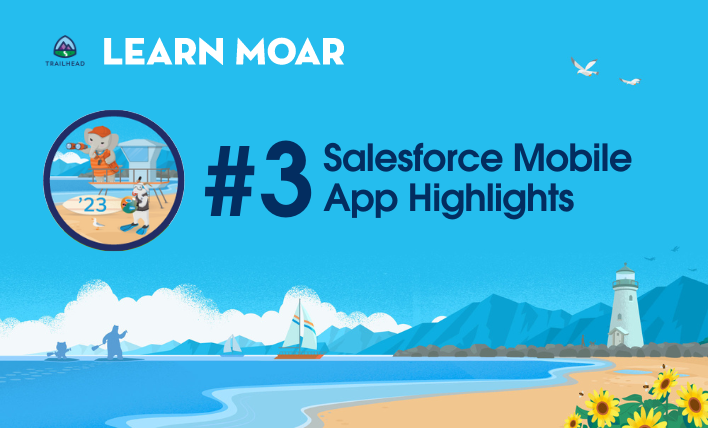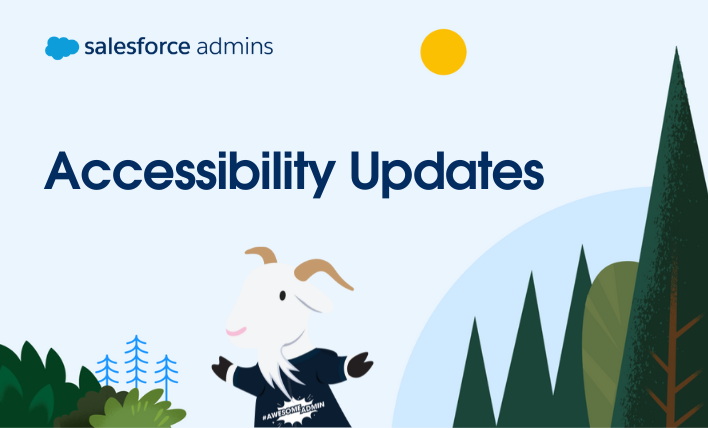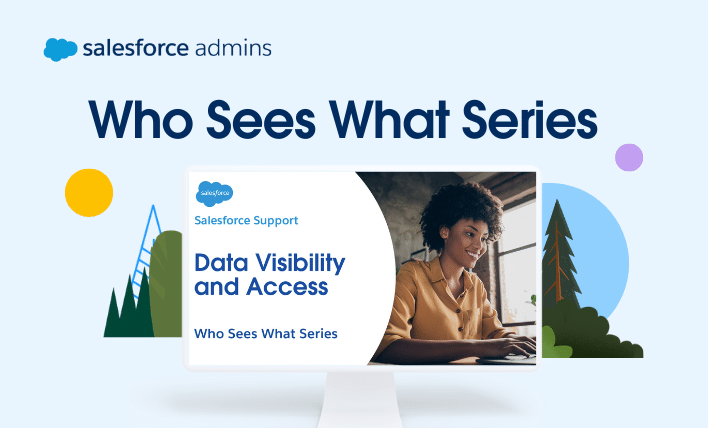Tune into the Lightning Experience Pro Tips blog series to learn about setting up Lightning Experience and how to avoid common gotchas along the way.
Lightning Experience comes with tons of features designed to make your users’ jobs easier, but folks may feel a bit disoriented when they first get started with Lightning Experience. If they’ve customized tab sets in Salesforce Classic, they might ask why those aren’t duplicated in Lightning Experience, and why they can’t customize the navigation bar. They’ll want to rearrange things to suit the unique way they work. Mostly, they’ll want to easily access all of the important stuff they need to keep track of. We’re happy to say that personalizing items in an app’s navigation bar is coming to Lightning Experience in the Spring ‘18 release. In the meantime, have no fear—favorites are here.
Favorites are a great way for your users to boost productivity by personalizing how they navigate. Think of the favorites star ( ) at the top of the page in Lightning Experience as a constellation in the sky. It’s always there, so your users can easily navigate to what they need no matter where they are.
) at the top of the page in Lightning Experience as a constellation in the sky. It’s always there, so your users can easily navigate to what they need no matter where they are.
Let’s look at how your users can create favorites to quickly feel at home in an unfamiliar user interface, with fewer clicks and more efficiency.
How it Works
Favorites are similar to bookmarks in a web browser but better because they’re always available, regardless of the browser or computer that’s used for logging into Lightning Experience. Let’s look at how easy it is for your users—and you—to create and access favorites.
Click the favorites star to add the current page—for example, opportunities closing this month—to your favorites. Saved favorites are always just a click away in the favorites list.

In this example, a user creates a favorite for the Closing This Month list view for opportunities. This page is then quickly accessible from the favorites list.
A highlighted star means you’re on a favorite page. To remove a favorite, click the highlighted star.
Let’s Get Personal
Favorites make it a breeze to access frequently used pages with fewer clicks, but that’s not all. Your users can add items to their favorites lists, order their list how they want, and name their favorites so they’re memorable to them. Each user has their own private list. For example, a sales rep can nickname an important account so it’s easier to remember, or a service agent can rename an ongoing case that they’re investigating and move it to the top of their favorites list.

Your users can easily personalize their favorites lists by renaming favorites and rearranging items in the list.
As an admin, you get to control the items and order of items in an app’s navigation bar. But we all work in unique ways, and one size doesn’t always fit all. With favorites, your users have another way to navigate that’s totally their own.
Go Crazy with Favorites
Your users might fall in love with favorites and favorite lots of things. They can create up to 200 favorites, which is a lot. But that’s okay because we keep track of the favorites that your users access most and provide shortcuts to them in other places outside the favorites list. Let’s check it out.
After your users start using favorites, their three most frequently used favorites show up in the navigation bar dropdown menu for certain items, like opportunities, reports, or cases.

If an item in the navigation bar has a dropdown menu, it automatically includes the user’s top favorites for the item.
Let’s say your sales managers always start their day reviewing an important report. If they make it a favorite, they can open it directly from the Reports dropdown menu, as well as from their favorites lists. Pretty cool, right?
The My Favorites section in the dropdown menu is also a great way for users to work around some of the differences in how list views display in Lightning Experience compared to Salesforce Classic. When a user selects a list view in Salesforce Classic, like Today’s Leads, that’s the view they see the next time they access the Leads tab. Not so in Lightning Experience. Instead, users always see the Recently Viewed list view every time they access an item in the navigation bar. But with the My Favorites section, users can save clicks and go directly to their preferred list views, right from the navigation bar.
Spread the Word
Favorites help your users be more productive by speeding up access to frequently used pages. But, just as important, they’re a great way for your users to quickly feel at home when they make the move to Lightning Experience. So don’t forget to tell your Lightning Experience users about the power of favorites. Simple reminders in the form of Chatter posts, emails, or trainings do the trick. And who knows, favorites just might become one of their favorite things about the new Salesforce.
Additional Resources
More from the Lightning Experience Pro Tips Blog Series