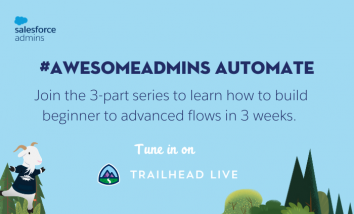Flow Builder is an incredible declarative automation tool that is now available in the Spring ’19 release. There’s so much exciting innovation happening around this product, as well as valuable resources to learn from that I want to share with our community so that anyone can harness the power of this tool. So, whether you’re new to building flows, or a seasoned pro, here are the top 10 things #AwesomeAdmins want to know most about the new Flow Builder and how to put what you’ve learned into action!
1. It’s faster and more intuitive
Flow Builder has a brand new user interface that is similar to Lightning App Builder and Process Builder, so if you’re familiar with those tools you’ll feel right at home here. Clean lines and intuitive shapes make it easy to navigate around your flows, and the streamlined toolbox makes it easier to find the element or resource you’re looking for. On top of that, Flow Builder is built with Salesforce’s latest front-end technologies for fast performance – say goodbye to kludgy old Flash!

2. Some things have been renamed
If you’re an old-school Flownatic, you might have noticed that some things have been renamed or moved around in Flow Builder. For example, the sObject data type is now a Record data type; and static, local and quick actions can all now be found under the Core Action element. As part of the streamlined toolbox, we replaced the Fast Lookup and Record Lookup elements with Get Records, and the other Data elements have received a similar treatment. For a full list of differences, see the Flow Builder vs. Cloud Flow Designer document in Salesforce Help.
3. We couldn’t get to these old Cloud Flow Designer features, but we expect to deliver them in Summer ’19
We know that undo/redo, copy and paste, rich text, and the ability to find elements and resources in the canvas are important to you. We’re working hard on these features and expect to release them in Summer ’19. (As always, please make purchasing decisions based on current functionality and not this forward-looking statement!) We just ran out of time to get features into Spring ’19 and decided it was better to release Flow Builder with all the goodness it does have, than to wait another release.
4. You can continue to use Cloud Flow Designer side-by-side with Flow Builder
Starting with Spring ’19, Flow Builder is the default experience when creating new flows and opening existing flows. If you need to use Cloud Flow Designer – perhaps because a feature you need isn’t yet available in Flow Builder – you can re-enable it: in Setup, go to the Process Automation Settings page and deselect the Disable access to Cloud Flow Designer option. With this deselected, flow versions that were saved in Cloud Flow Designer will open in Cloud Flow Designer, and versions that were saved in Flow Builder will open in Flow Builder.
5. Pan the canvas using Space+Click
To pan the canvas, you can press and hold down the Space key, then click anywhere in the canvas and drag.

6. Select multiple elements using Shift+Click
We’re working on marquee selection (clicking and dragging to select multiple elements) for a near-term release. Until then, to select multiple elements on the canvas, press and hold down the Shift key, then click on each element you want to add to the selection. Then click on any selected element to move the entire selection.

7. Make a variable a collection variable with a single click
To turn a variable of any data type into a collection variable, select the Allow multiple values (collection) checkbox next to the Data Type field.

8. There are new Lightning Components available out of the box
We added the ability to use Lightning components in flows in Summer ’18, and have actually included a number of out-of-the-box components like Dependent Picklists, Phone, Email, and Name – but since they were hidden under Extensions in Cloud Flow Designer, you might have missed them. Flow Builder elevates these components to first-class screen components, and with Spring ’19 we have two new components: Address and Display Image.
Remember, when you’re using Lightning components with input fields in them (like Name) you’ll need to specify a variable for the field in the Store Output Values section in the component properties in order to use the field’s value elsewhere in the flow. (This is different from the way screen components like Text work, where the screen component can be used directly as a resource.)
9. New Trailhead content is live!
All of the Trailhead modules and projects that previously referred to Cloud Flow Designer have been rewritten with instructions on how to use Flow Builder. If you’ve previously completed these modules and projects, maybe you’d like a refresher? Start with the Automate Your Business Processes with Lightning Flow trail! Otherwise, hold tight until March – brand new flow content will be coming your way soon.
10. There are 2 hours of fresh video tutorials that you can watch
All the Trailhead content related to flows is now up to date with the latest on Flow Builder. In addition, Alex Edelstein‘s post Get Started with the New Flow Builder has two hours of video tutorial content to help both new and old school flow users get up to speed. From sending an email to building a screen to working with multiple records, these tutorials have you covered!
We can’t wait to see what you do with the power of Flow! Do you have other things you want to know about the new Flow Builder? Have resources to share? Be sure to leave a comment below, or get engaged with us on Twitter, or the Trailblazer Community with the hashtag #AwesomeAdmin!