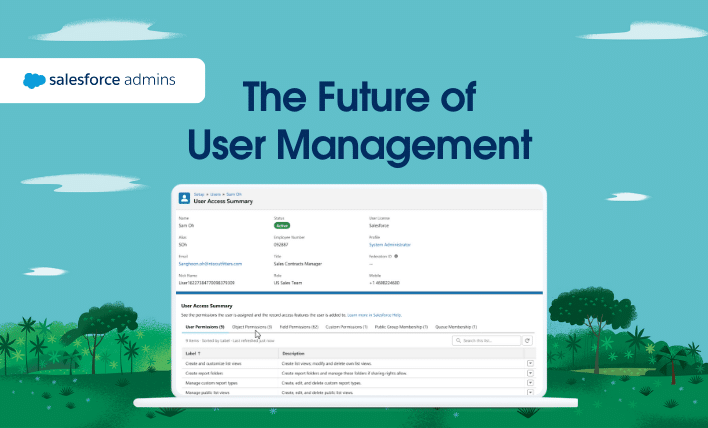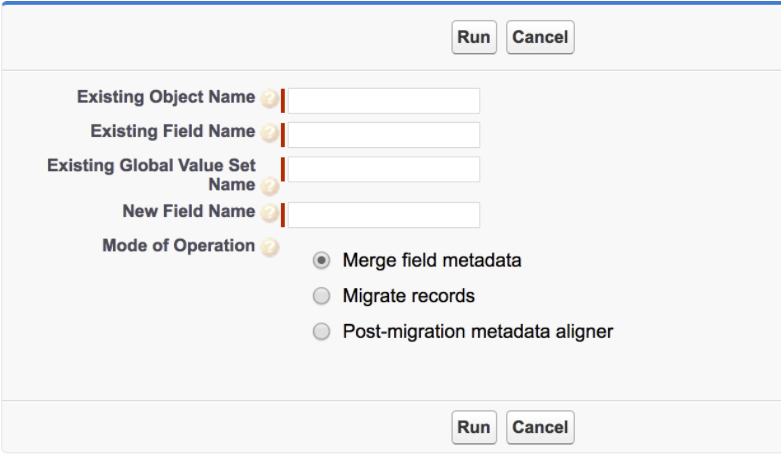As a Salesforce Admin, you’ve probably dealt with picklists a lot. Last year, we released a new feature called Global Picklists to help Admins manage their picklists (if you haven’t learned about that yet, go here). Almost immediately after the Global Picklists feature was released as a Pilot program, a new idea appeared in the Success Community to allow existing picklists to use global value sets. The idea crossed 10,000 Idea Exchange points in less than a year and became one of the fastest-growing ideas of all time. We clearly couldn’t ignore it!
With the new Salesforce Lab App, Picklist Field Merge, now available, administrators have the ability to automate key steps required to move existing custom fields to a global value set. And, while we were not able to cover all of the scenarios admins might have, we hope that this app will be helpful to you.
The Picklist Field Merge App
The merge app allows you to select a field to merge to a global value set. It creates all of the missing values in that global value set, based on the field you provide. It would create a new custom picklist (or multi-select picklist) field that references the global value set and updates all of the records, so values in that field will match values in the original field. At the end of this process, a new trigger will be created to ensure that when a value in the original field on the record is changed, the new field on that record is also updated.
When the merge process finishes, you can validate that everything is correct, update all of the references of the old field to the new one, and delete the old field.
Before You Start
Before an admin can start using the Picklist Field Merge app, you need to do two simple steps:
- Create a new Global Value Set, used to store the values of the fields you are going to merge. Note: You cannot create an empty Global Value Set – at least one value is required at creation time. We suggest admins create a “stub” value like “test1234” and delete it after the merge is complete.
- Make sure that the field being merged is restricted. Since global picklists are restricted, admins can only use this app on fields that are also restricted. You can convert an existing picklist field to restricted if that picklist field has less than 1,000 values (active and inactive combined).
Using the App
Once the app is installed, admins can use it right out of the box. Simply navigate to the Picklist Merge tab to start using it.
Let’s take a look at the screenshot below.
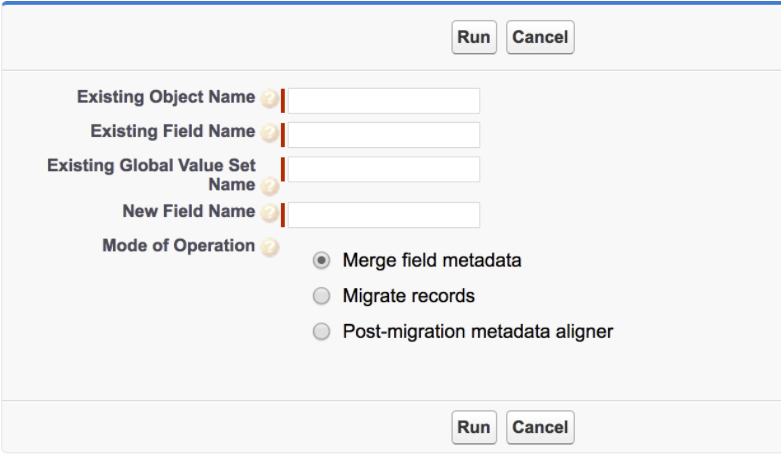
These are the fields an admin needs to fill in:
- Object Name — name of the object containing the picklist field to be merged
- Existing Field Name — name of the field to be merged
- New Field Name — name of the new field using the global value set
- Global Value Set Name — name of the previously created global value set used to merge the value to
These are the modes of operation, one of which needs to be selected:
- Merge field metadata — Migrates metadata only, which includes creating a new field and merging values into the global value set.
- Migrate records — Enqueues an apex batch job to populate the new field in existing records from the existing field.
- Post-migration metadata aligner — Aligns the new field’s value statuses and record types with the existing field.
Watch a video recording from a live demo we had, where you can find more details about UI and the whole process of merging picklists in general.
Limitations
While this app is a huge time-saver for admins, there are still a few things that it cannot do. A newly created field won’t be added to any of your page layouts where you used to have your old field. You have to add it manually. Also, by default the new field won’t be visible and you’ll need to set up appropriate field-level security settings. The last thing you will need to take care of are dependent picklists – for dependent picklists you have to recreate those dependencies once the field is merged.
We hope that with this newly released app , the process of migrating existing picklist fields into global value sets is significantly simplified! Please share your feedback and comments with us in our Success Community group.
Resources