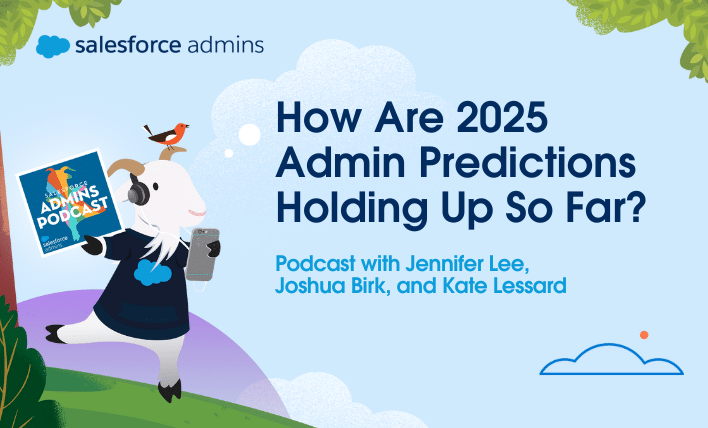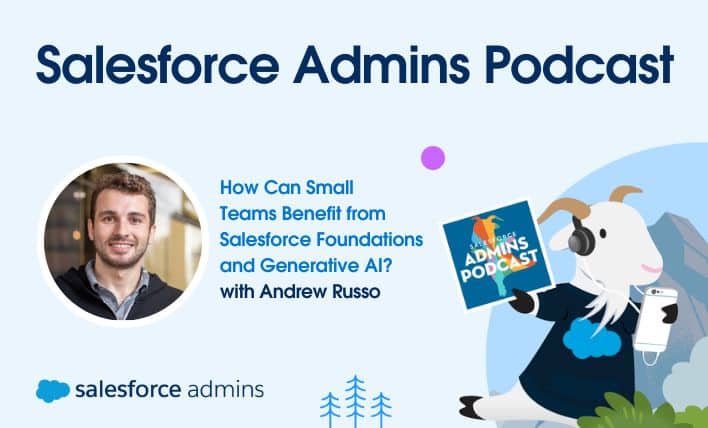Today on the Salesforce Admins Podcast, we talk to Jennifer Lee, Joshua Birk, and Kate Lessard from the Admin Evangelist team at Salesforce. Join us as we revisit the team’s predictions from the beginning of the year for how Agentforce will change the game for admins in 2025. You should subscribe for the full episode, […]