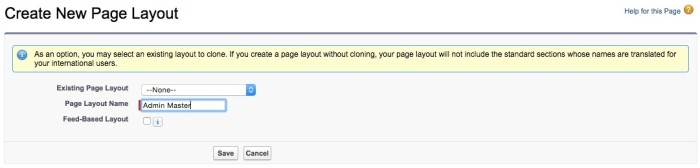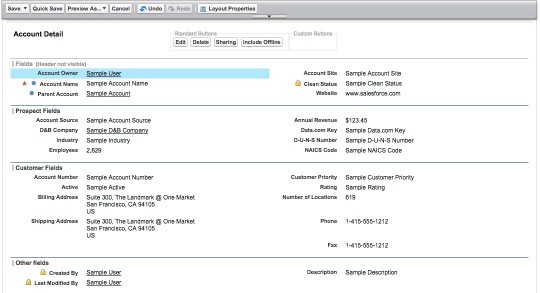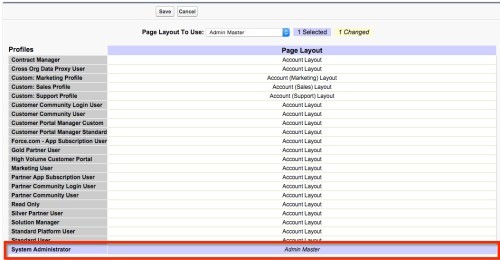Editor’s note: This is a popular blog post, so we’ve updated it with the latest information and resources on September 8, 2020. In my experience, the email or phone call starts out something like this: “I clicked on this [insert link, account, etc. here] and I’m getting an ‘Insufficient Privileges’ error… I know I should […]