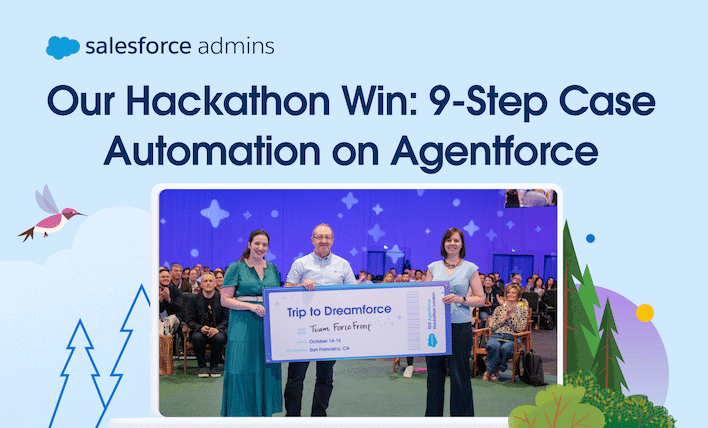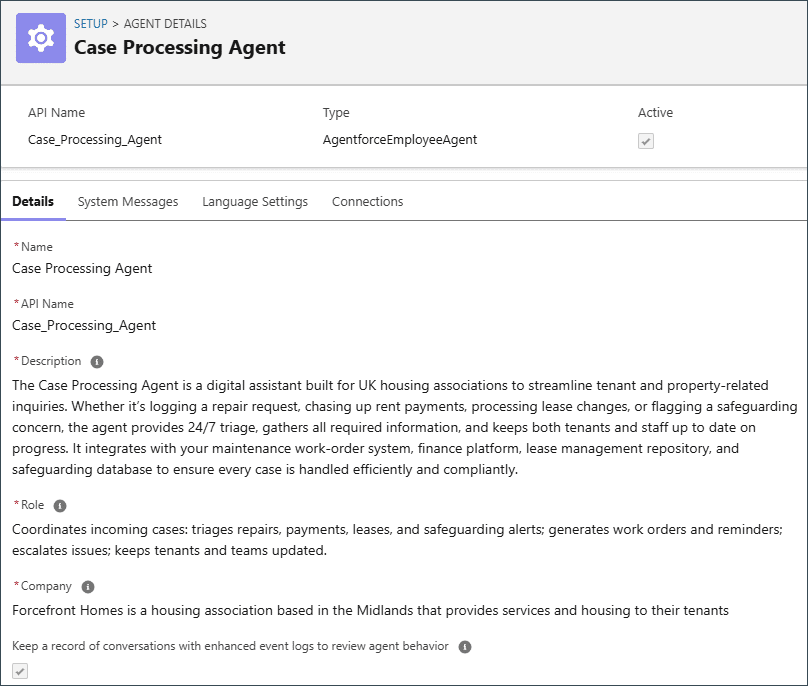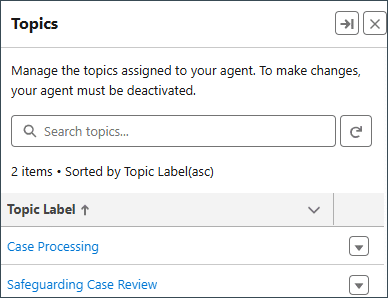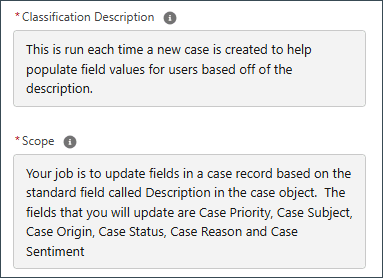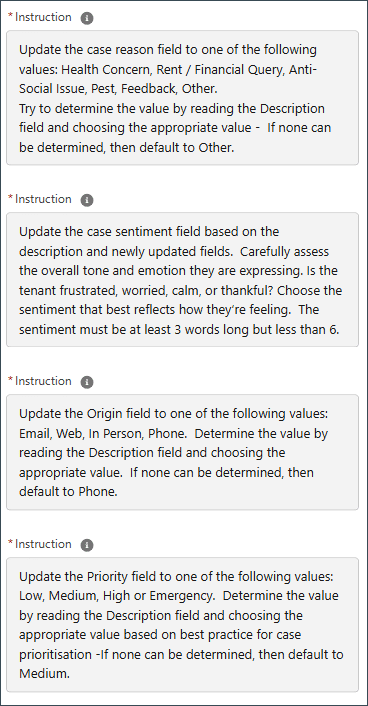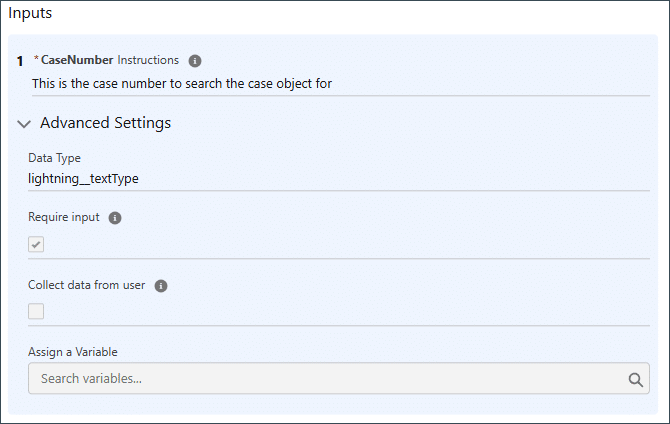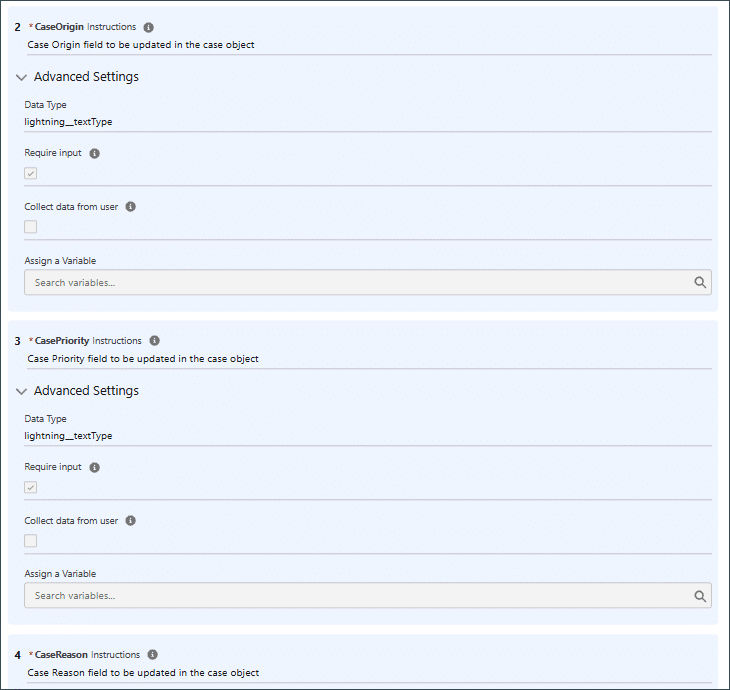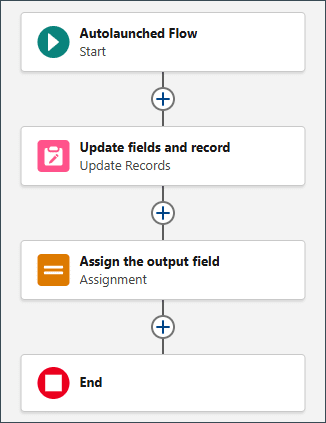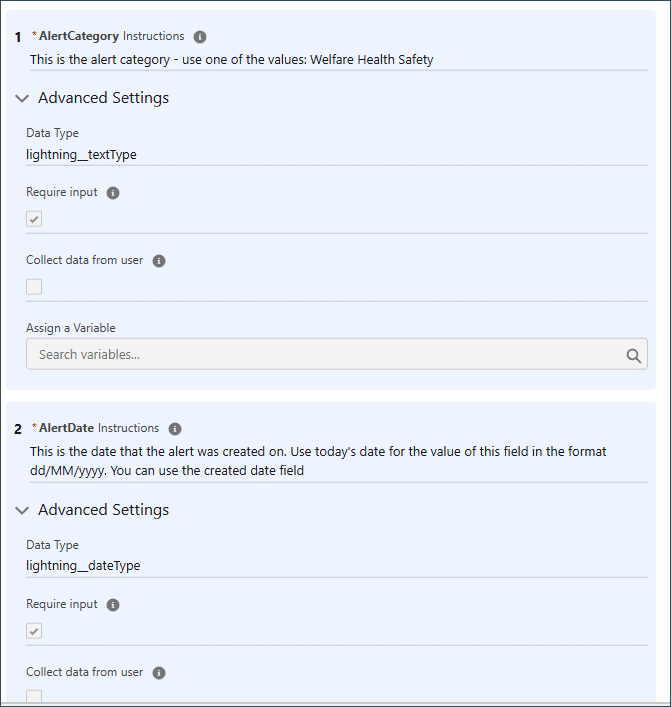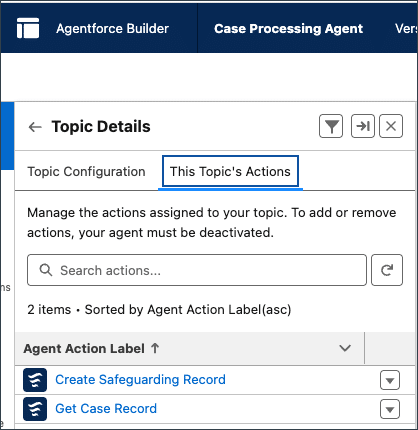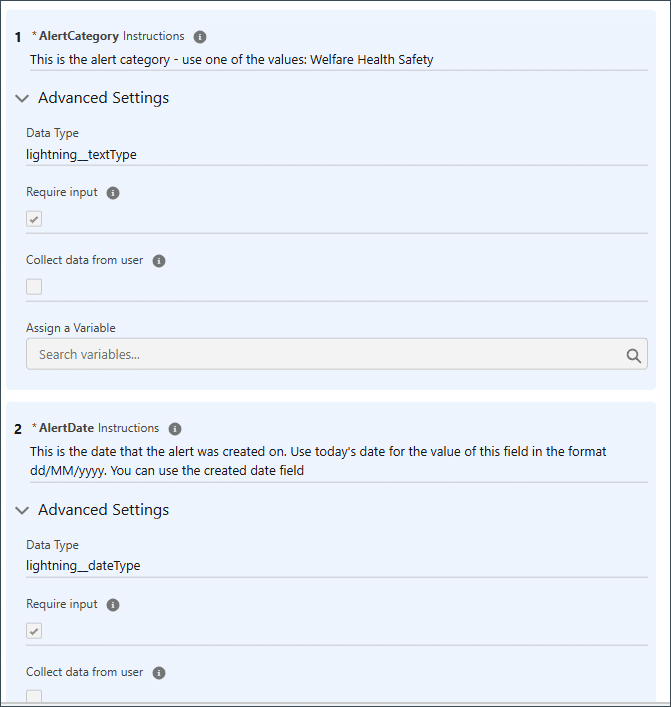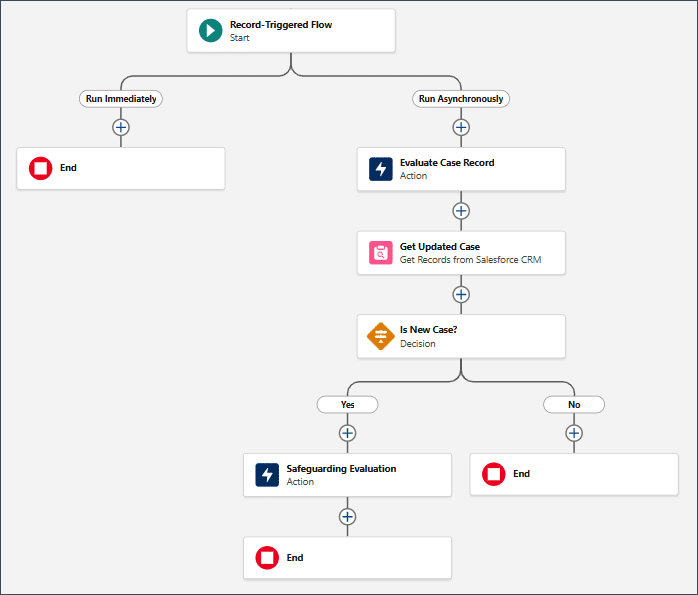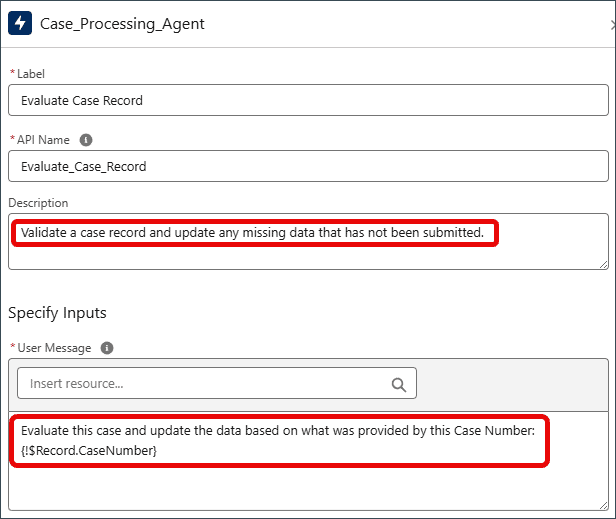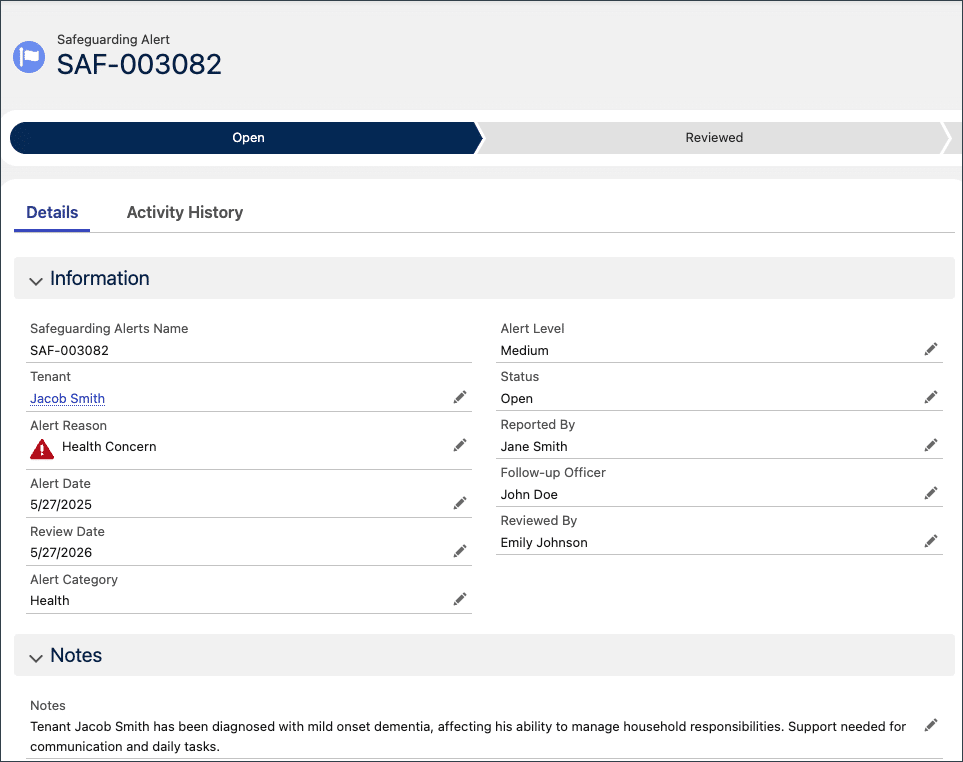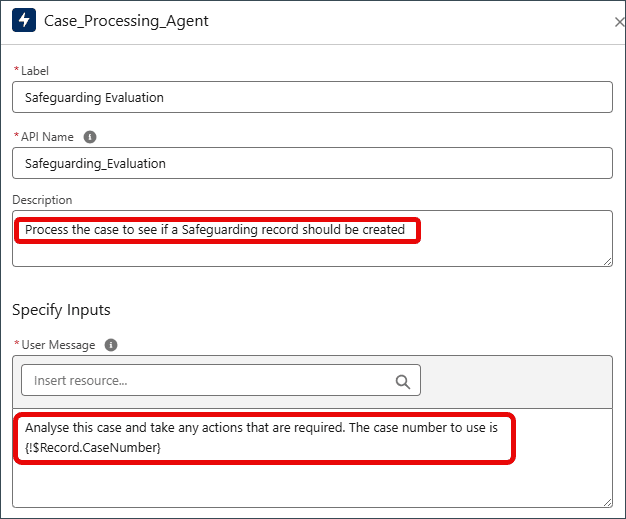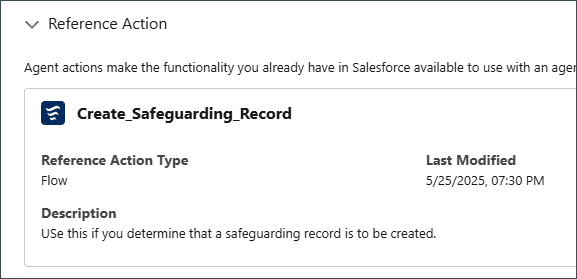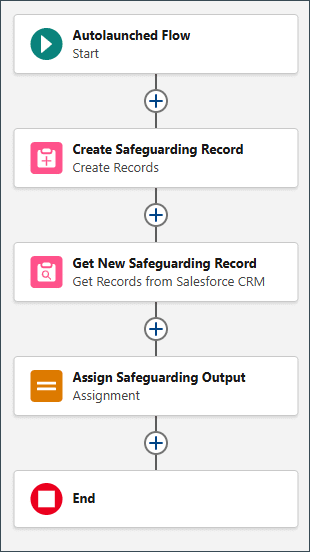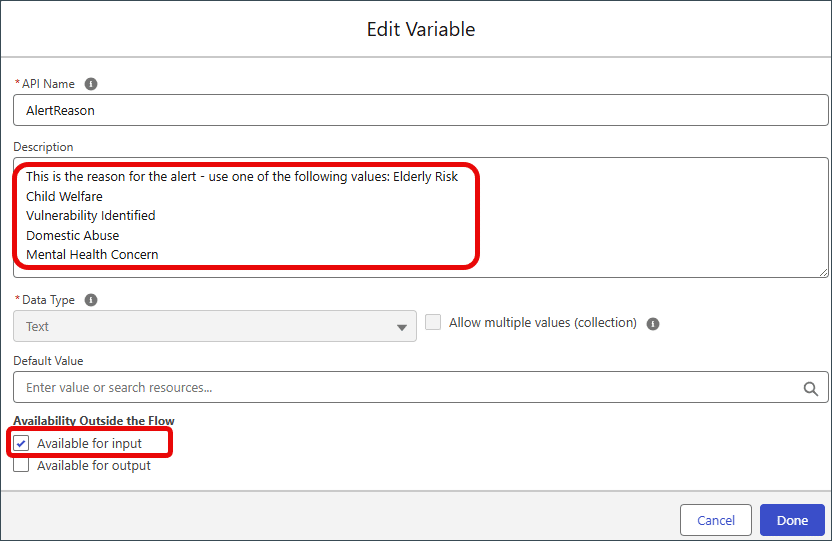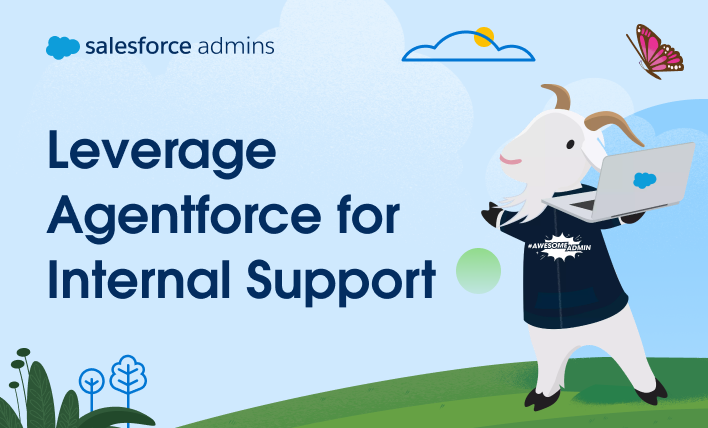If you’re a Salesforce Admin, you know your job isn’t just about managing data—it’s about making the business run better. You connect the dots, automate the busy work, and turn ideas into systems that scale. That means figuring out how to make AI actually useful at work. But the moment you try to put it […]