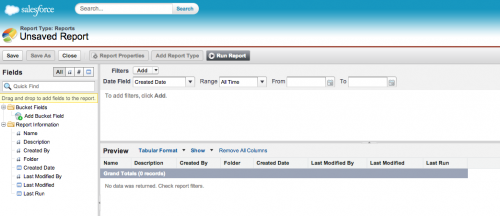Discover Spring ’21 Release features! We’re sharing release highlights for admins and developers, curated and published by Salesforce product experts, as part of Learn MOAR. Follow and complete a Learn MOAR Spring ’21 for Admins or Developers trailmix by March 31 to earn a special community badge and enter for a chance to win one […]