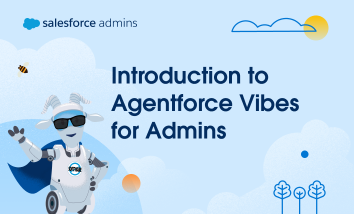This week I am happy to have Matt Lacey a Force.com blogger join me on ButtonClick Admin for a look at how we as admins can take a page from the Developers and learn to collaborate more. Matt is from Melbourne Australia and has the privilege of being ButtonClick Admin’s first international guest blogger. He […]