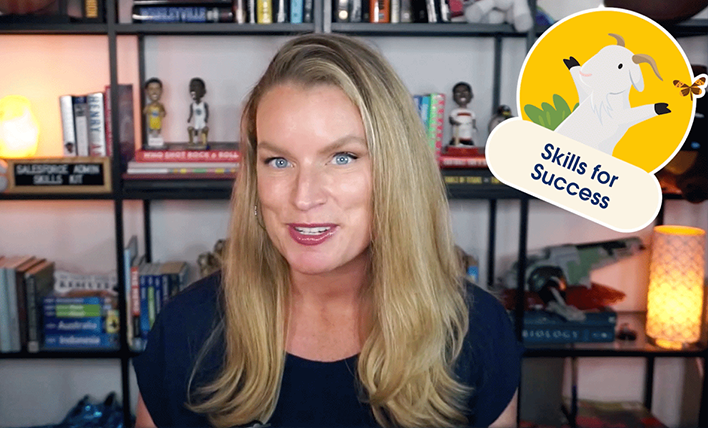Which skills do admins need to succeed in today’s world? Watch the final episode of “Skills for Success” to hear about Learner’s Mindset and Designer’s Mindset. In this episode, Amit Arya and Melissa Hill Dees share their thoughts on how you can develop and demonstrate these skills from the Salesforce Admin Skills Kit that will […]