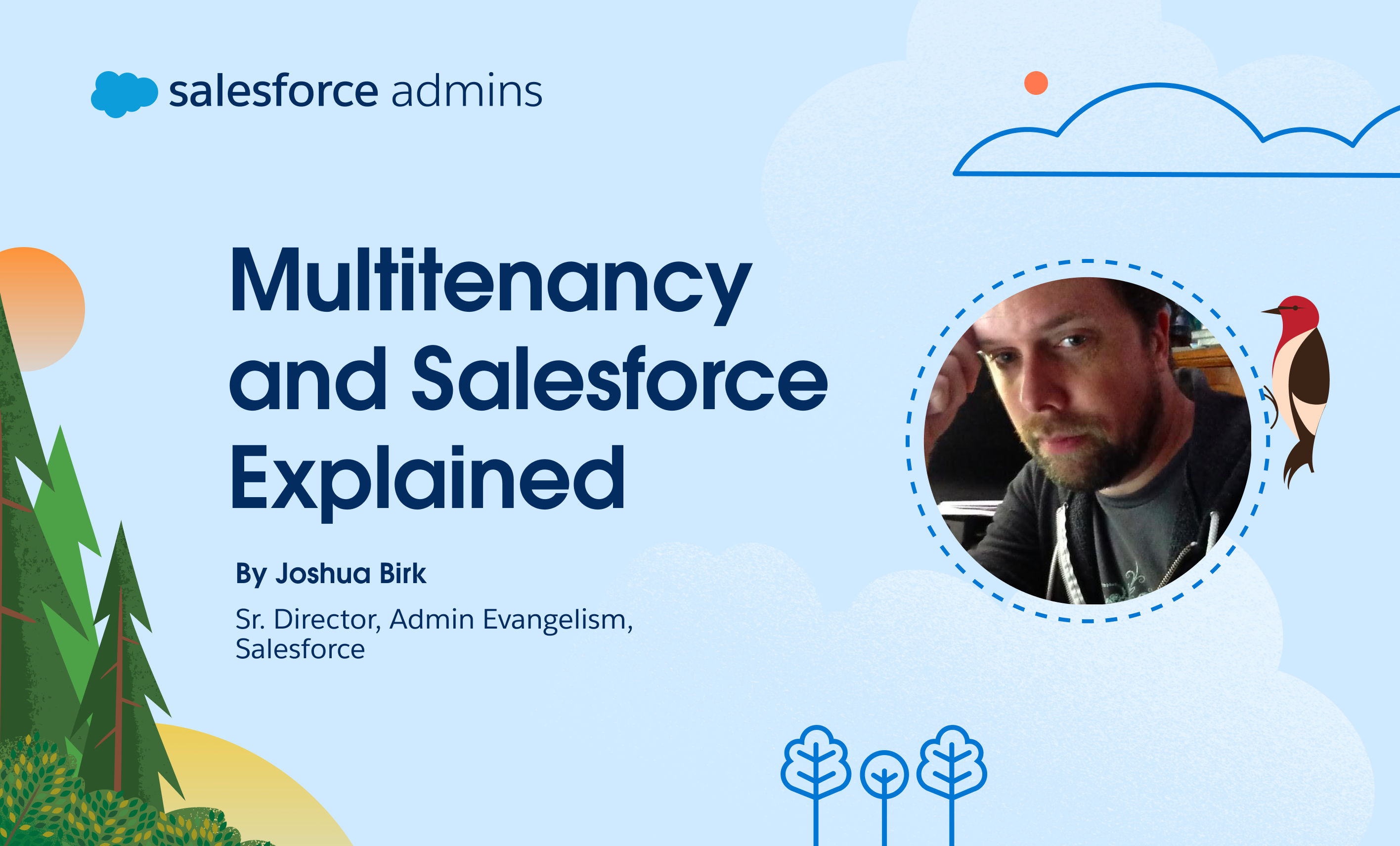When you go to login.salesforce.com, do you consider what happens technically once you’ve logged in? In many ways, you don’t need to because Salesforce thinks about it for you. But if you want to better understand how Salesforce empowers your enterprise applications, there’s no better place to start than its concept of tenancy. Think of […]