As a Salesforce Admin, you’re likely already familiar with Agentforce, Salesforce’s collection of assistive and autonomous artificial intelligence (AI) agents. Agentforce can handle a wide variety of tasks within the Salesforce ecosystem. But what happens when your business relies on external applications? How can you extend Agentforce to integrate with other essential tools? Enter MuleSoft–Salesforce’s […]
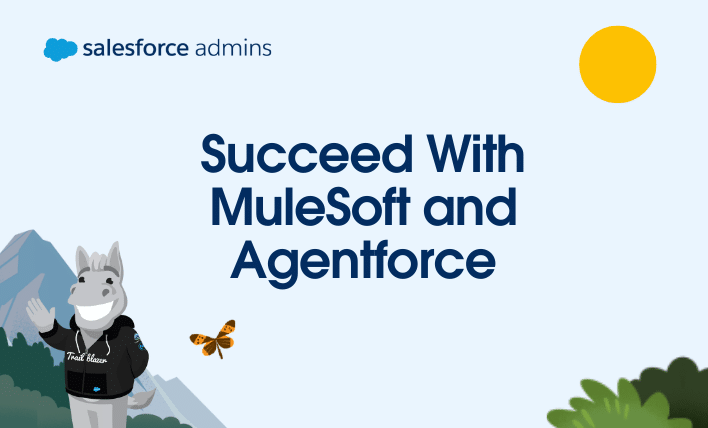







 Let’s have a quick sidebar. While Addison could easily provide her own Salesforce credentials to continue with the configuration, this is not a best practice. Admins should NEVER use their own credentials when establishing connections between systems. Why is it a no-no? First of all, you’re a system administrator. It’s very unlikely that an integration would need full system admin access to connect to Salesforce. As a security-minded admin, you need to work with least privilege access in mind. If someone says an integration user needs system administrator access, I would challenge the vendor to identify what are the minimal permissions needed and configure the user access accordingly. Second, if you win the lottery and decide to retire from working, or once you leave the company, your user account will be deactivated. And when that happens, the integration will no longer work because the admin’s user account can no longer be used to log in. Instead, consider creating an integration user who is associated to an integration profile or the Minimal Profile – Salesforce with permission sets to cover the needed permissions.
Let’s have a quick sidebar. While Addison could easily provide her own Salesforce credentials to continue with the configuration, this is not a best practice. Admins should NEVER use their own credentials when establishing connections between systems. Why is it a no-no? First of all, you’re a system administrator. It’s very unlikely that an integration would need full system admin access to connect to Salesforce. As a security-minded admin, you need to work with least privilege access in mind. If someone says an integration user needs system administrator access, I would challenge the vendor to identify what are the minimal permissions needed and configure the user access accordingly. Second, if you win the lottery and decide to retire from working, or once you leave the company, your user account will be deactivated. And when that happens, the integration will no longer work because the admin’s user account can no longer be used to log in. Instead, consider creating an integration user who is associated to an integration profile or the Minimal Profile – Salesforce with permission sets to cover the needed permissions. MuleSoft Composer is installed in production. As a result, when you create net new or make changes to an existing Composer flow, we highly recommend that you use a sandbox Salesforce connection so you can test that your integrations work as expected before switching the connections using your production credentials. If you want to test your Composer flow, create a test record so you are not testing live records in production. After your testing is complete, delete the test record.
MuleSoft Composer is installed in production. As a result, when you create net new or make changes to an existing Composer flow, we highly recommend that you use a sandbox Salesforce connection so you can test that your integrations work as expected before switching the connections using your production credentials. If you want to test your Composer flow, create a test record so you are not testing live records in production. After your testing is complete, delete the test record.



























