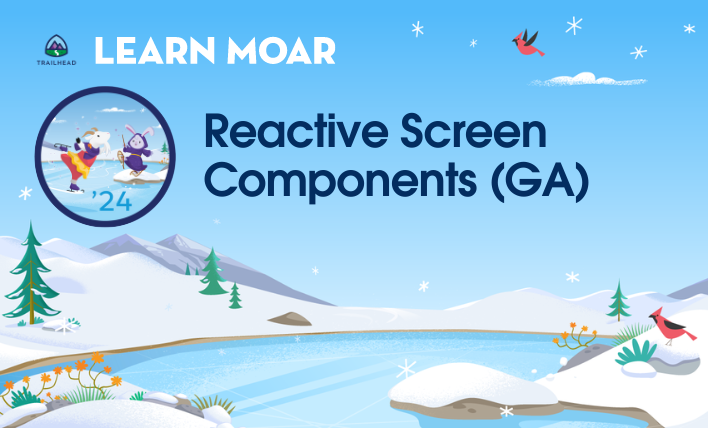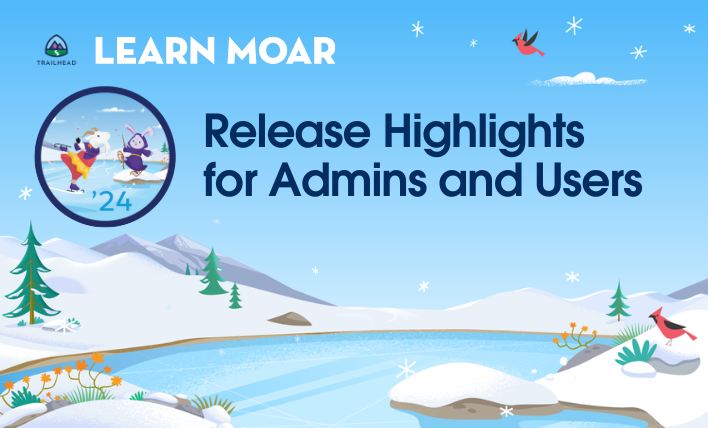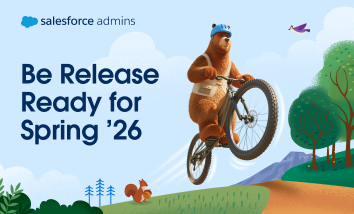Learn about the Winter ’24 release with Learn MOAR! First, read this blog post to learn about Reactive Screen Components. Then, follow and complete the Learn MOAR Winter ’24 for admins trailmix to earn a special community badge and be entered for a chance to win* a Salesforce Certification Voucher. *Official rules apply. See the […]