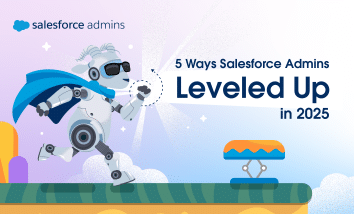2025 was a year of learning, experimentation, and celebration for Salesforce Admins. You strengthened your skills, explored your org in new ways, and connected with a thriving global community of peers. But more than anything, this year was about opportunity: the chance to step into a more strategic, high-impact role as automation and AI take […]