Summer, by far, is one of my favorite seasons. It’s the time of year where the chances of me being cold are really slim. When I think of summers in the US, I think of lemonade, roasted corn on the cob, barbecuing all the things, sitting on the beach in P-Town with Mochi (my 6-year-old […]
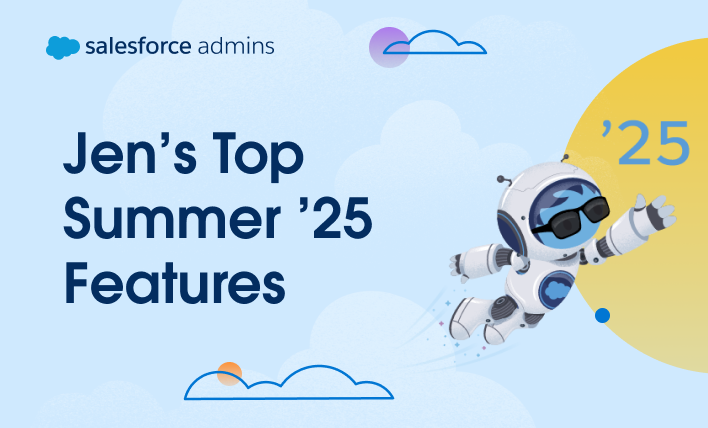

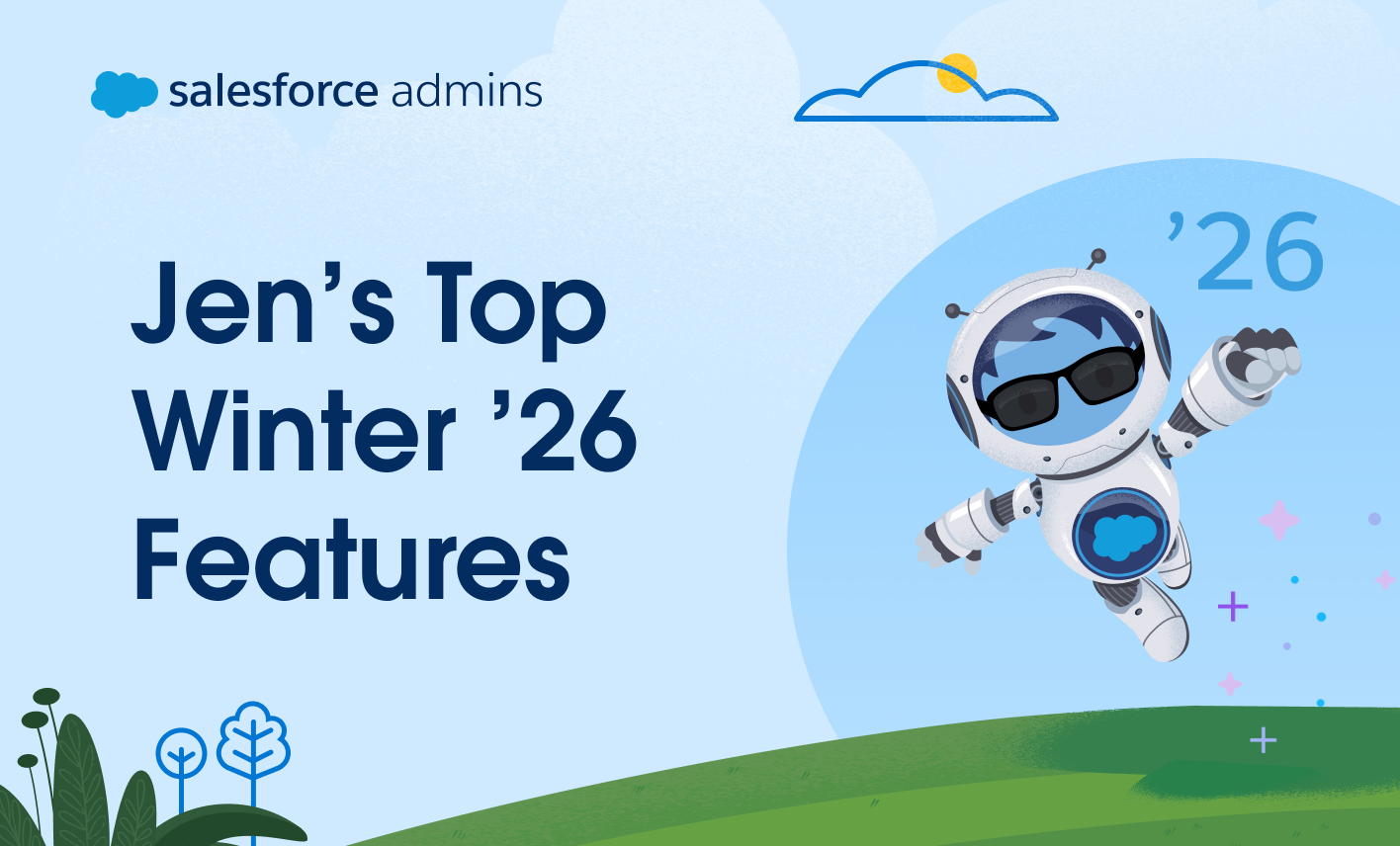
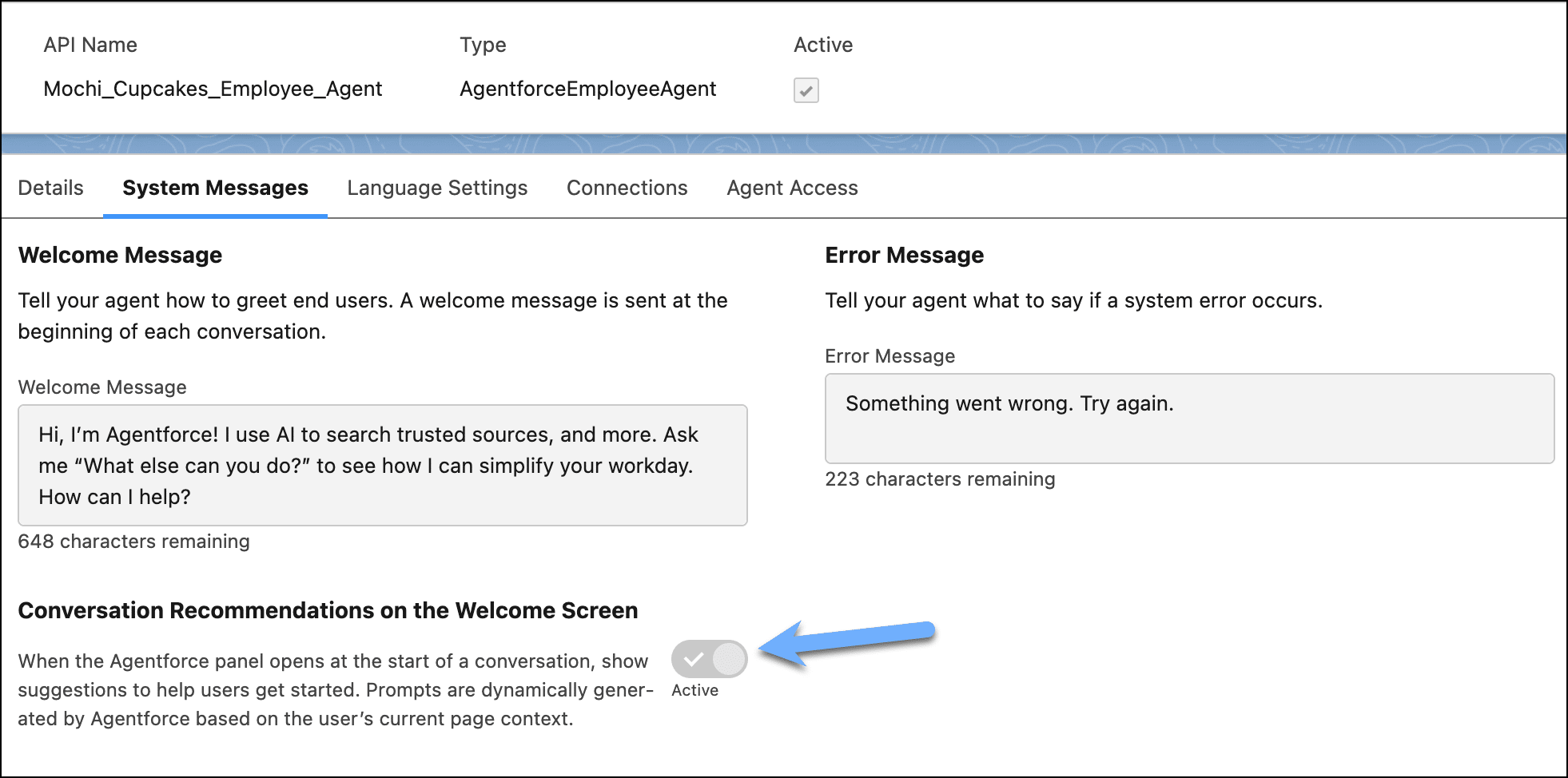
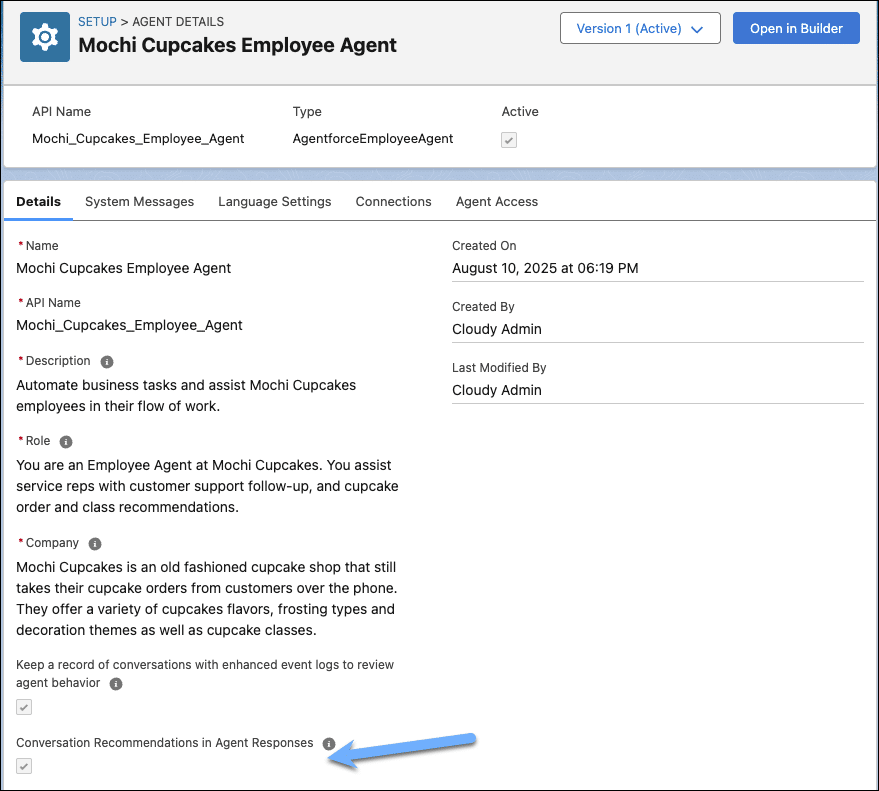
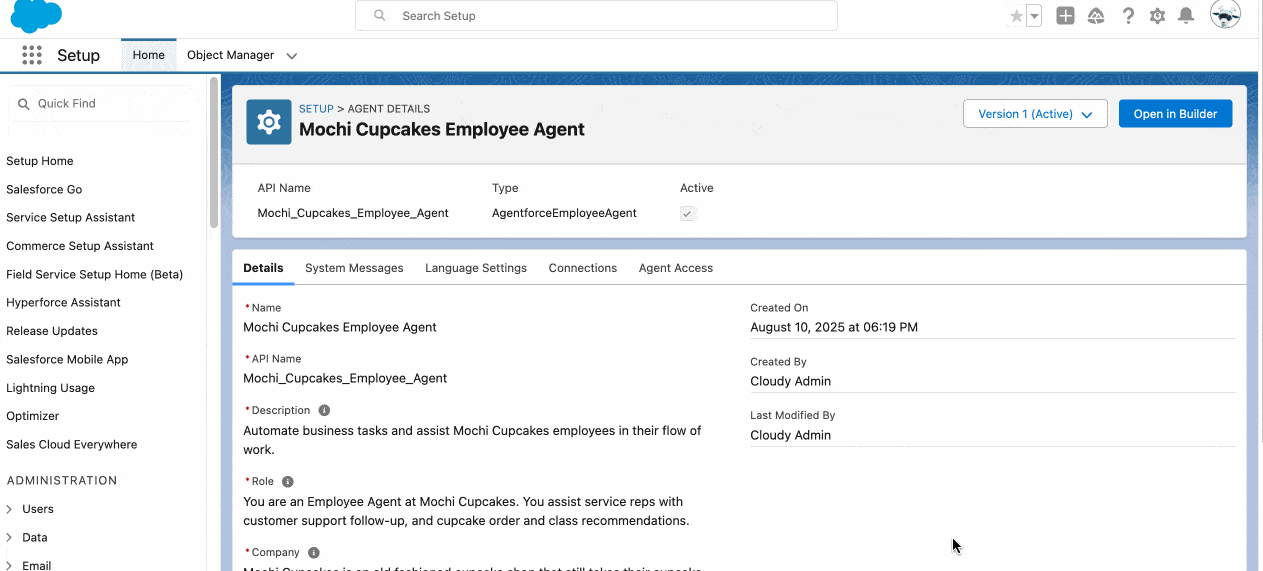
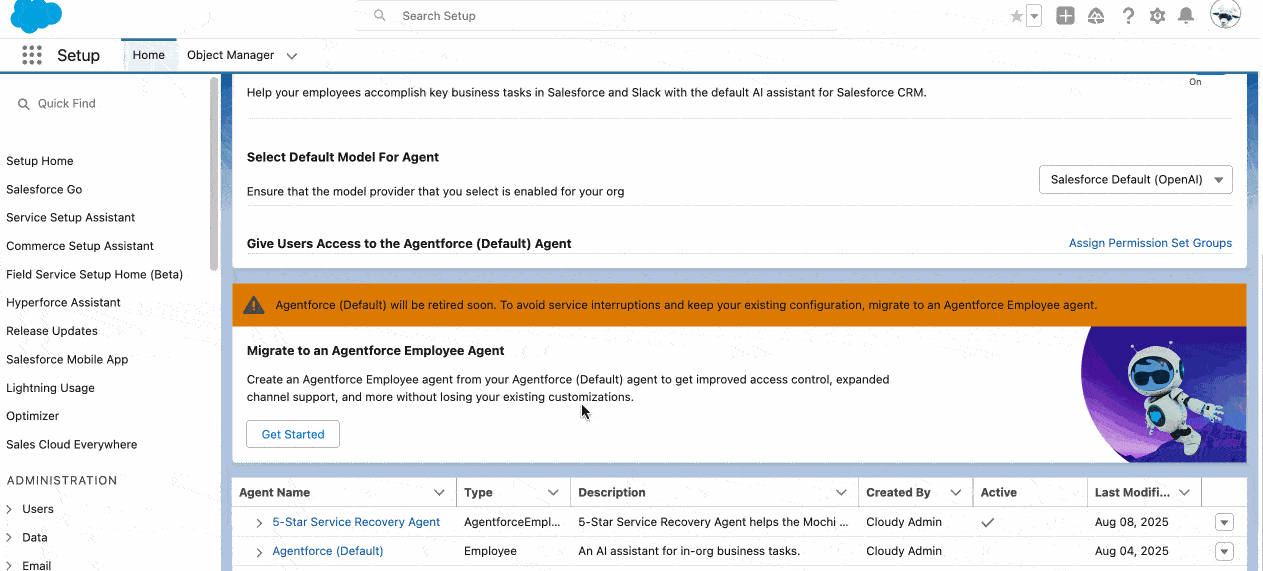
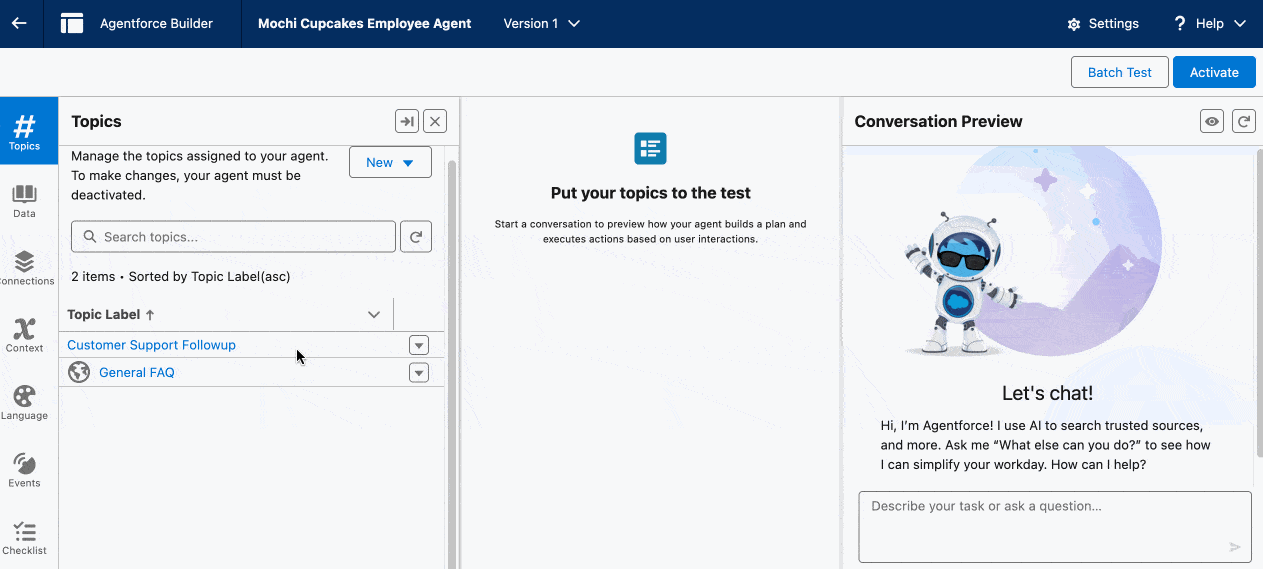
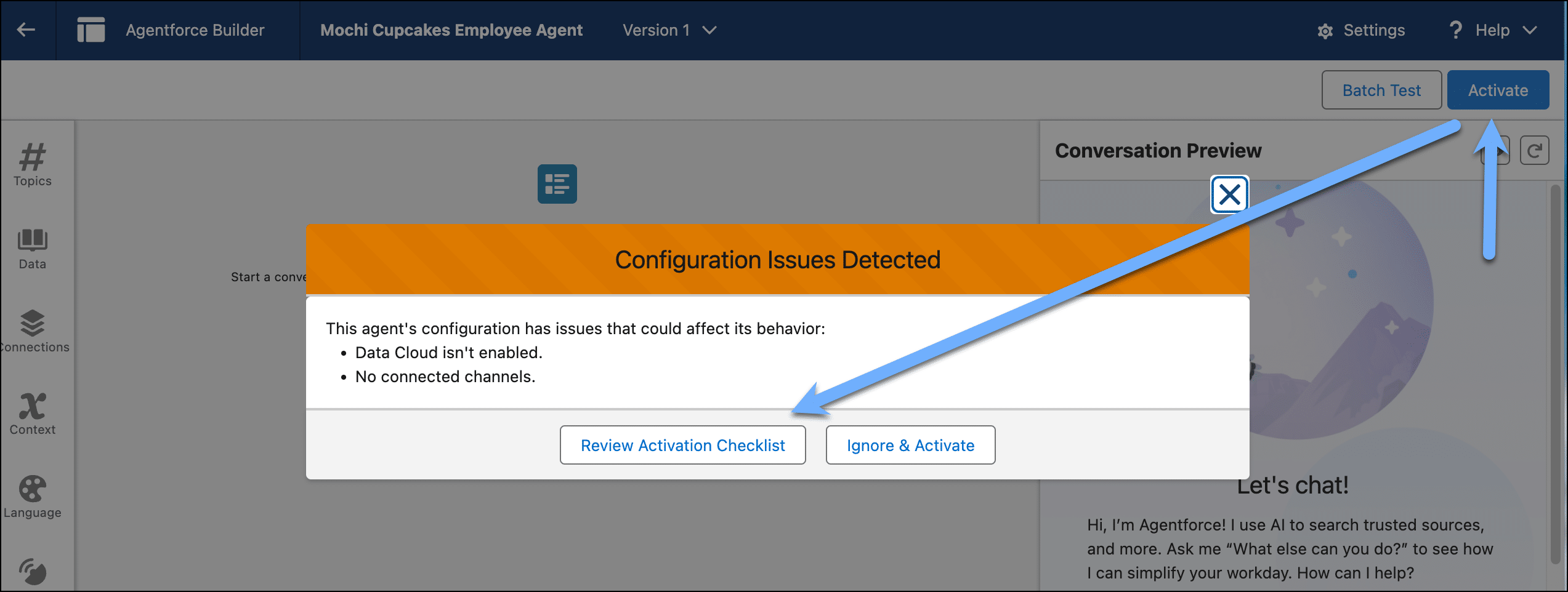
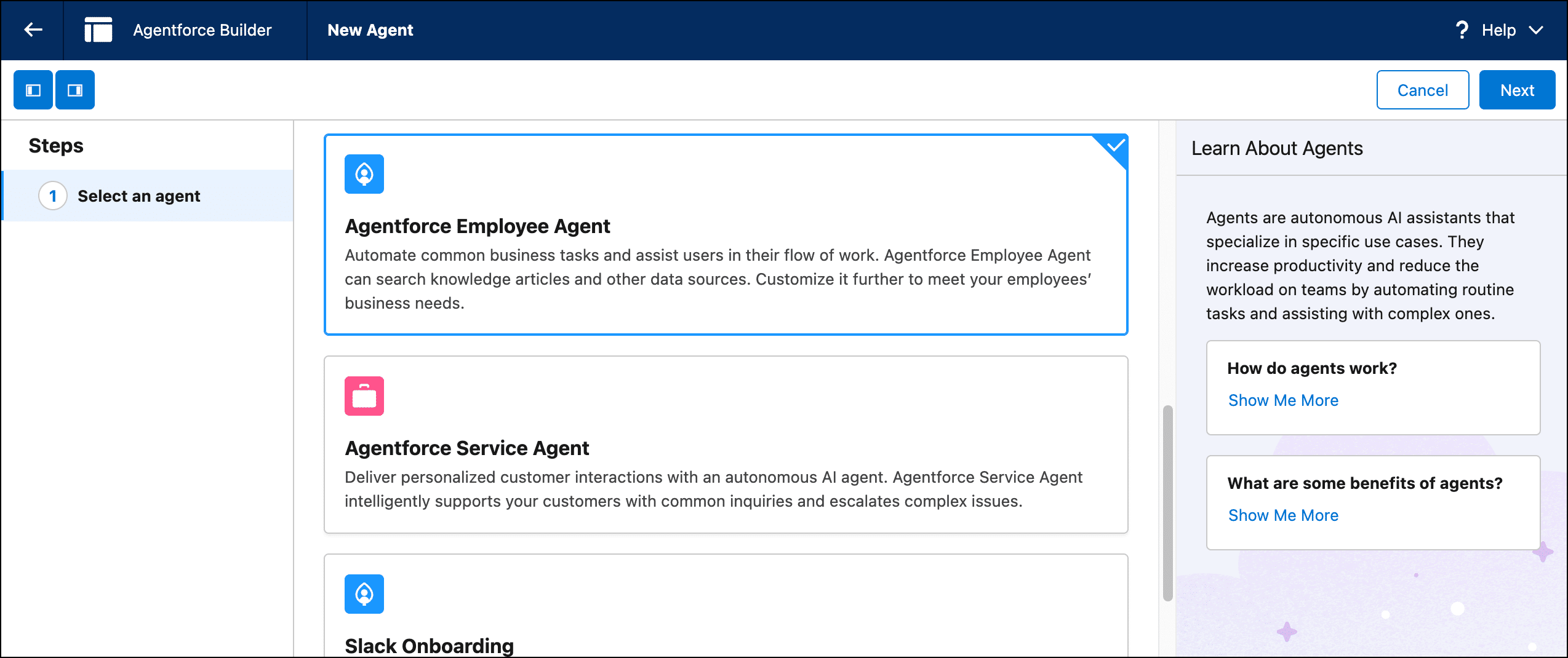
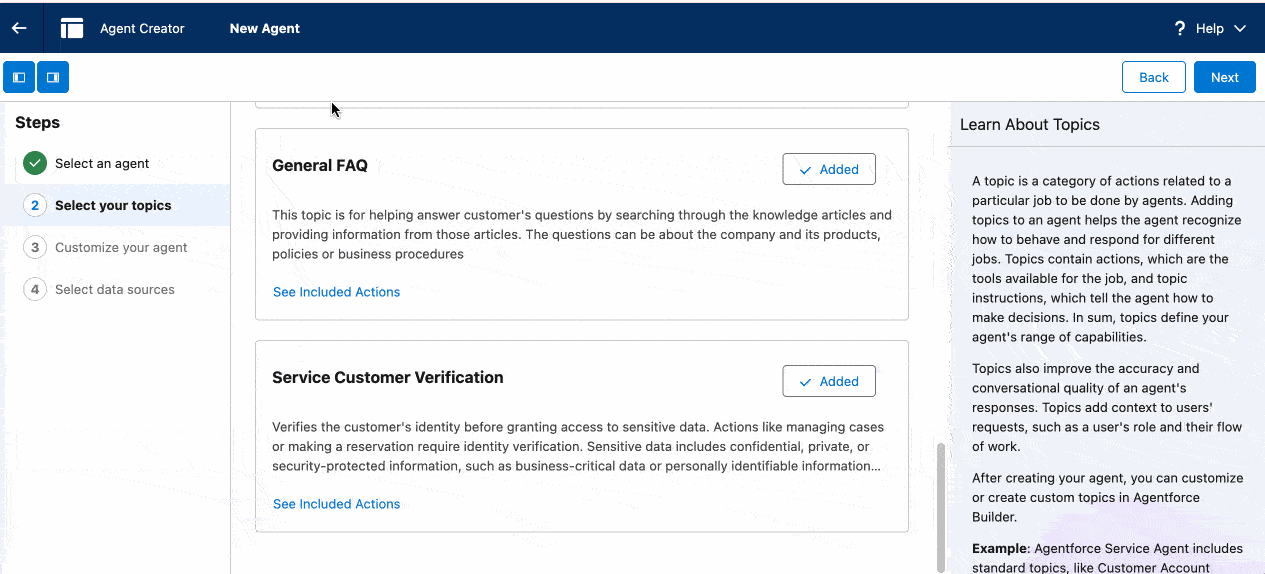
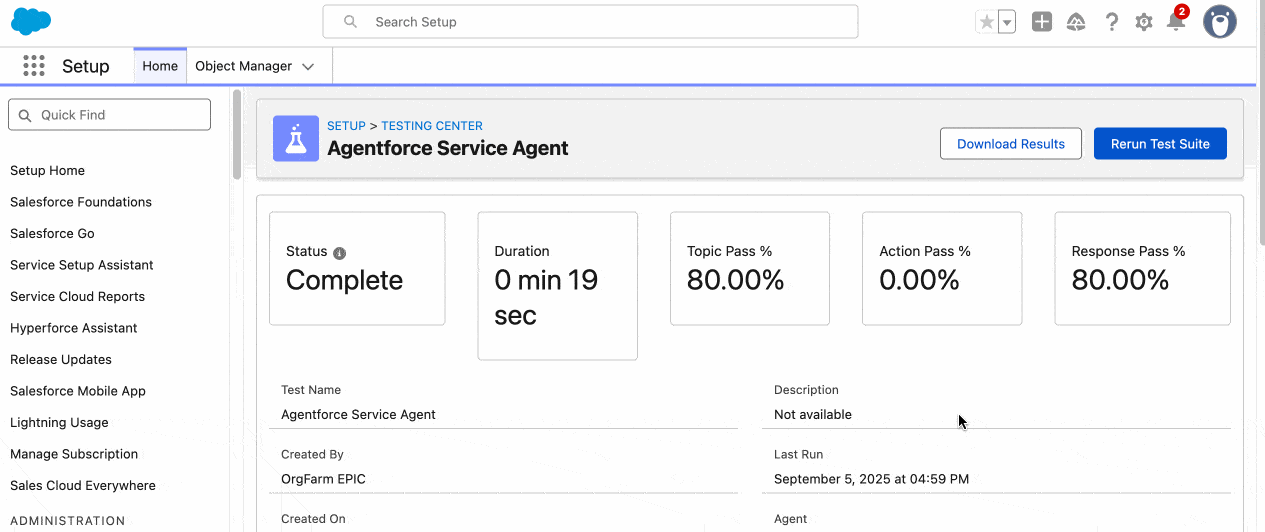
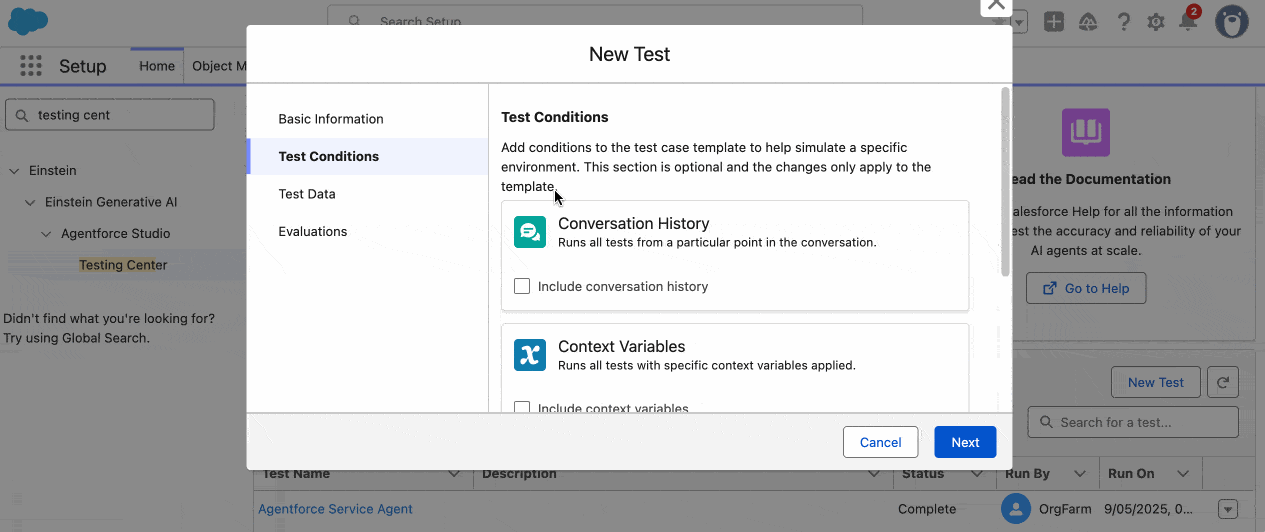
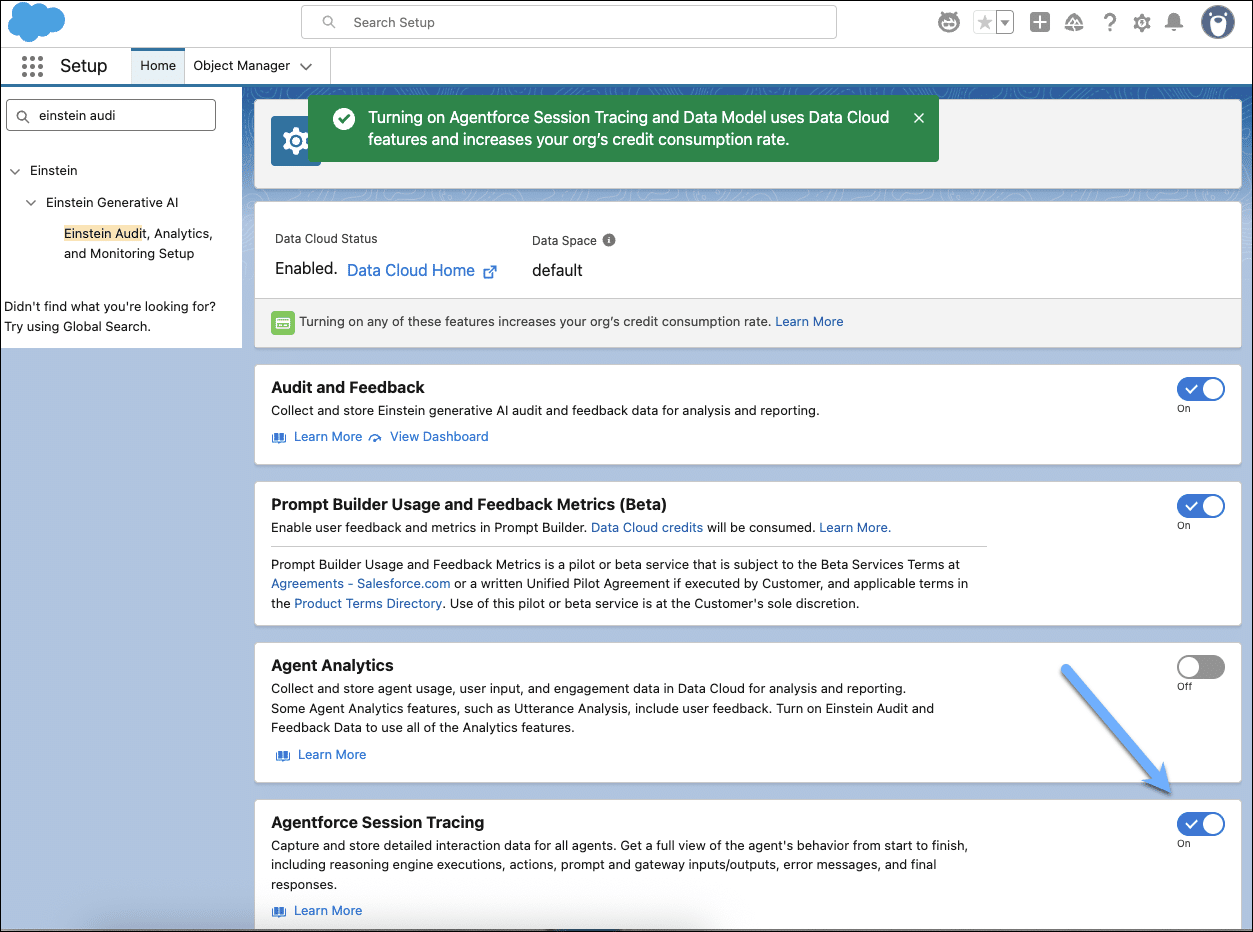
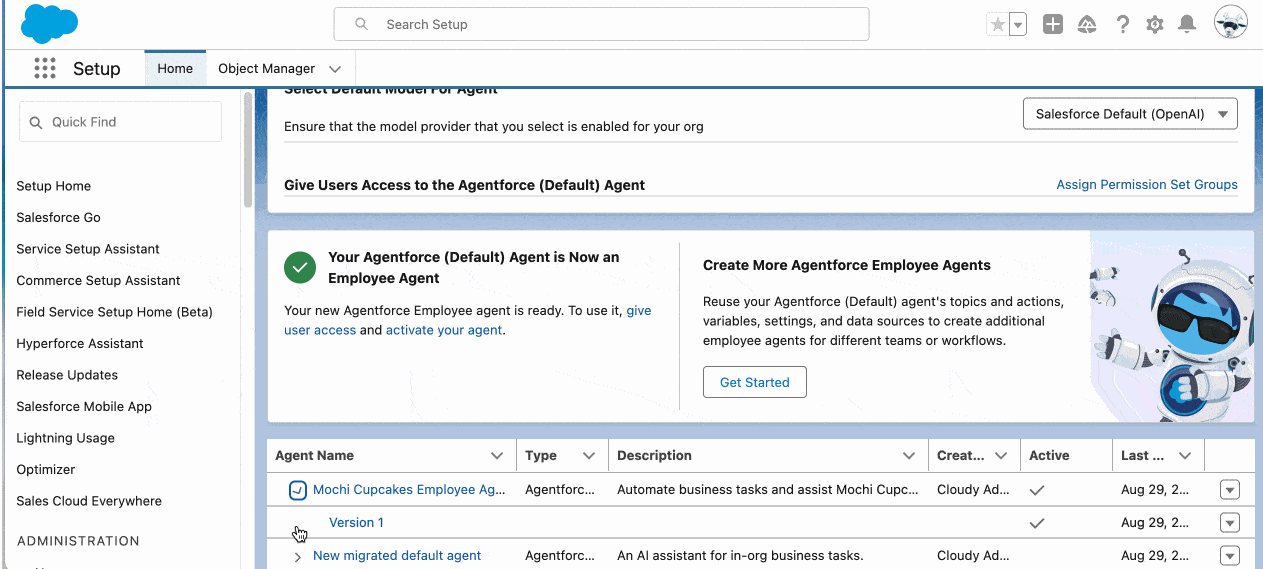
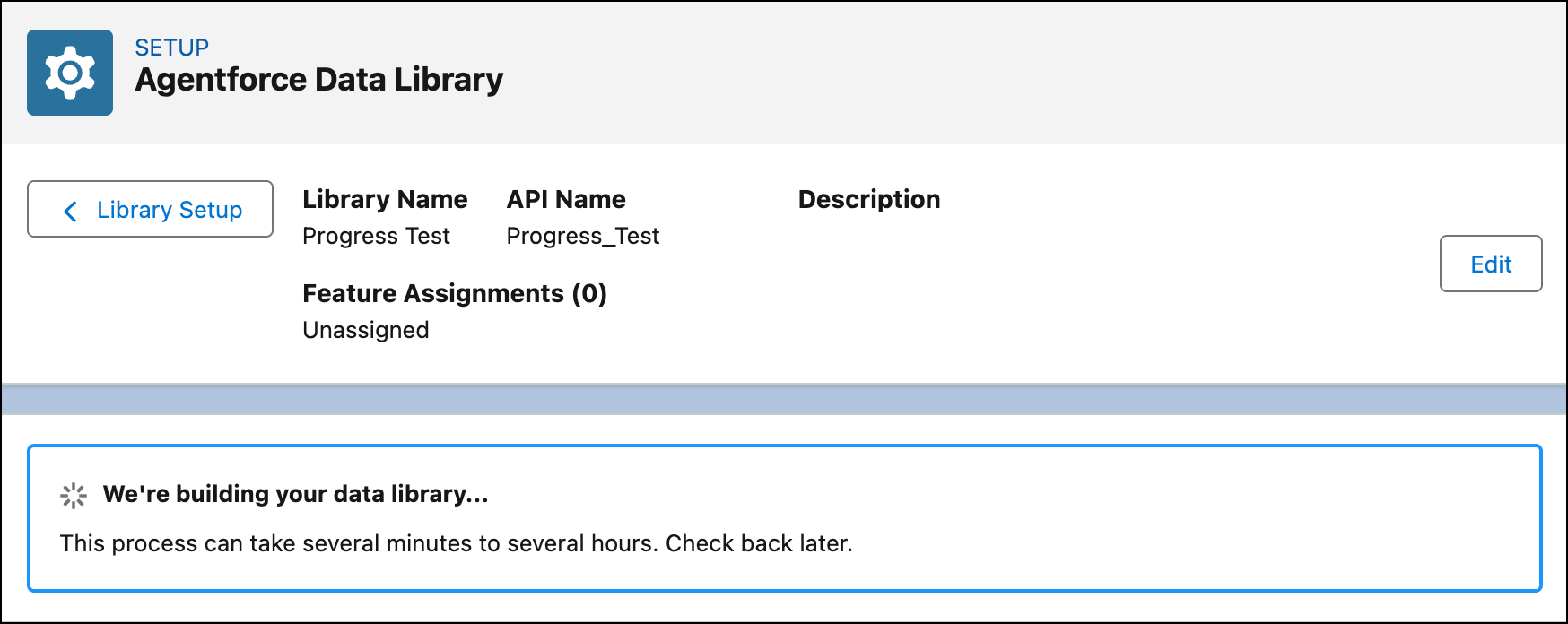

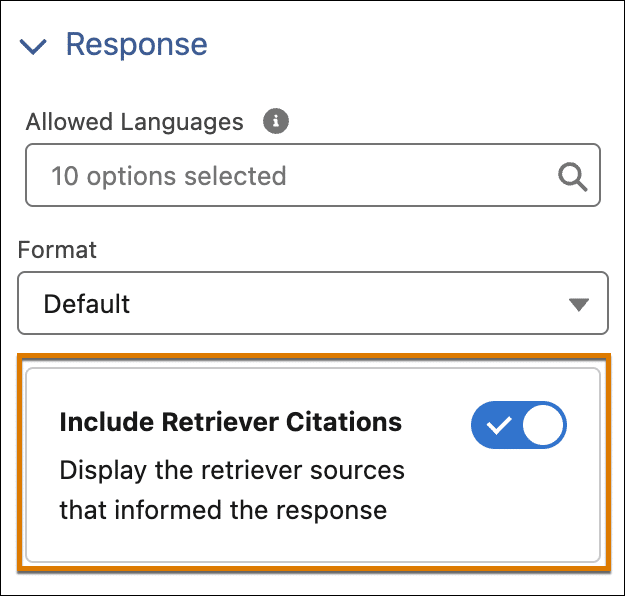
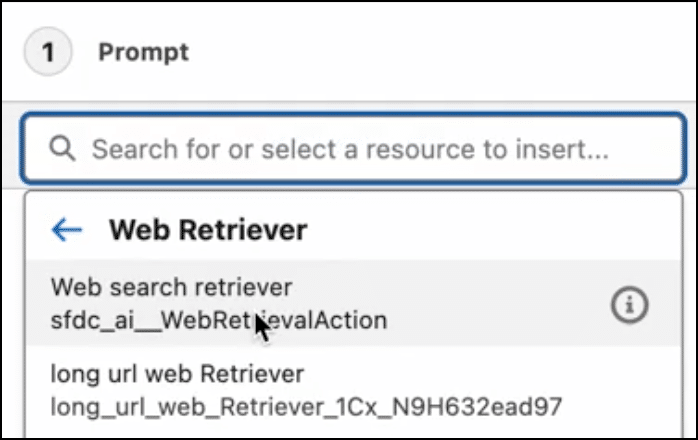
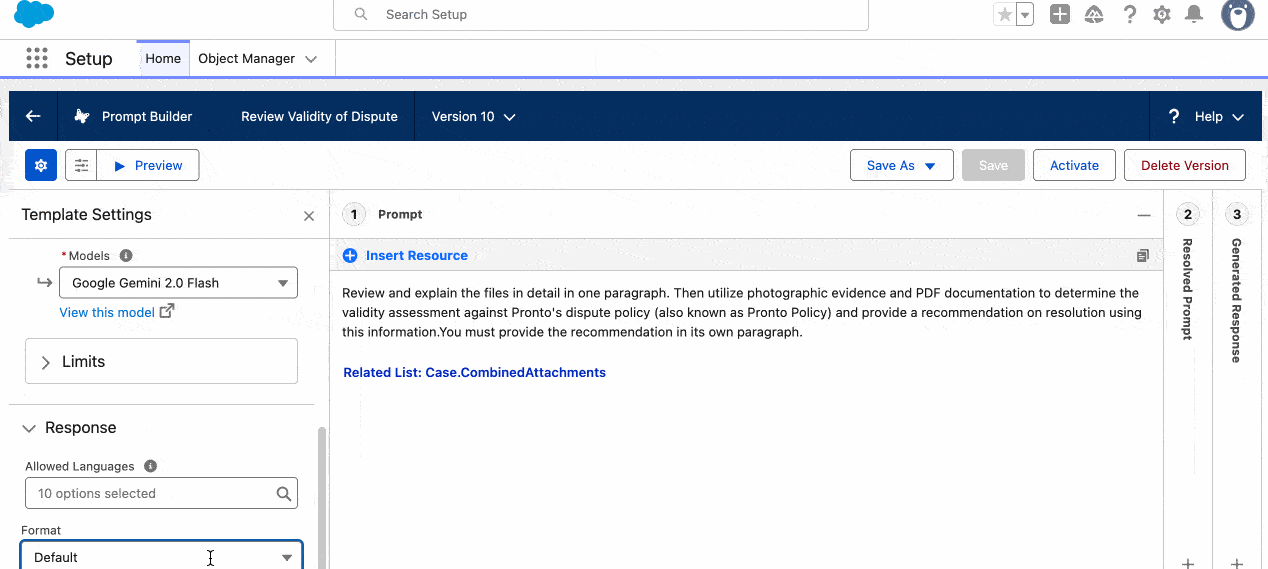
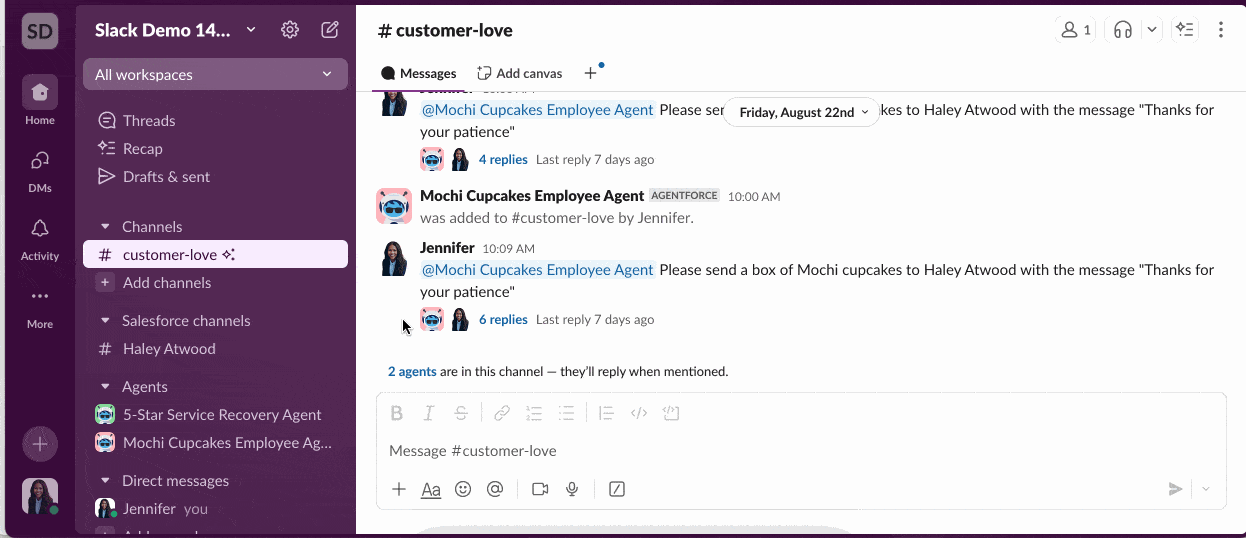
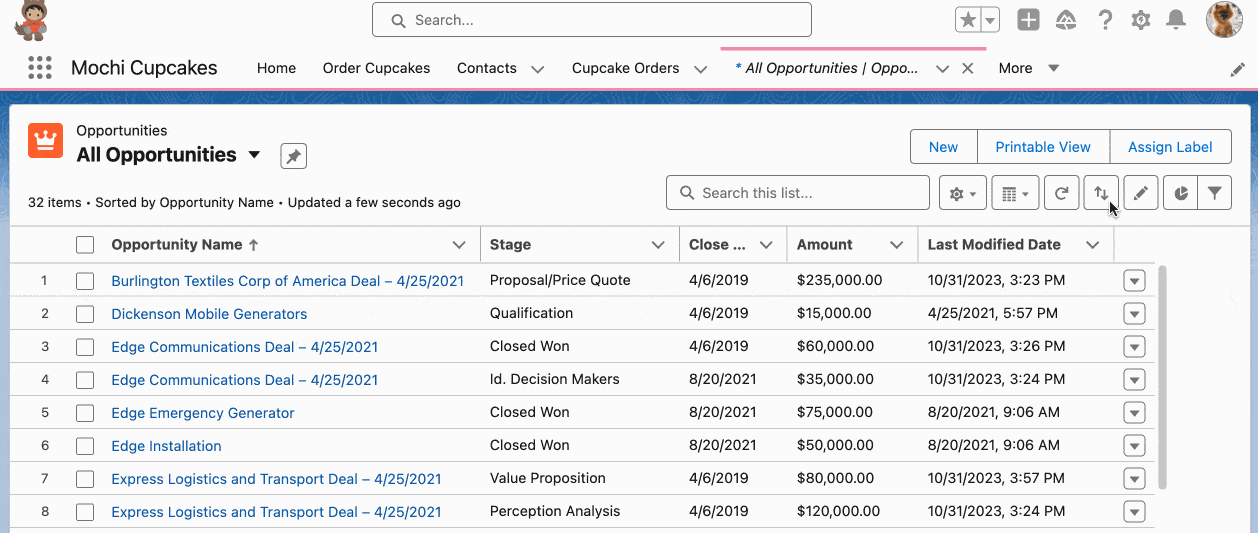
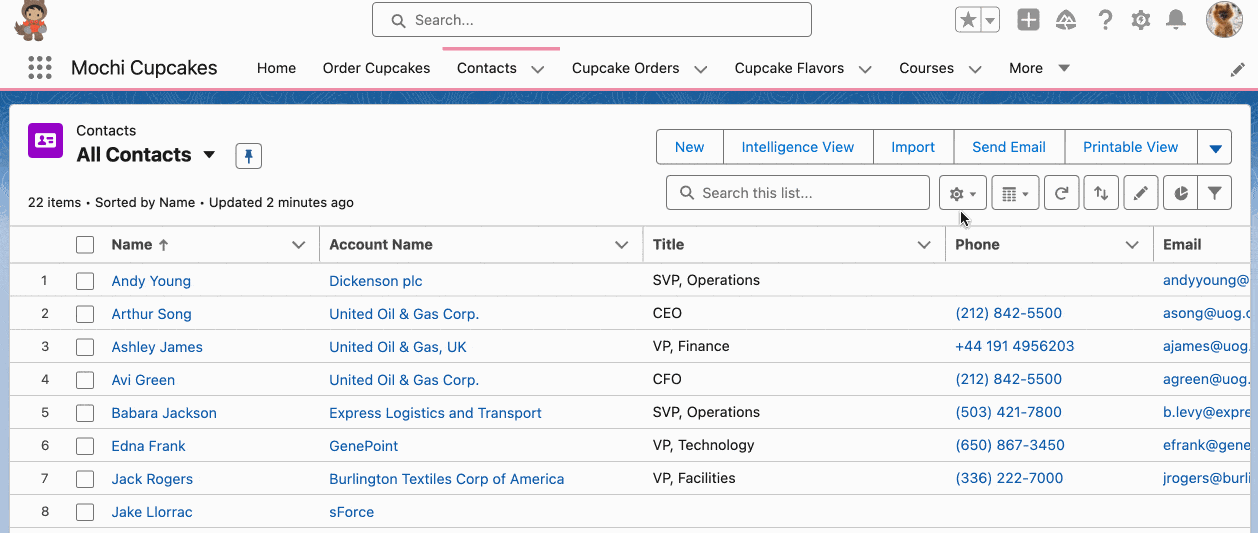
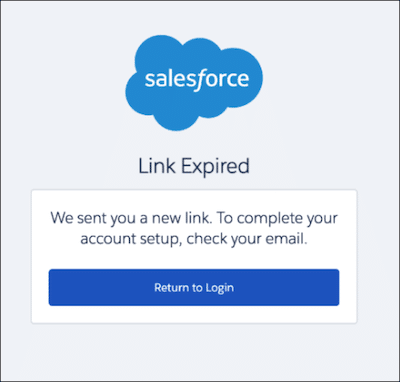
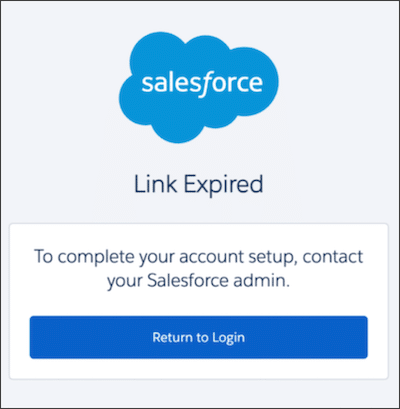
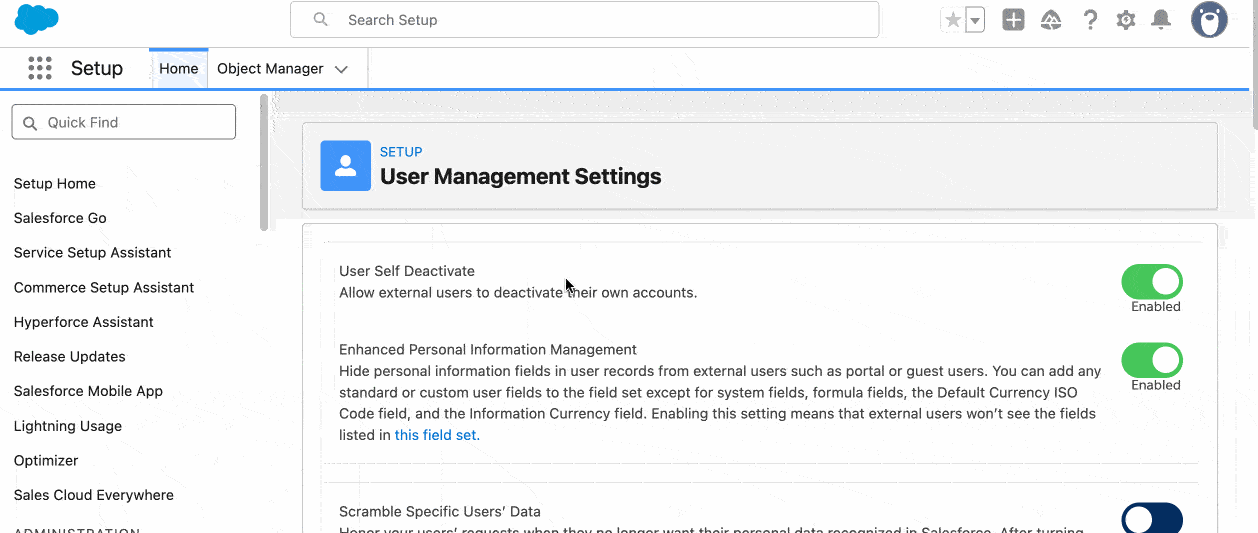
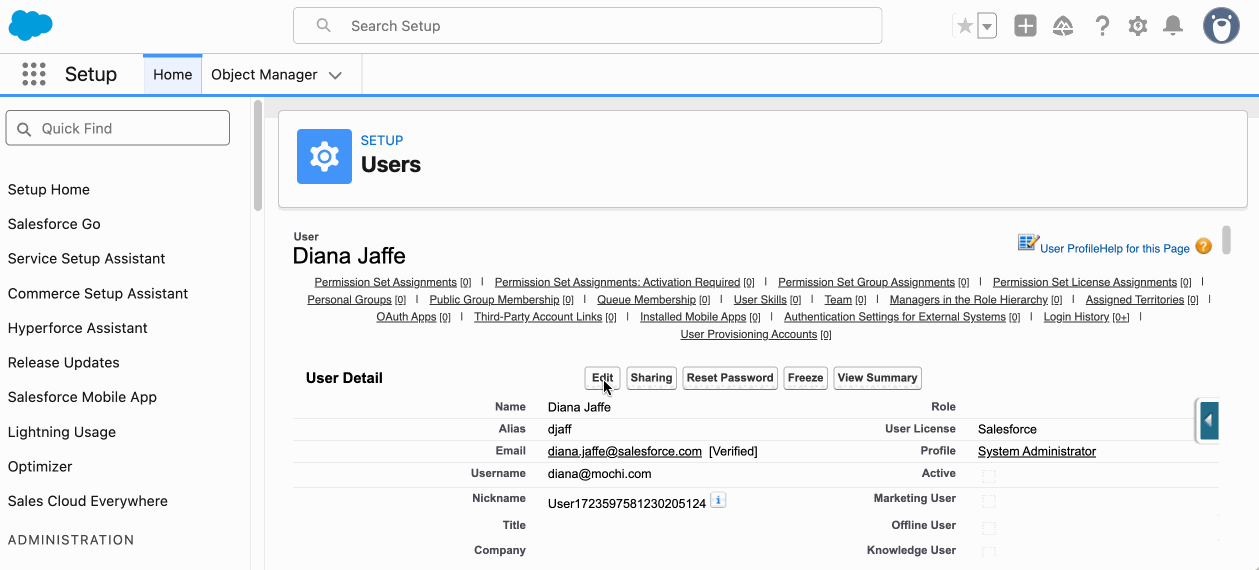
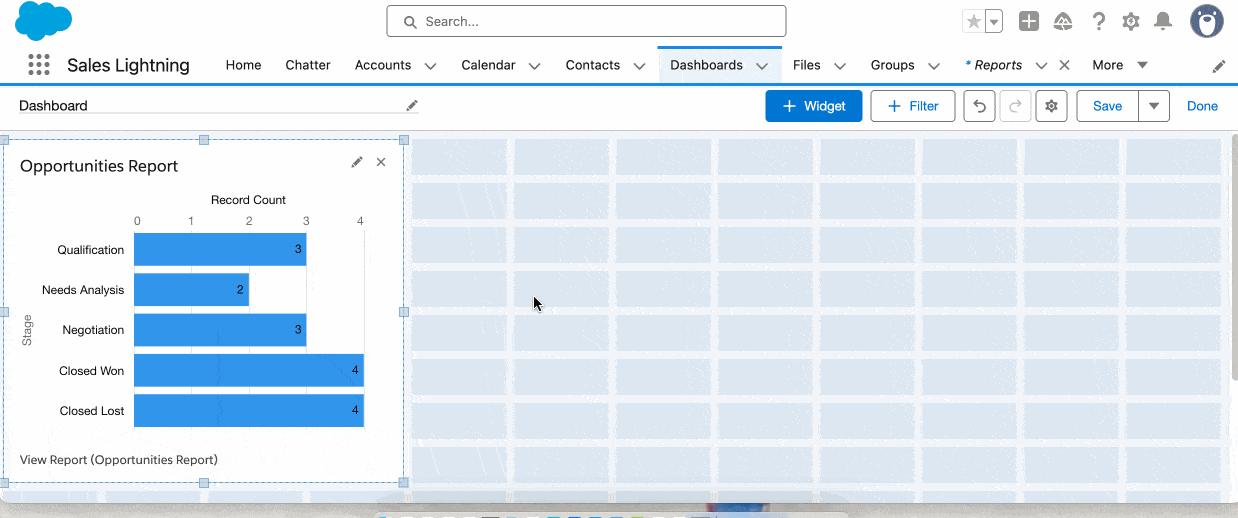
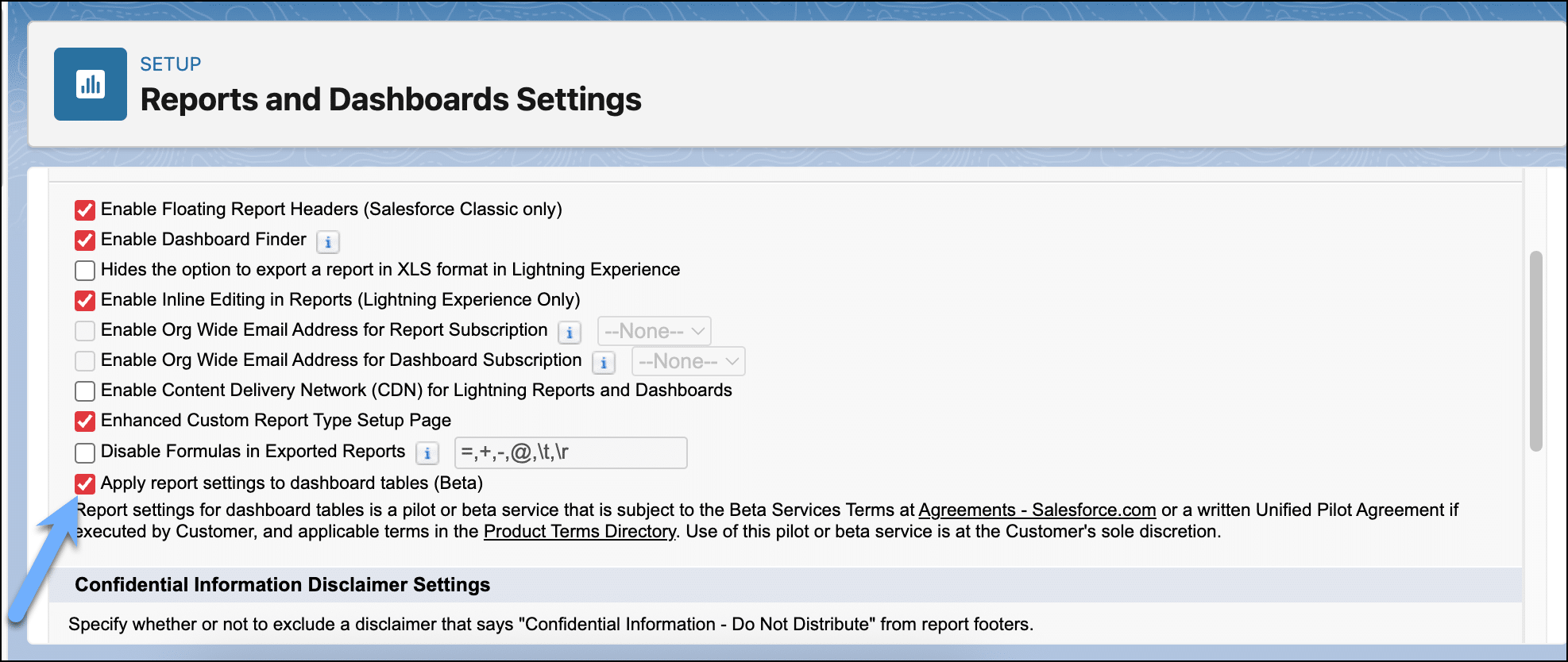
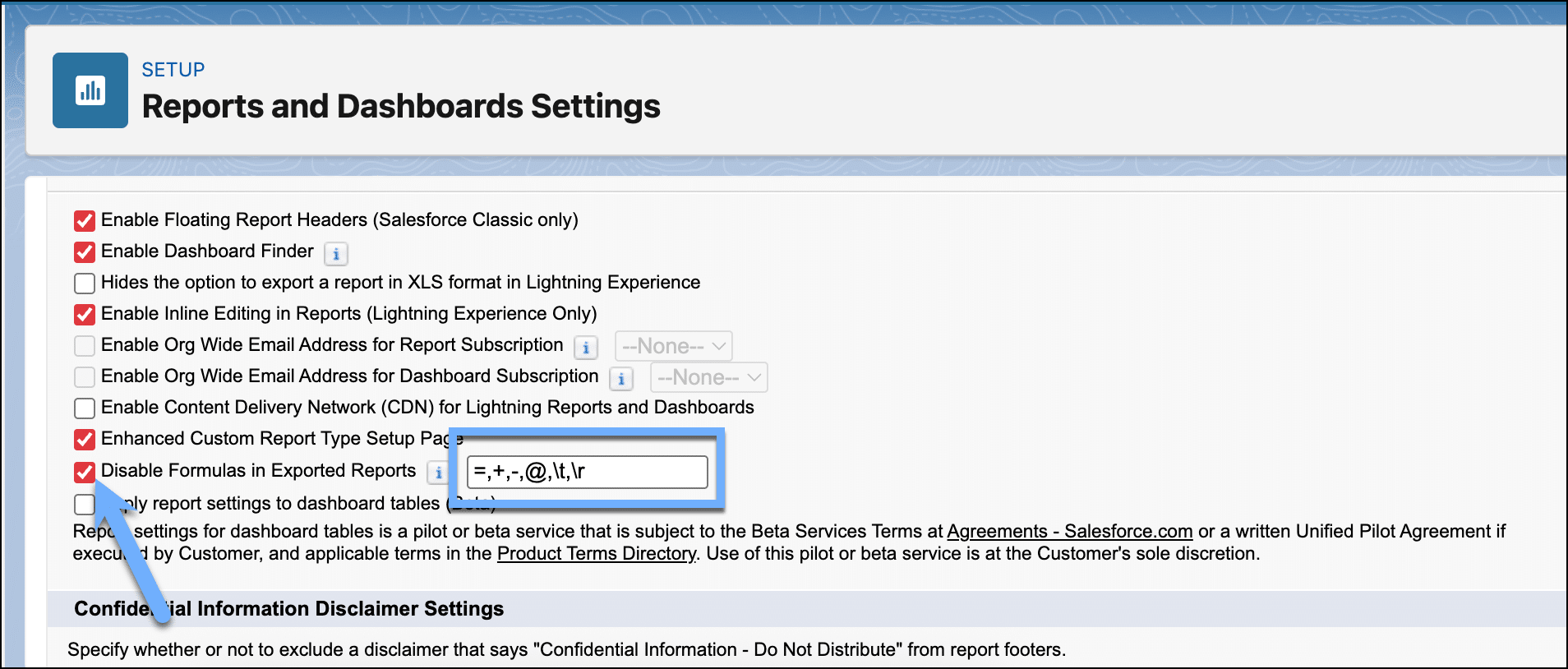
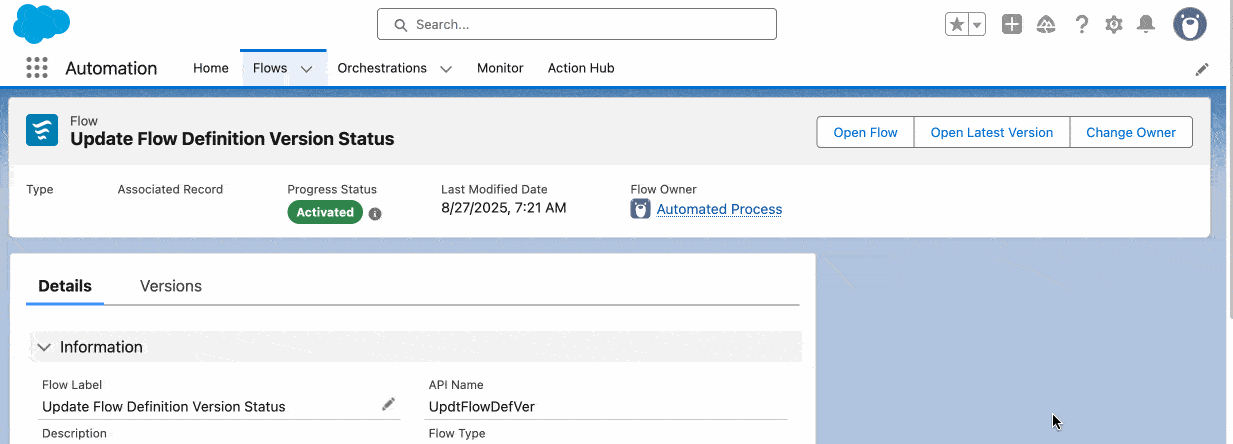
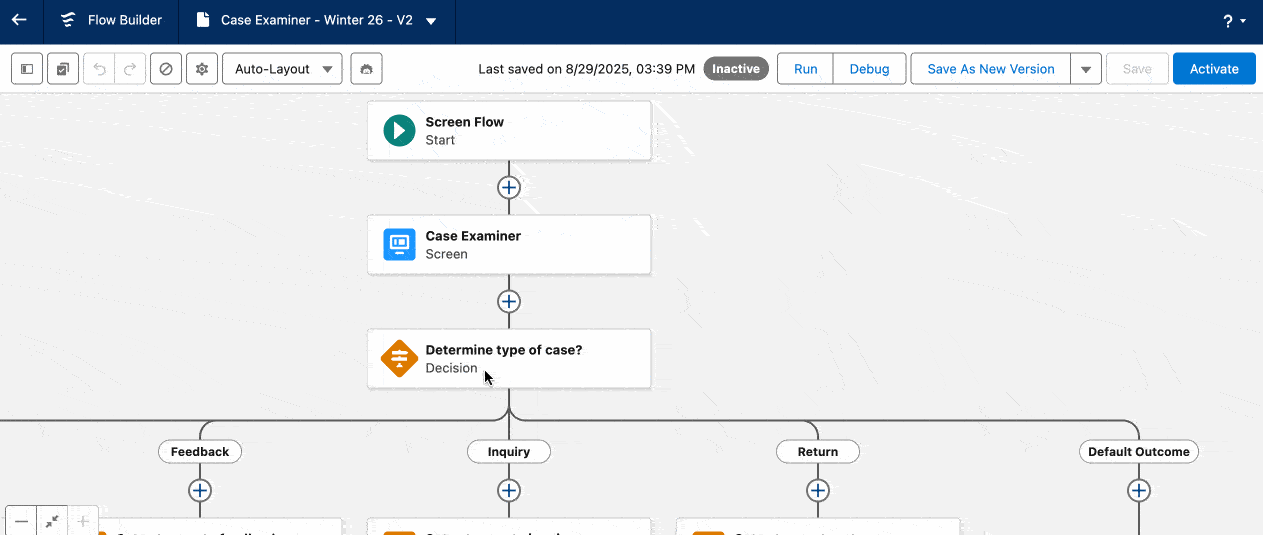
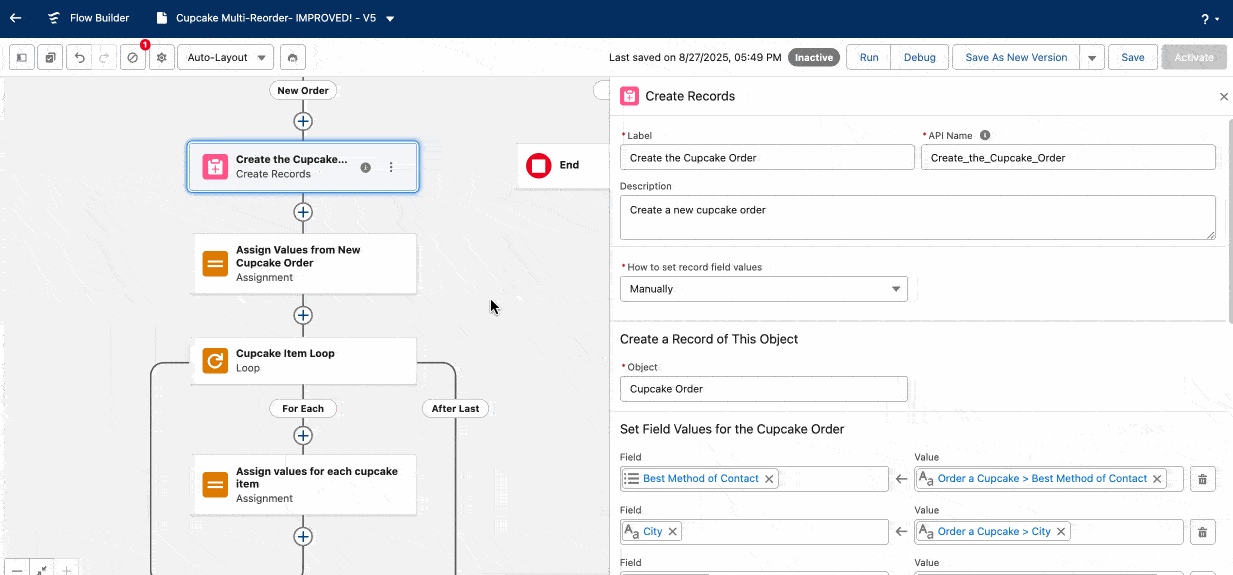
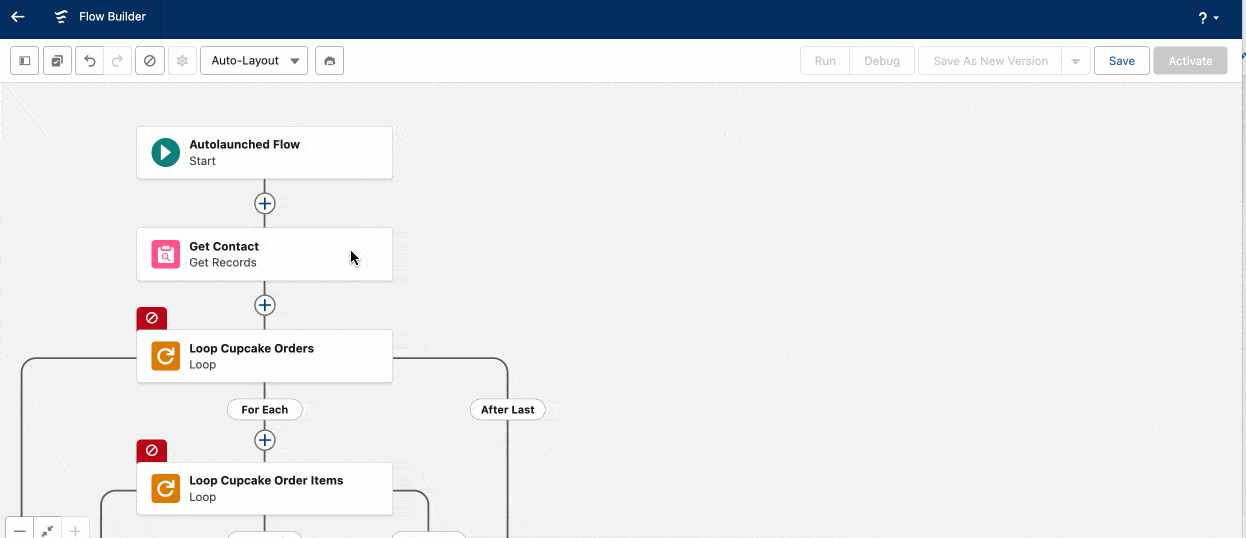
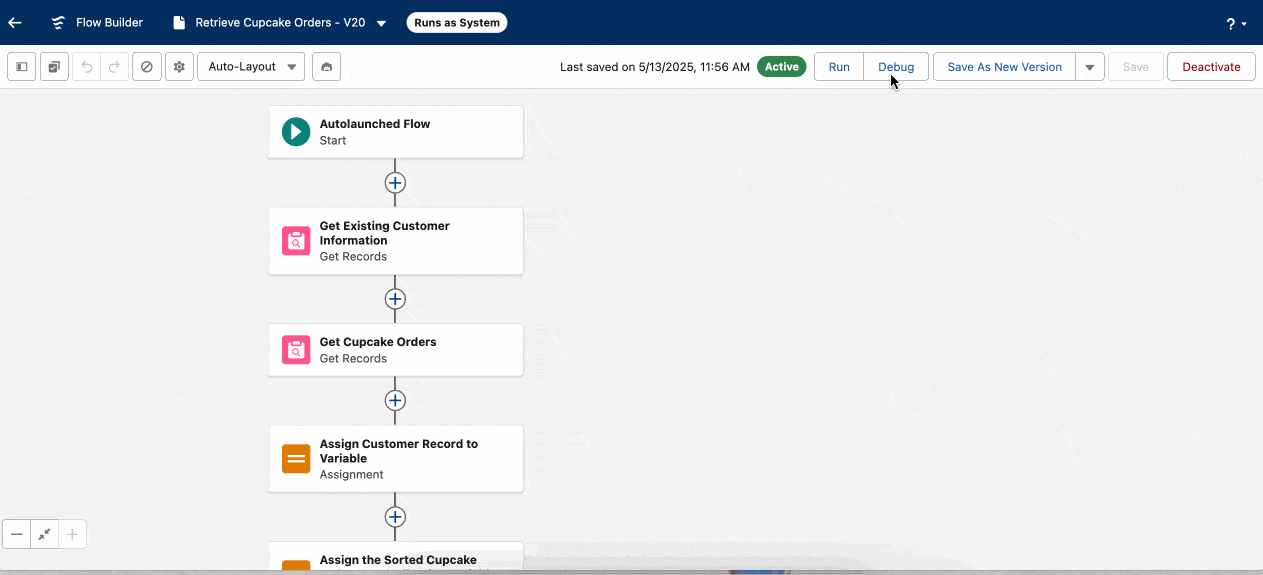
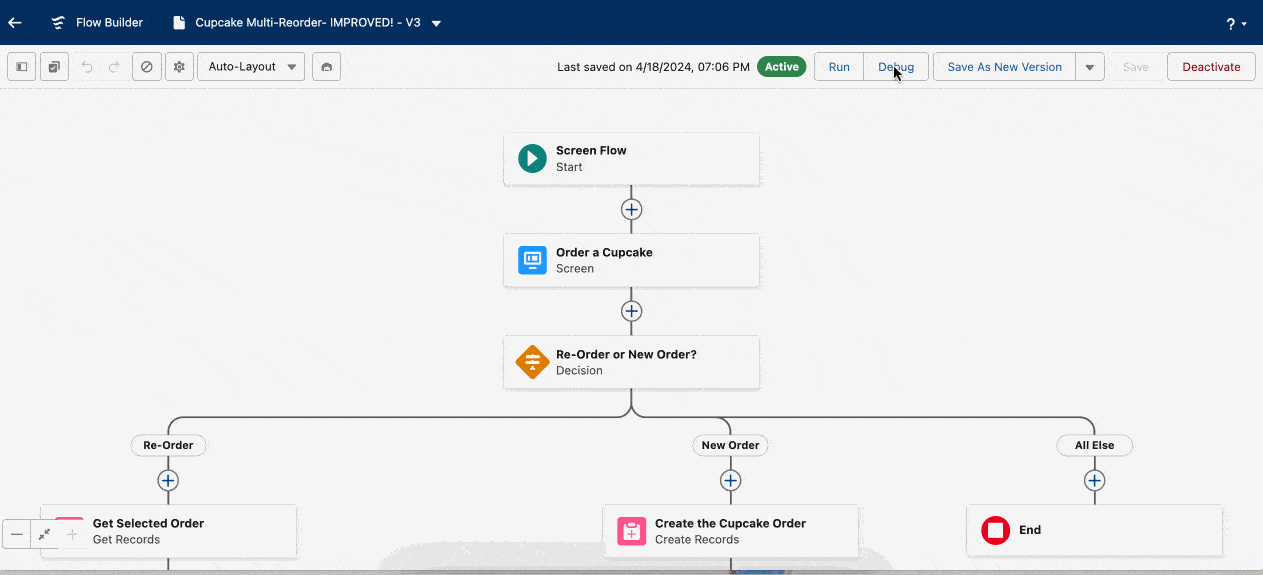
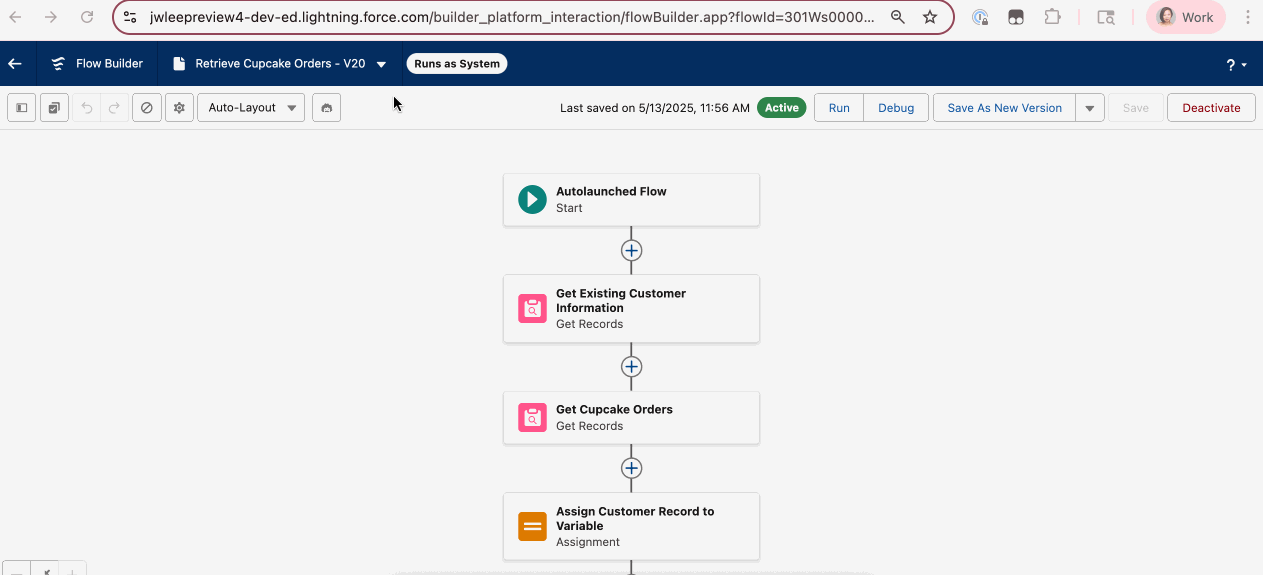
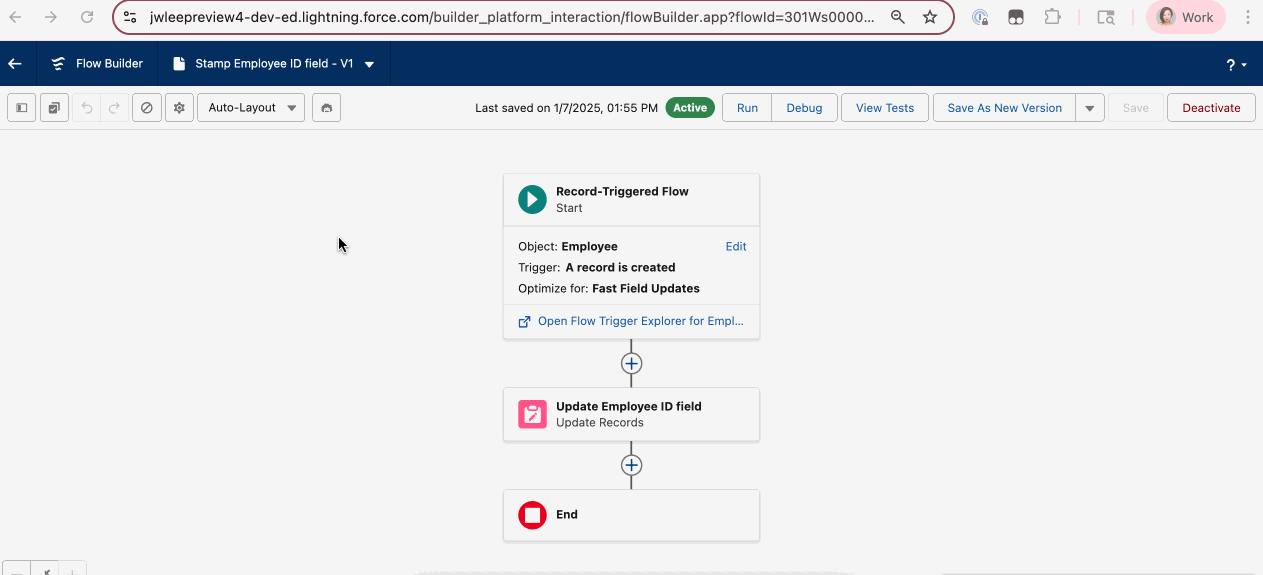
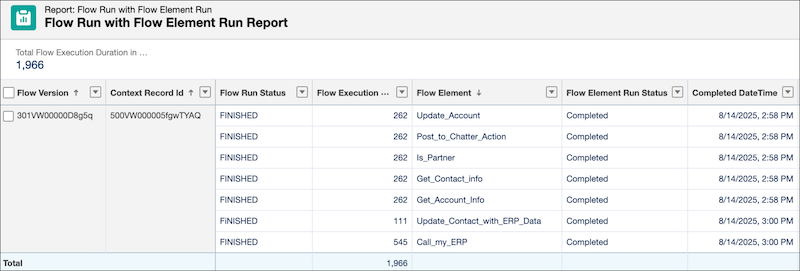
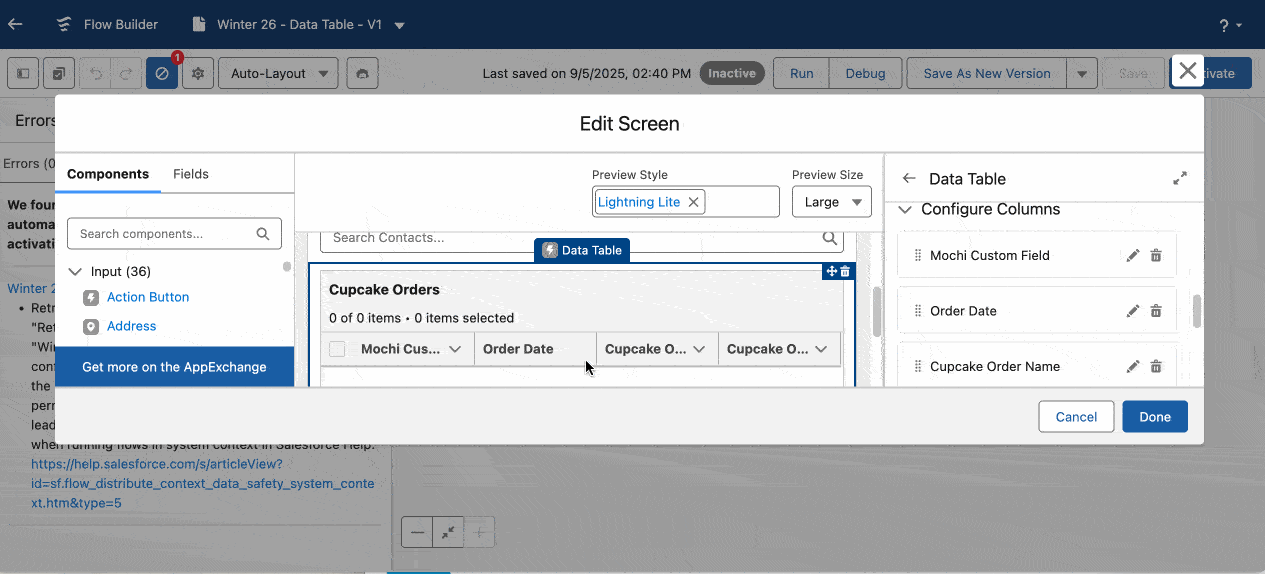
![Salesforce will not allow you to delete a field referenced in a data table in a screen flow.]](https://d3nqfz2gm66yqg.cloudfront.net/images/20250911104033/DeleteFieldinDataTable.gif)
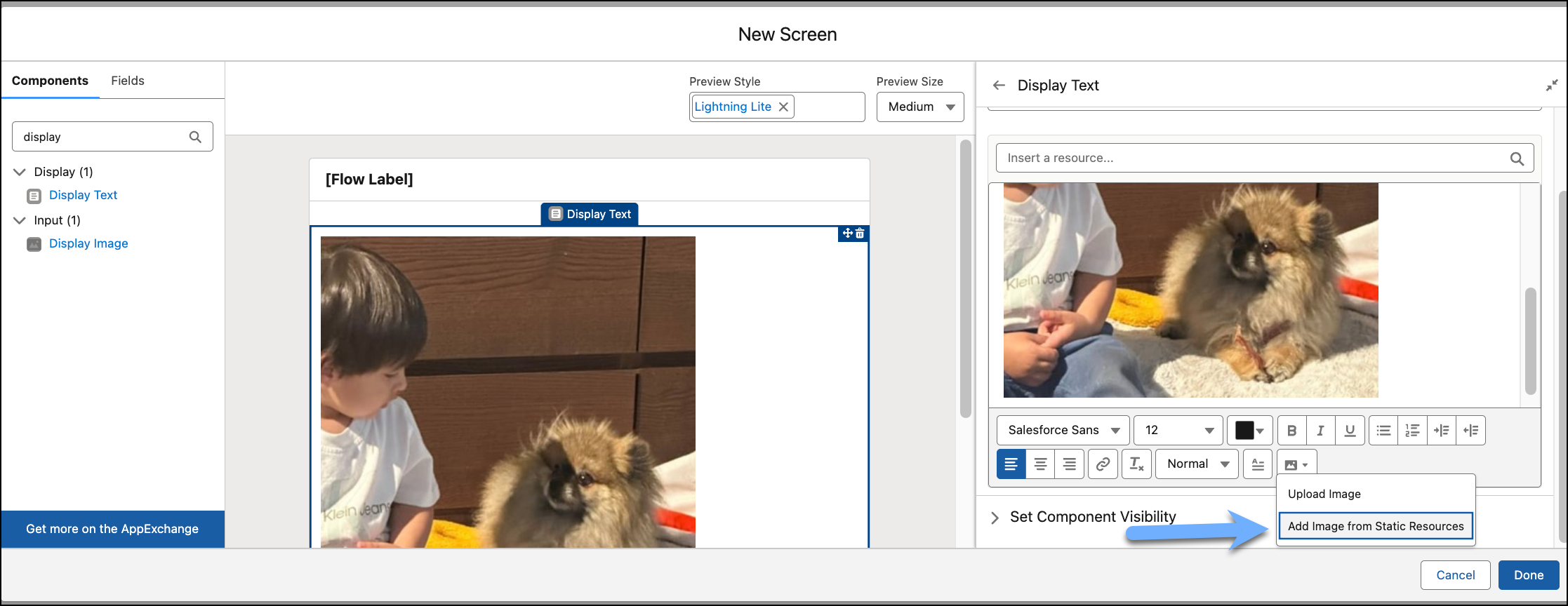
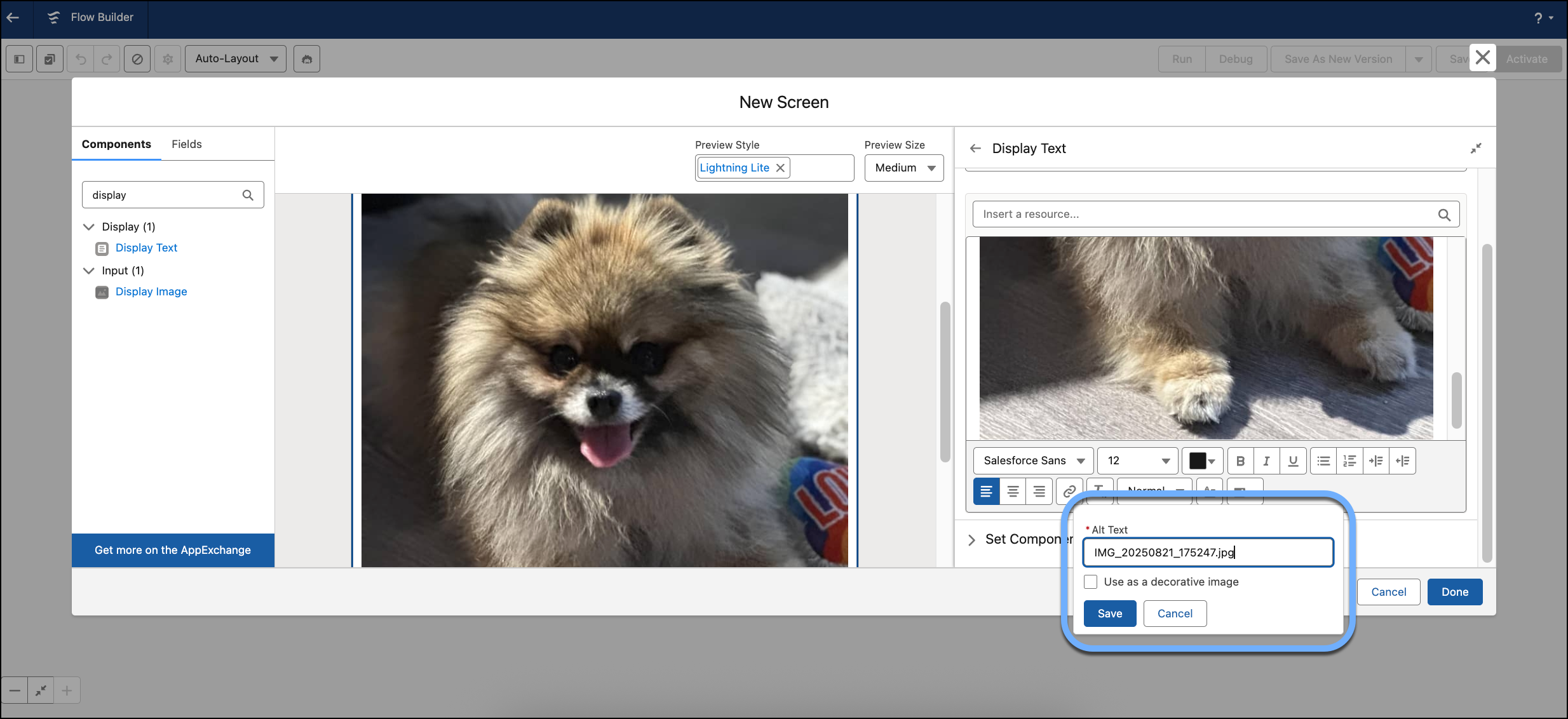
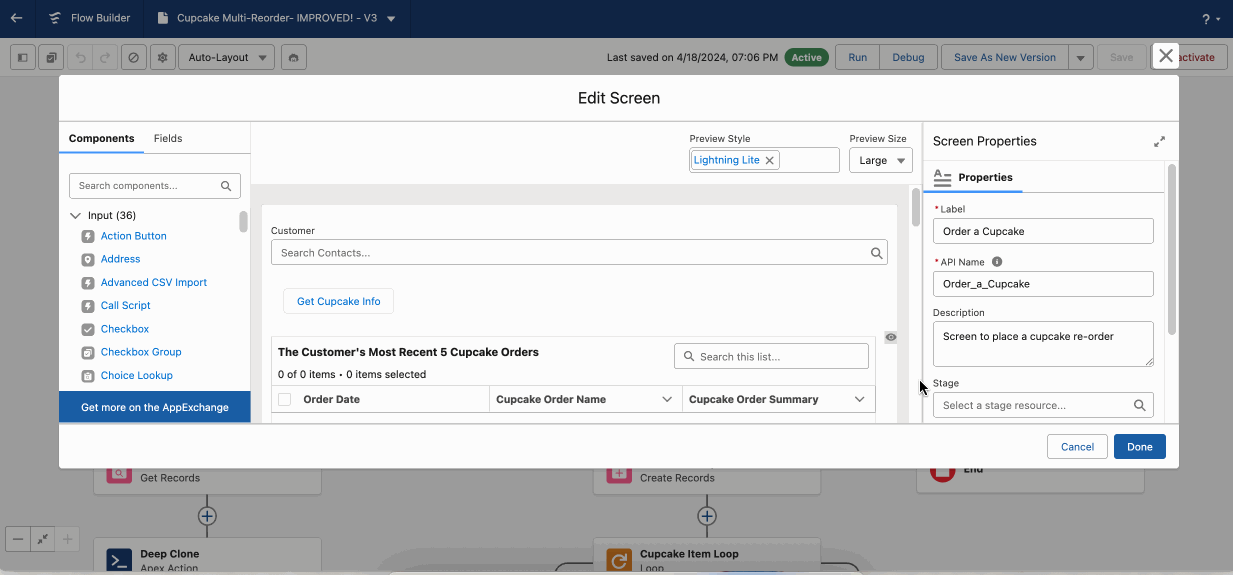
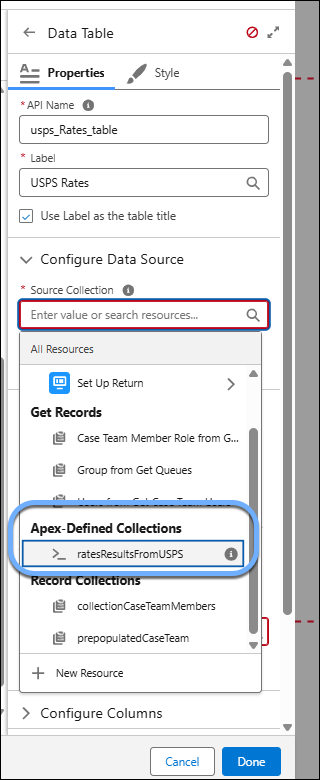
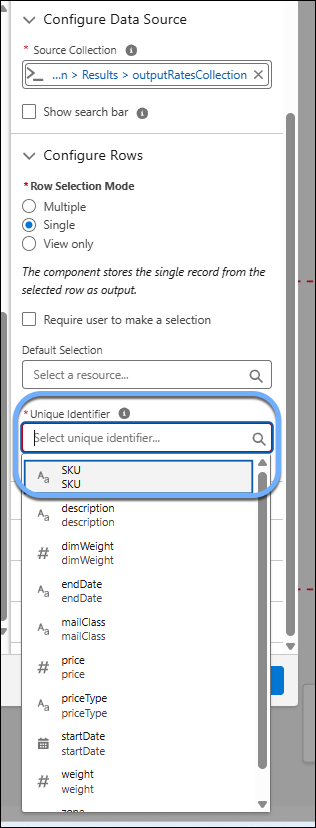
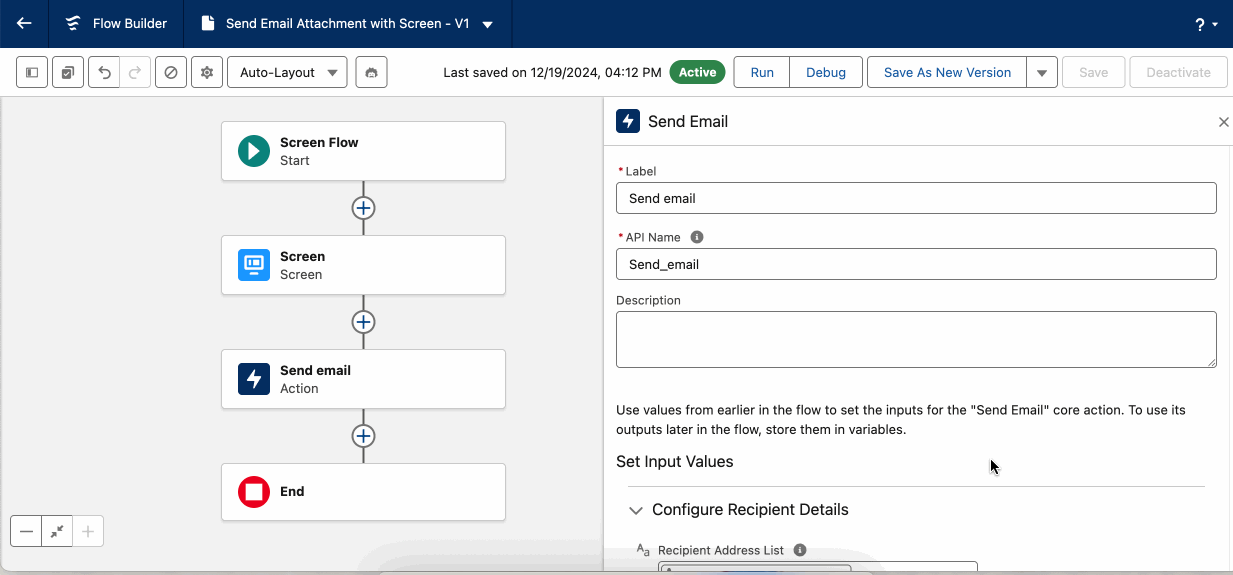
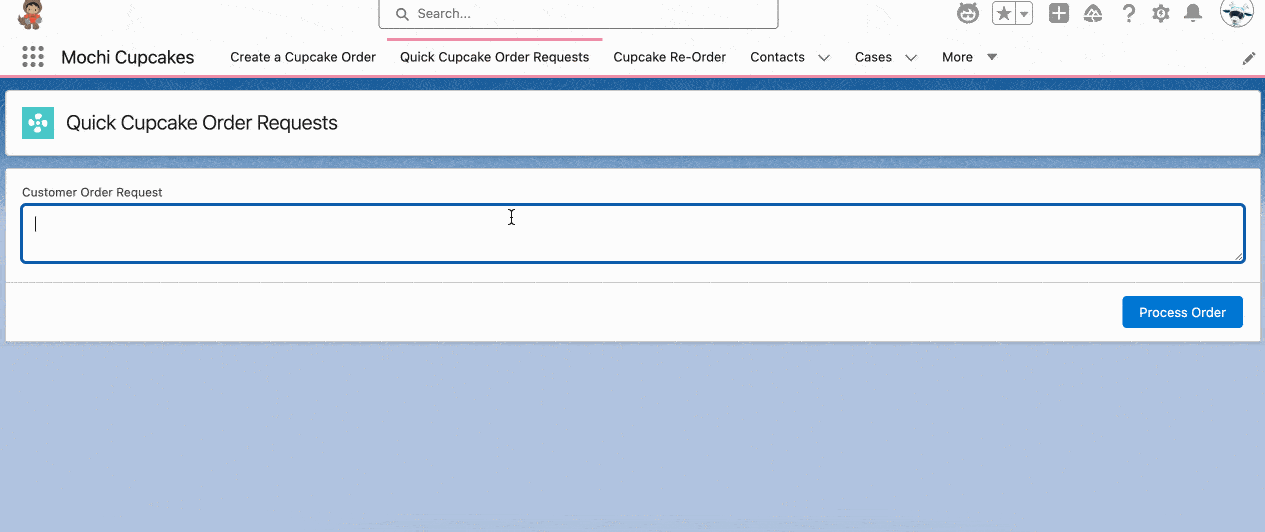
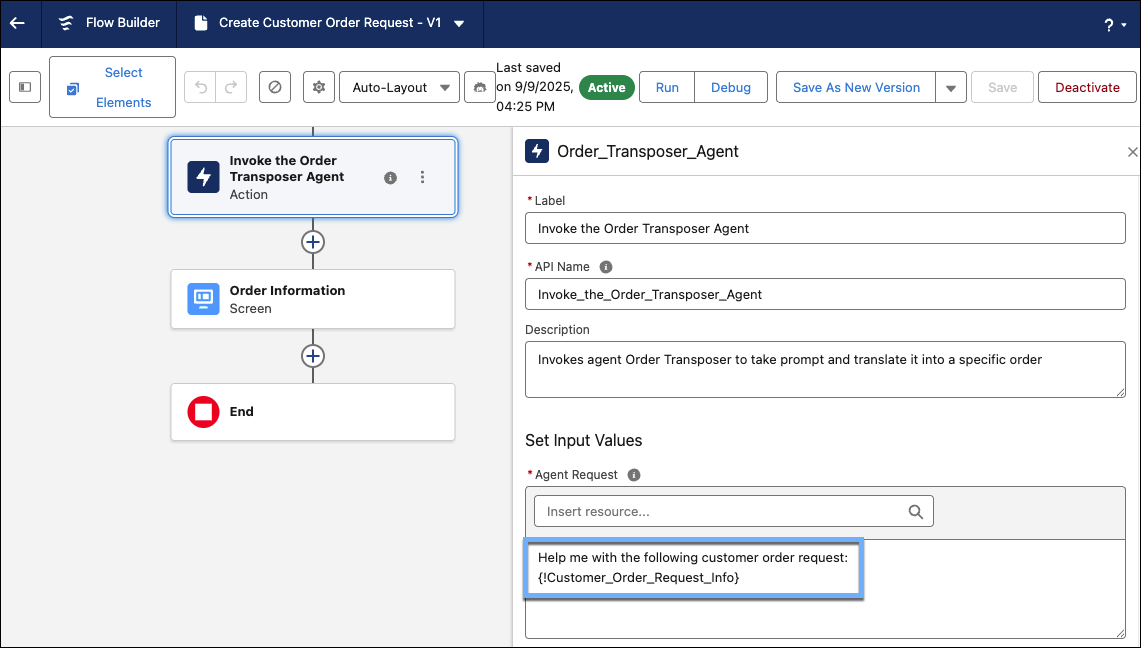
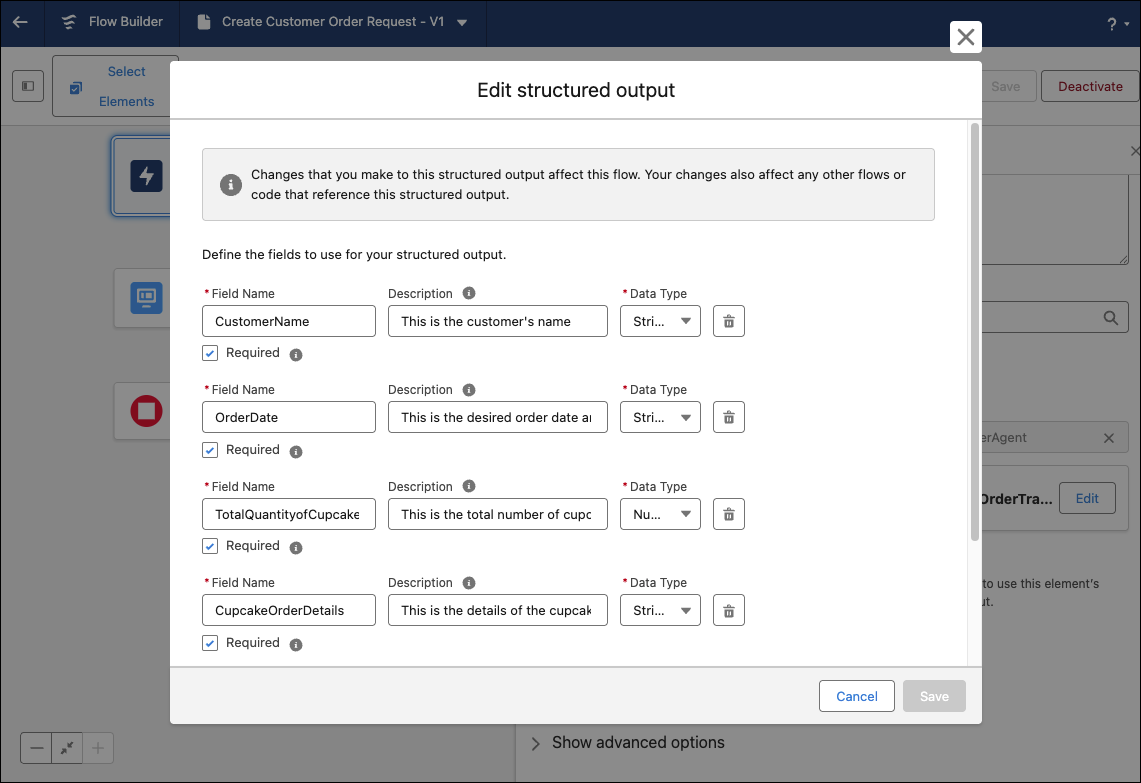
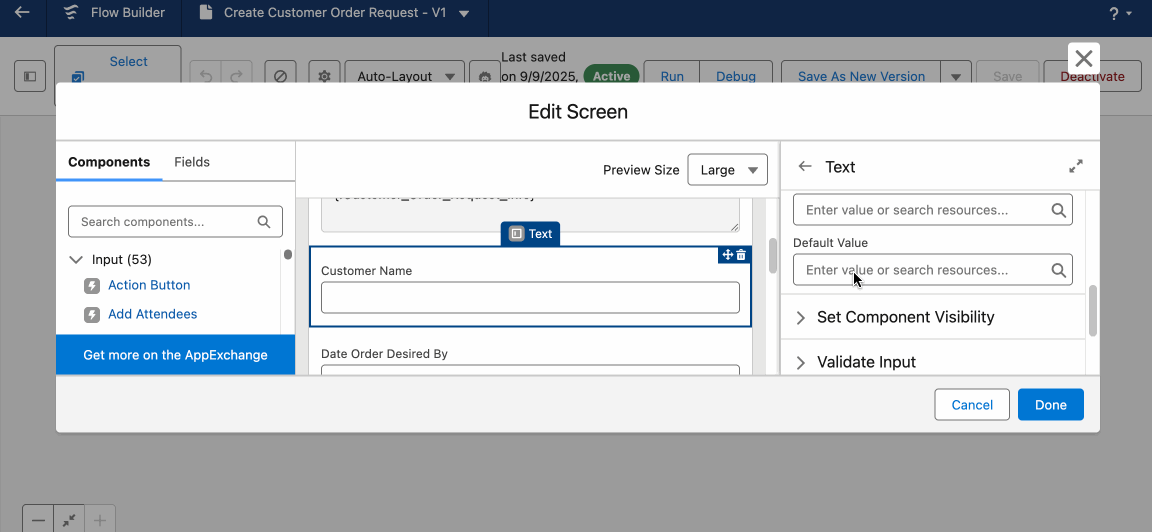
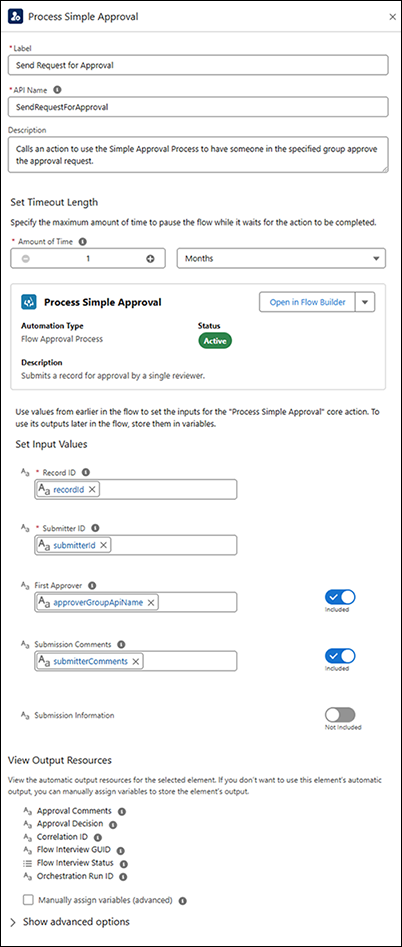
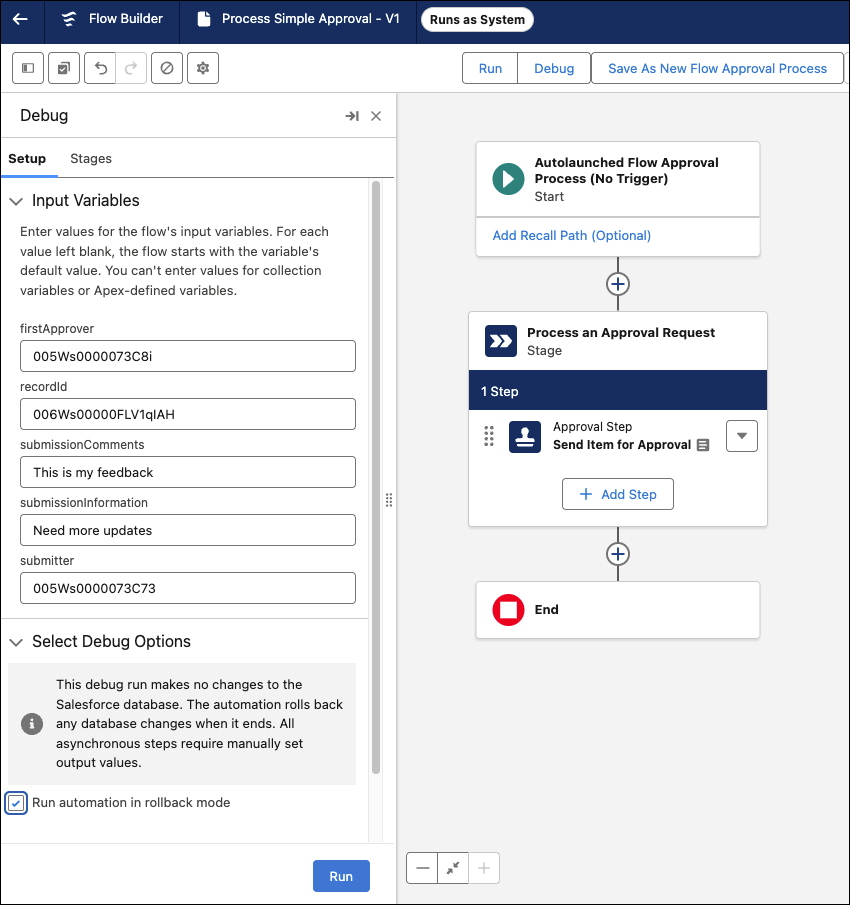
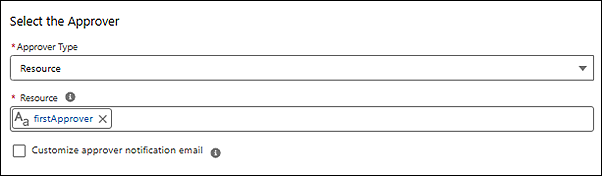
![Debug orchestrations right in Flow Builder.]](https://d3nqfz2gm66yqg.cloudfront.net/images/20250911105008/DebugOrchestrations.gif)
![Resource assignee type for an orchestration in Flow Builder.]](https://d3nqfz2gm66yqg.cloudfront.net/images/20250911105050/Image-23.png)



