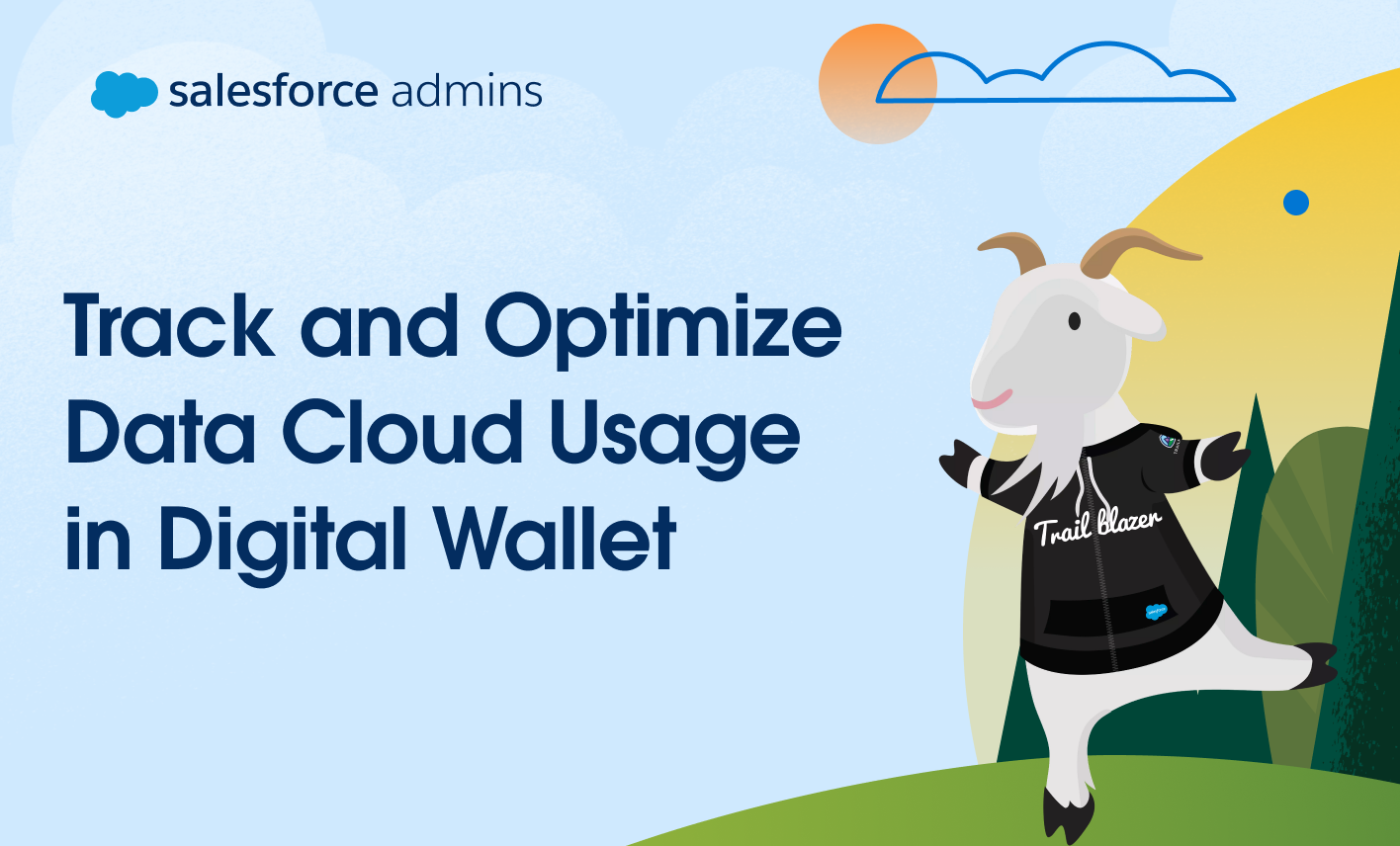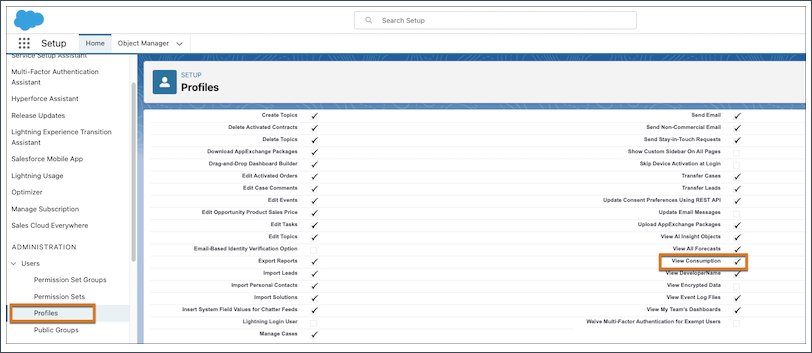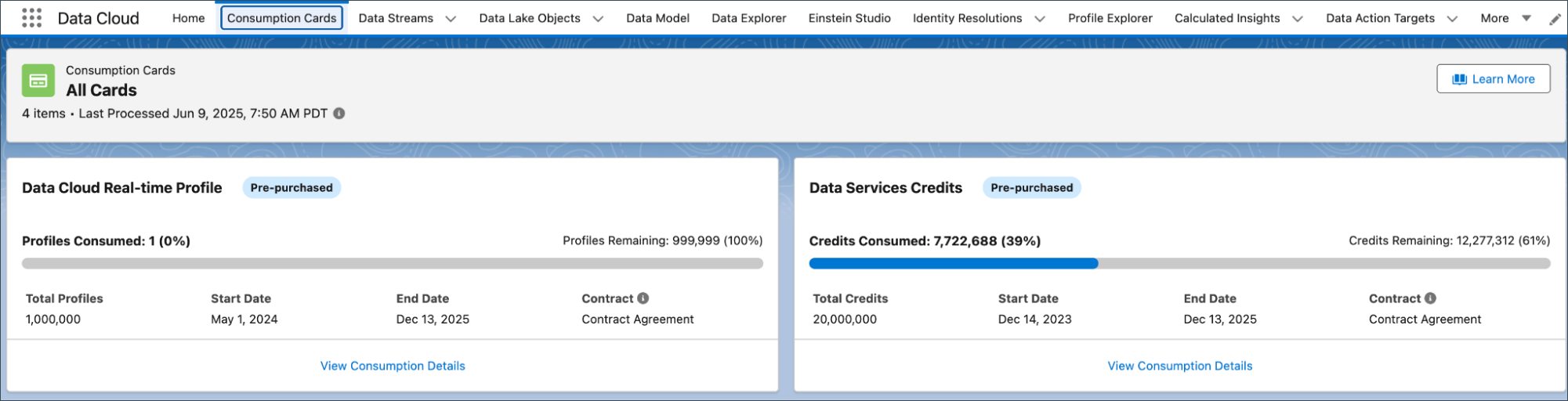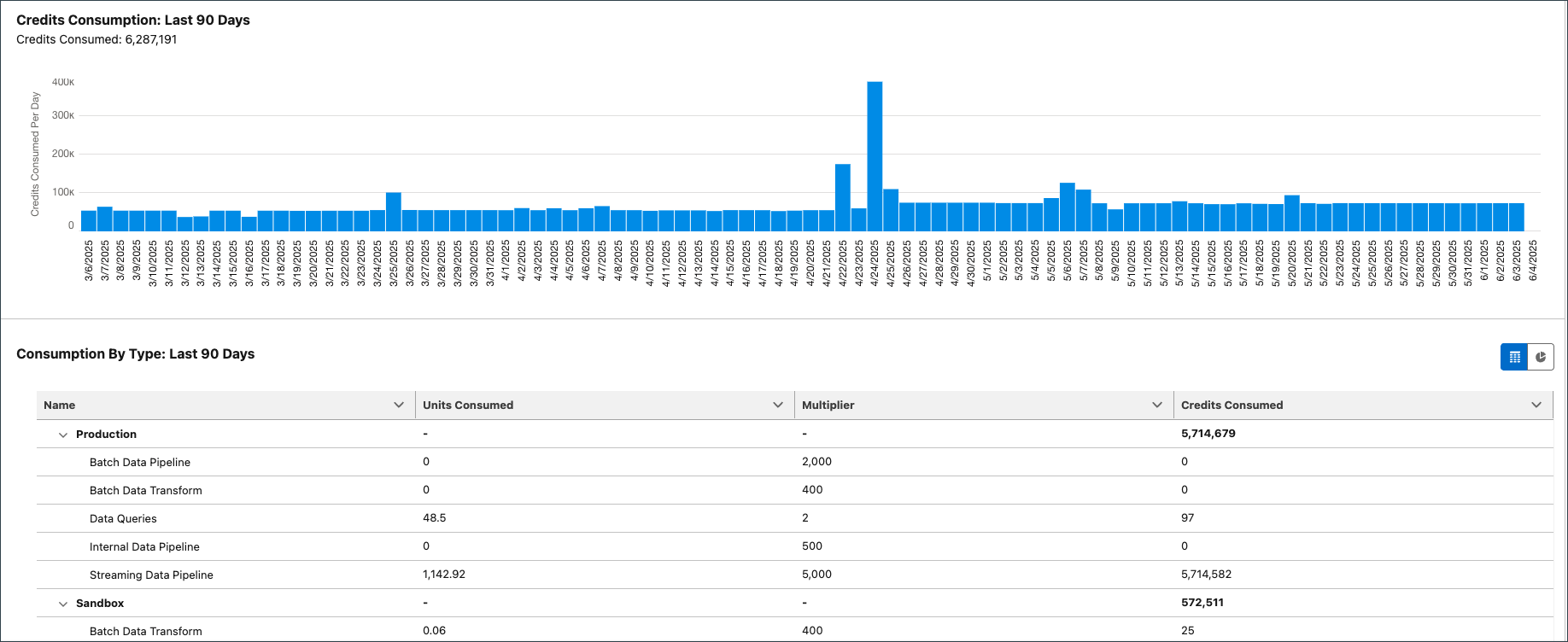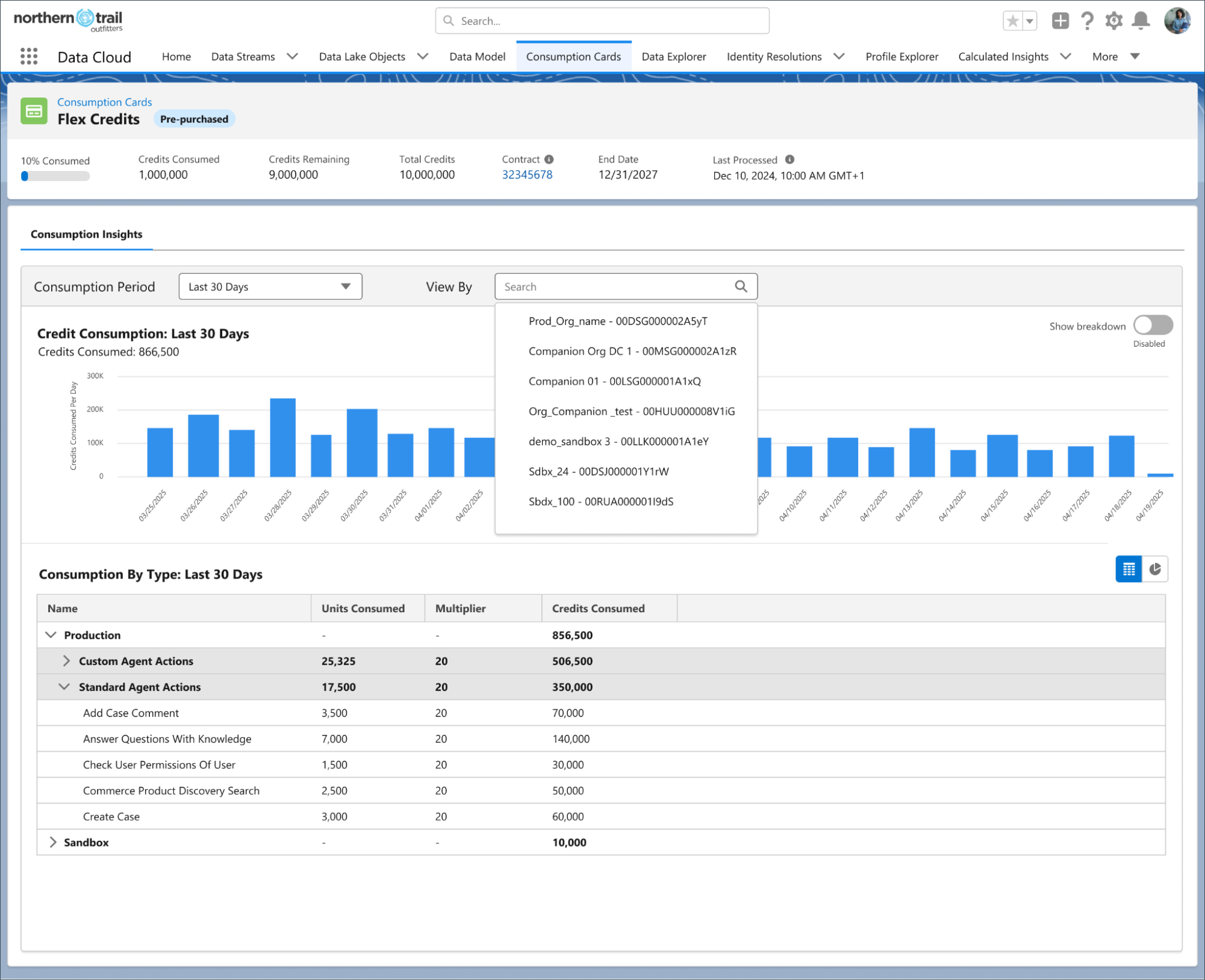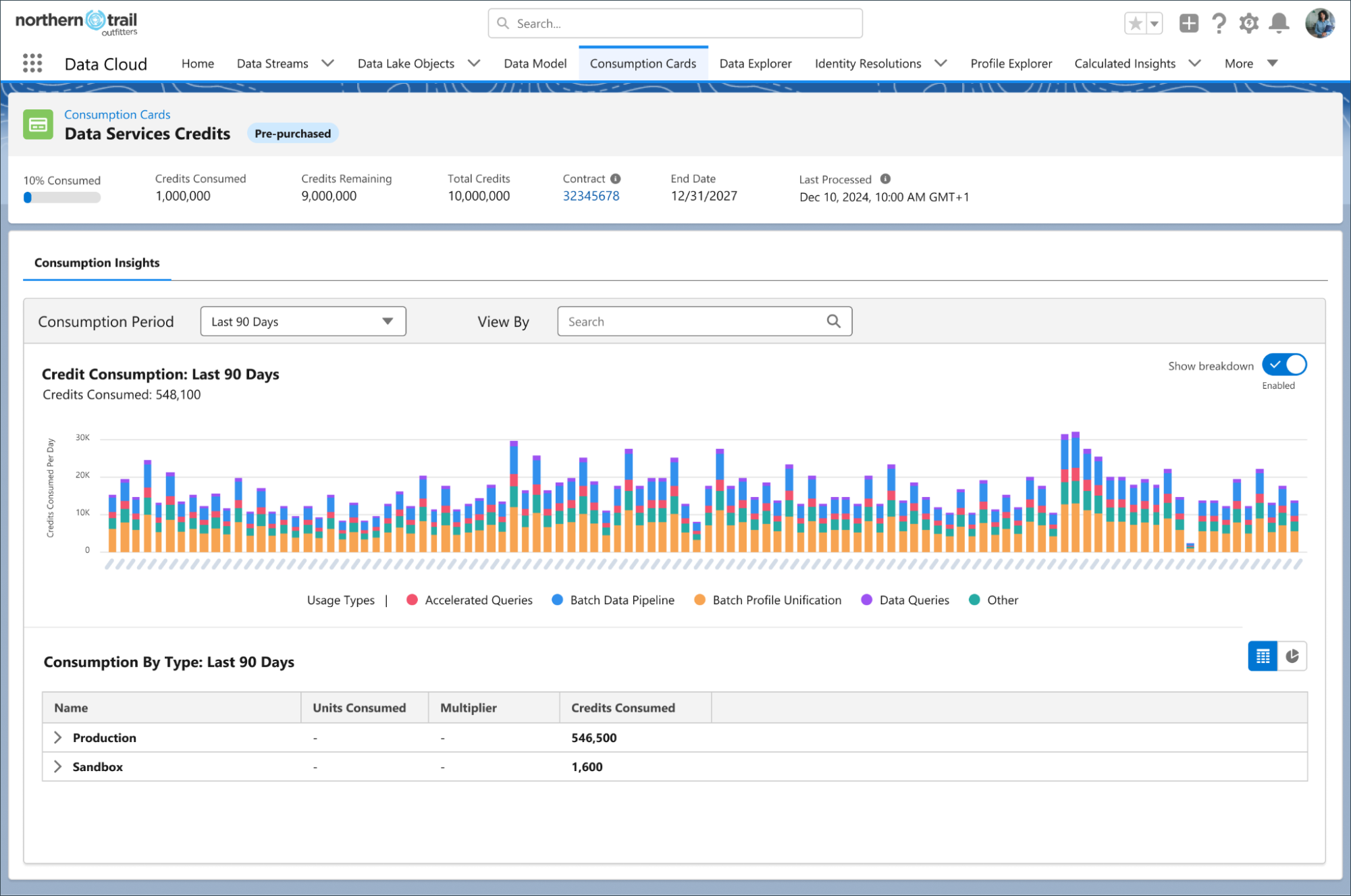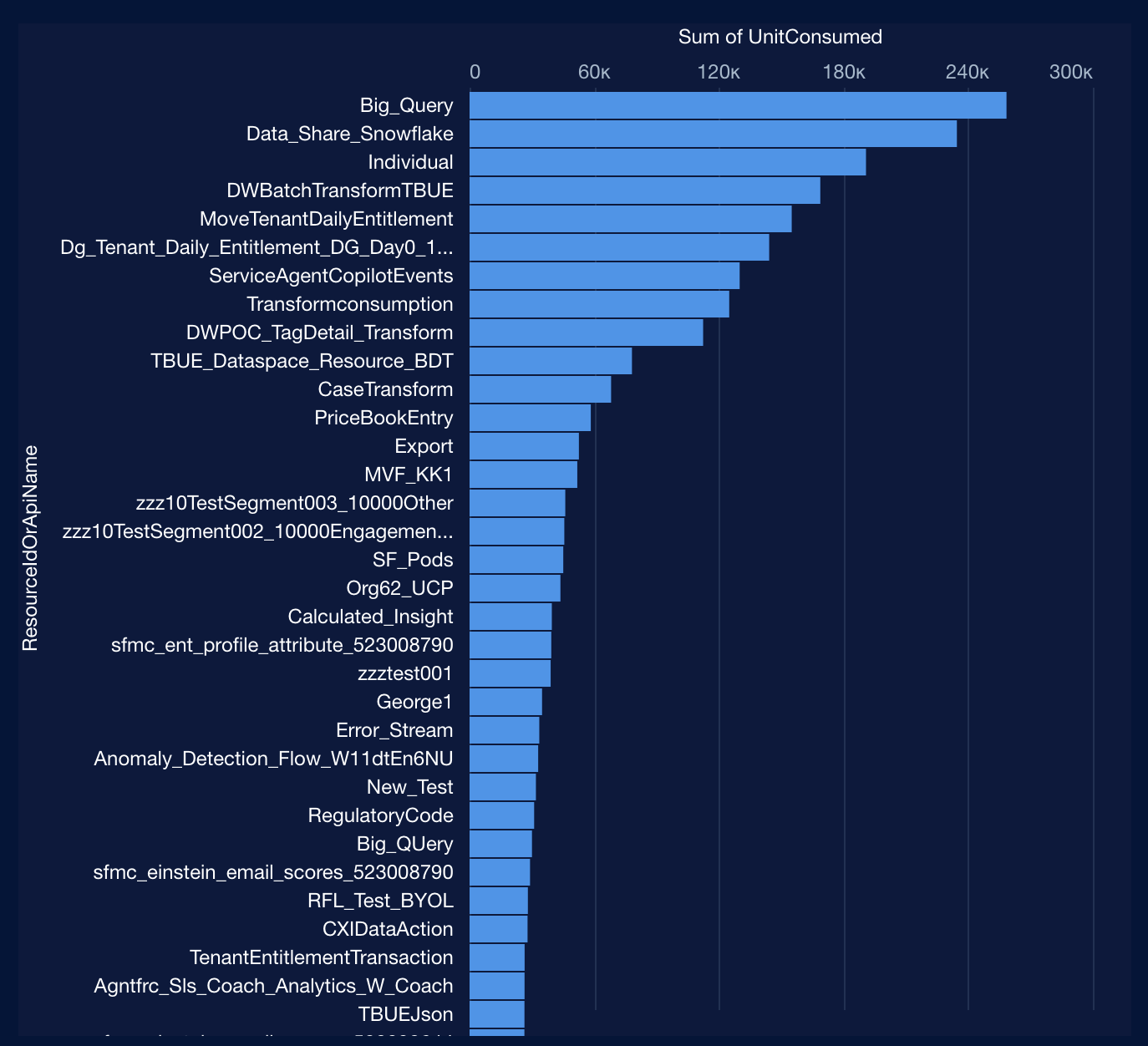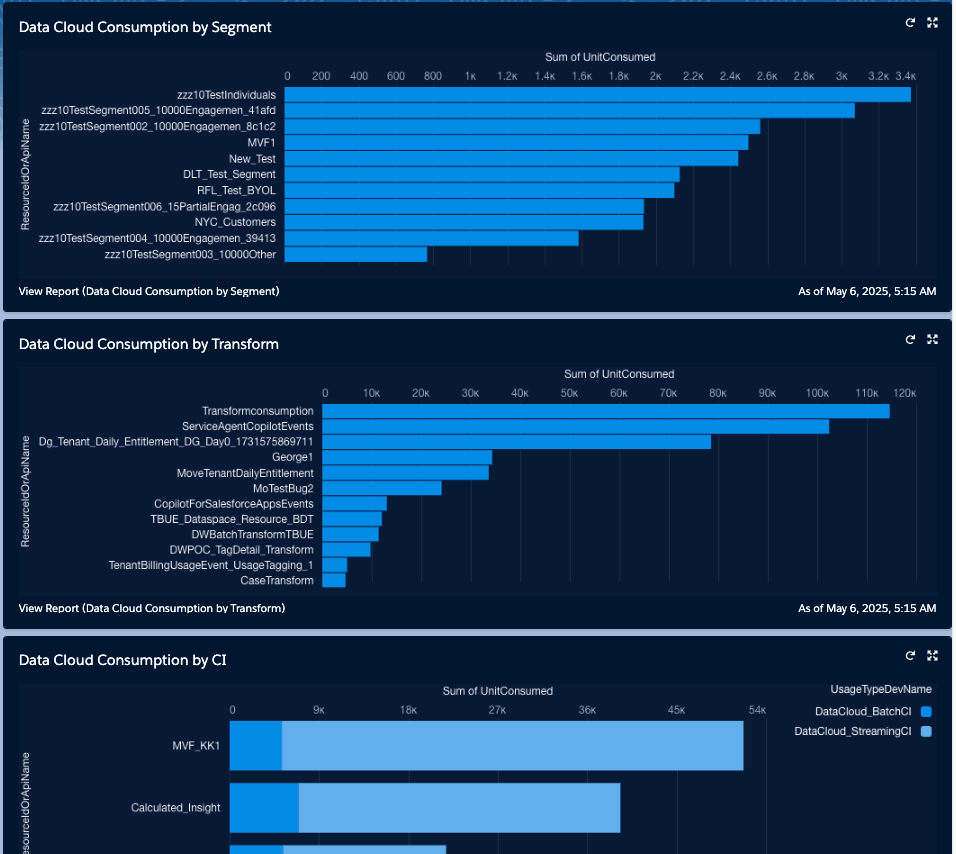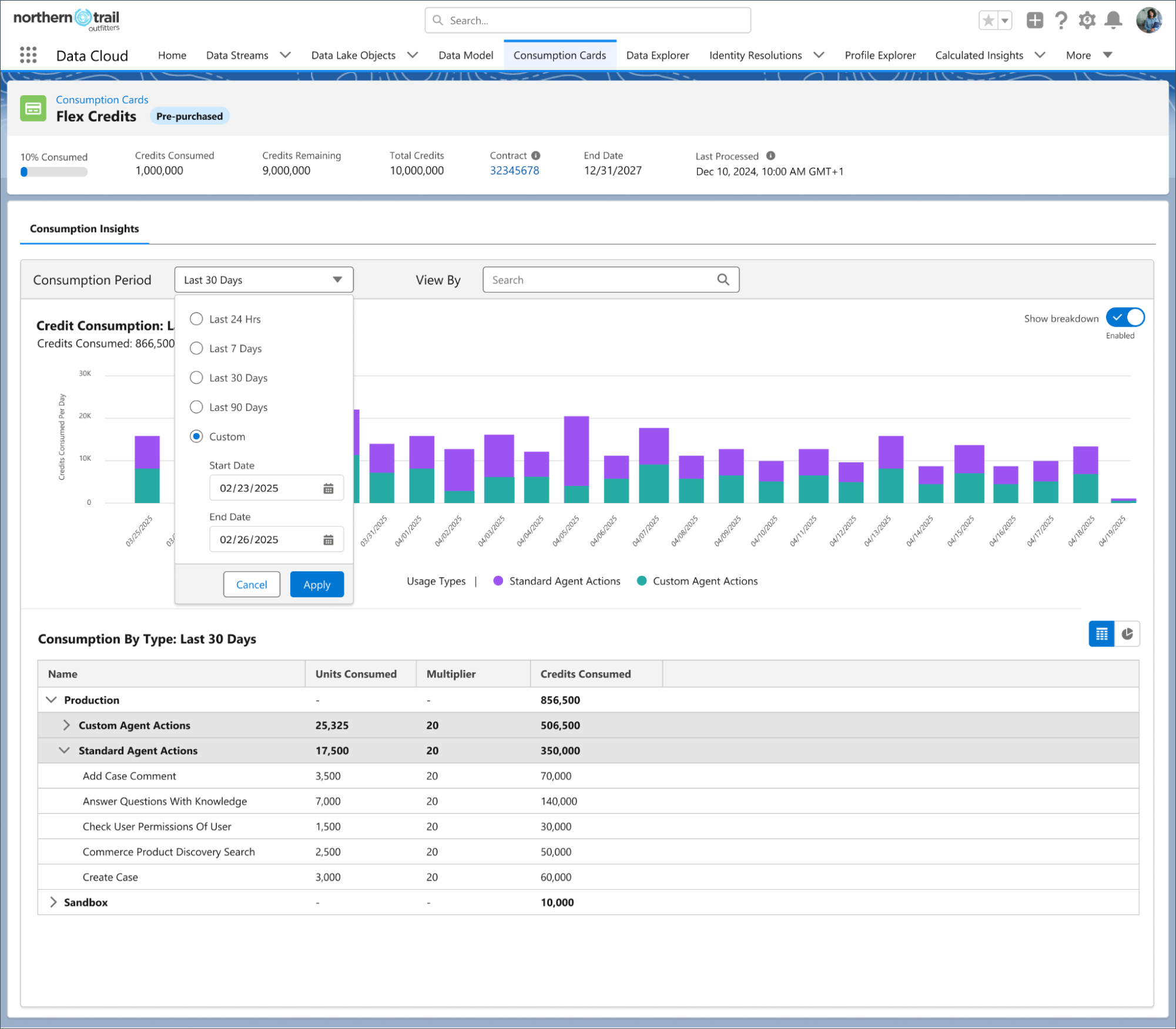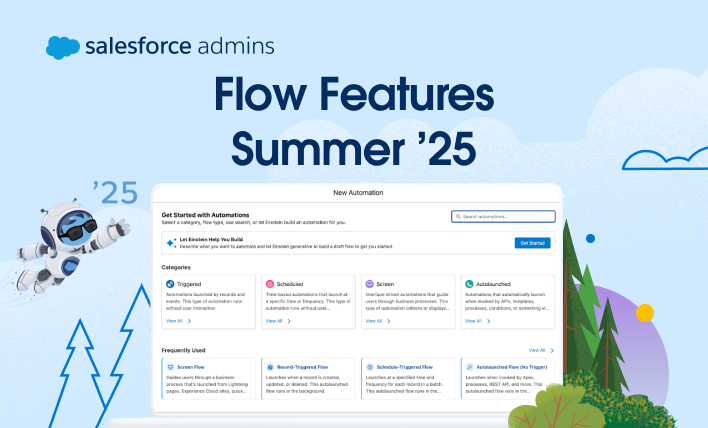The power of Salesforce comes from its data. When Salesforce launched its CRM platform in 2000, it allowed businesses to control their sales data right from their browser. As more and more customization options arrived, it meant they could build an enterprise application right where their business data resided. At the platform’s core, its strength […]