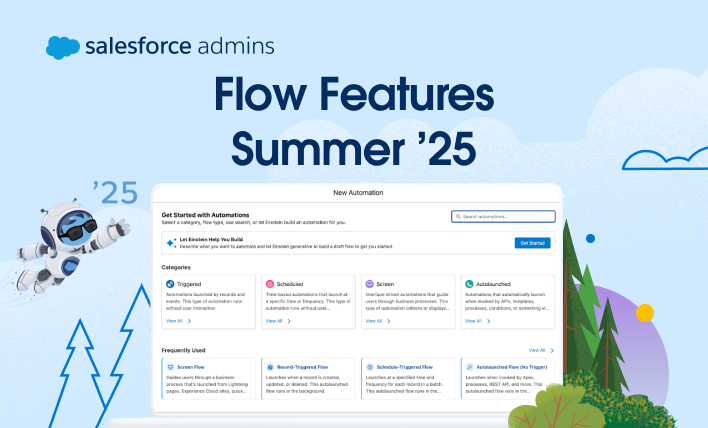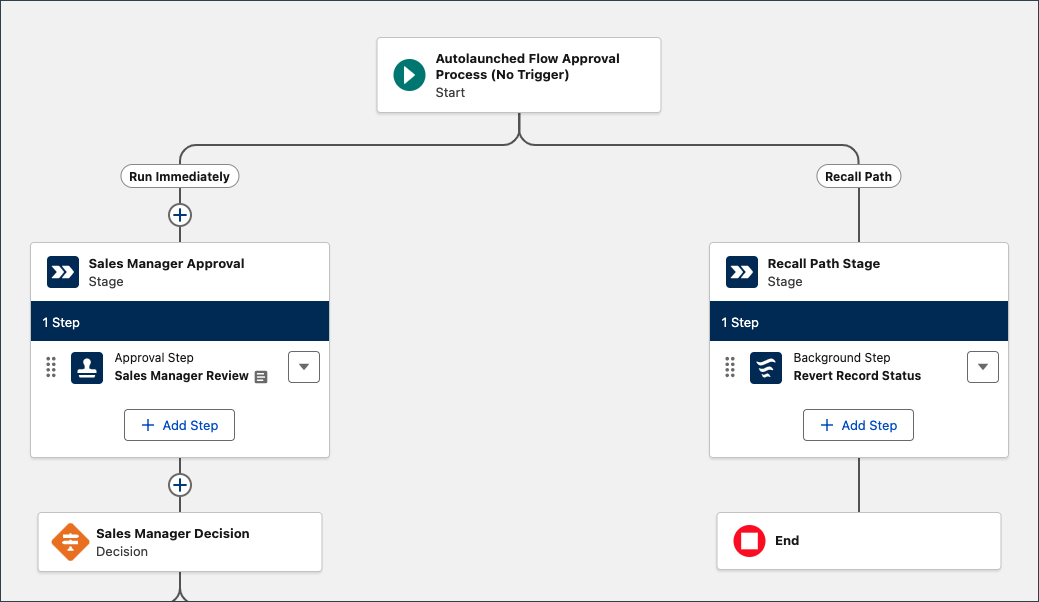Spring ’25 is almost here! Learn more about Flow features and check out Be Release Ready to discover more resources to help you prepare for Spring ’25. As usual, there are a TON of new features and improvements coming to Flow in Spring ’25. To help get you up to speed and excited, this post […]