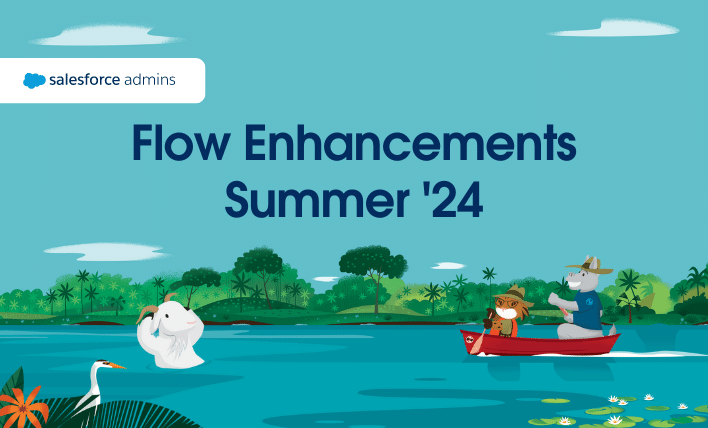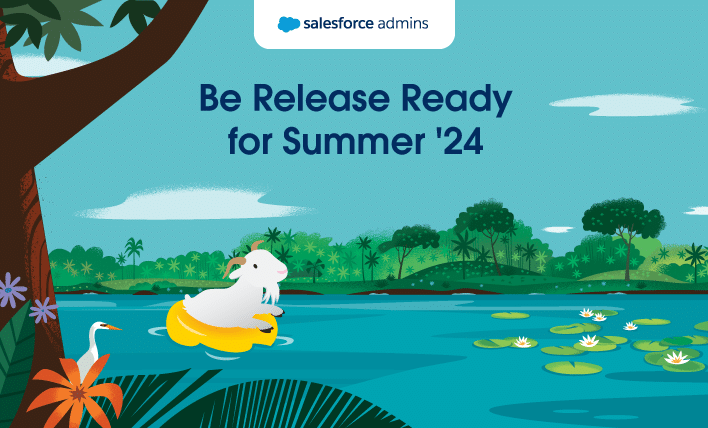As a Salesforce Administrator, you may think that managing your Salesforce Org is your only job. In truth, that’s really only half of the job. The other half is working with your users. This might mean hands-on training, creating documentation, hosting planning meetings, and communicating changes as needed. Among those tasks, communicating with your users is probably the most important thing you can do for them. But, as we all know, this is easier said than done. If you’ve ever had a user say “Oh, you didn’t tell me about this feature or change…” or the dreaded “I didn’t read that email,” then you know what I’m talking about. In this post, I’m combining all my years of experience both as a teacher and as the solo admin of an org with around 300 users (that’s a lot of people to circulate information to!).
I’ve put together a few tips I have found are the most effective and scalable communication methods. With this guide, you can make sure you’re providing value as the Salesforce Administrator, and your users always have what they need to be successful in your org.
Know Your Communication Style
This one isn’t a setting in Salesforce. It’s a style you need to tap into, and get used to communicating in, personally. As an Admin, you are responsible for providing your users with updates about the latest changes to your Salesforce org. It’s critically important that you remember your target audience when doing so.
Here’s an example of an update that might get overlooked: “There is a new custom formula field on the Contact object displaying Account Tier.”
Why it may get overlooked: Two reasons.
#1 – There’s two slightly technical phrases in there – ‘custom formula field’ and ‘Contact object.’ As a user, I most likely don’t know what an object is, and I certainly don’t know what a custom formula field is!
#2 – It doesn’t say anything to me personally, as an end user. I probably will think, “So, what do I care?” Your message is most likely going to be ignored, and your users will assume that you are not doing anything to help them.
A better alternative: “Before this enhancement, if you wanted to know what Account Tier a Contact person was on, you had to click on the Account Name, then find the field and look at it. We know that was frustrating and time-consuming. But as of today, you can now look directly below the person’s name on the Contact page, and see their Account Tier!”

Here’s a general format to follow when communicating with your users:
- State the problem/issue you are fixing
- Acknowledge it’s a problem
- State your solution (in non-Salesforce terms)
- Provide a visual of the solution
- Offer additional support (on a per-communication basis, always end with “For further assistance, check our our Training Library here, or reach out to your Administrator here”)
Make a Salesforce Admin Chatter Group (or two!)
Depending on the size of your Salesforce org, you may not know all of your users individually. If you are unable to speak to each of your users personally, your announcements about updates, feature enhancements, maintenance windows, are probably being delivered via email. By creating a Chatter group, you create a method for important news and announcements to be delivered directly via Salesforce. You also give your users an immediate and easy way to contact you for assistance, directly on the record where they need help.

If you have a team of Salesforce Admins, Junior Admins, or Developers, an Admins Chatter group can be very helpful.

Make a Salesforce News Homepage Component
But let’s be brutally honest here – it’s almost as easy to ignore Chatter as it is to ignore an email.
By adding a News component directly to your homepage, you make sure that your users will see the latest announcements, and any communication you need to provide, right on top of their Home page. In this example, my users are new to Lightning UI, so I’m welcoming them and directing them to a self- guided training resource, as well as providing important upcoming dates.

*Tip – you can add a rich-tech component to any object in lighting. Do you have an important update specifically for your SDR/BDR team, about Leads? Consider adding it to the Lead object.
Default Text Values and Help Bubbles
Help Bubbles are one of the most neglected features of Salesforce. But they have a pretty small character limit, and you might want to put some examples for your users. Setting a default value in your text fields can clearly show to your users what type of data you expect to see, and when it needs to be filled out.

Formula Fields
Formula fields aren’t just for pulling data from one record to another, or calculating discounts! Sometimes you need to display some text for your users, that will never change and shouldn’t be edited. This is especially true if you have an org with a lot of new users, or frequent turnover, or some critical tribal knowledge. In this scenario, my call center team is located in a different time zone than my customer. I could put this information in a Help Bubble, but then I’d be relying on the end user to hover over that bubble and read the info, making it more likely to be missed. By creating a formula field, I can display this information right near the phone number, without requiring extra steps from the user.

Dashboard Component Subtitles & Footers
There are actually three places on the Dashboard Component where you can add information for the end user: The Title, Header, and Footer. By adding explanatory information to the header and footer, you can preemptively answer the most common questions you get from your users, saving time (for you) and confusion (for them).

In-App Guidance
In-App Guidance is a new beta feature with the Summer ‘19 release. This is a great feature if you’re looking for a dismissible message, temporary message, or you want the user to actually click to acknowledge the message. For example, if you’re migrating from Classic to Lightning, you might like to have a few pop-ups in Lightning explaining how the new UI works. Or, if you’re retiring an old custom object, you might want to remind your users of the retirement date, and tell them what to use going forward.


Bonus Tips:
- Create a personalized Training Library for your users. Refer them to it, and add to it, often. For example, something as simple as “How to Convert a Lead” might be a very short lesson if you follow the standard Salesforce Training. But in your particular company, you might need a different set of fields populated, or maybe you have two different Sales teams that need to fill out different sets of information. Ask your users what they want training on!
- Use every method of communication at the same time. Post to your Chatter group, update your home page component, and go ahead and send that email. Use your time wisely though, and send the same message on each format.
- Screenshots, screenshots, screenshots! Not everybody can read a long message and comprehend and use that information, and there are potential language barriers. Screenshots will help your visual learners and help to overcome any potential language issues.
In short, there’s really no such thing as “too much” communication with your users. By providing detailed communication in a variety of formats, you provide your users with the tools and resources they need to be as successful as possible in your org.
Check out the original post on SaleforceBen, here.