Ah, winter . . . As I think about winter in the U.S., I have visions of me being fully decked out in my heated jacket and scarf, with my heated hand warmer keeping my hands nice and toasty. Yes, heated all the things. Meanwhile, my furry co-worker Mochi is living her best life, treating […]
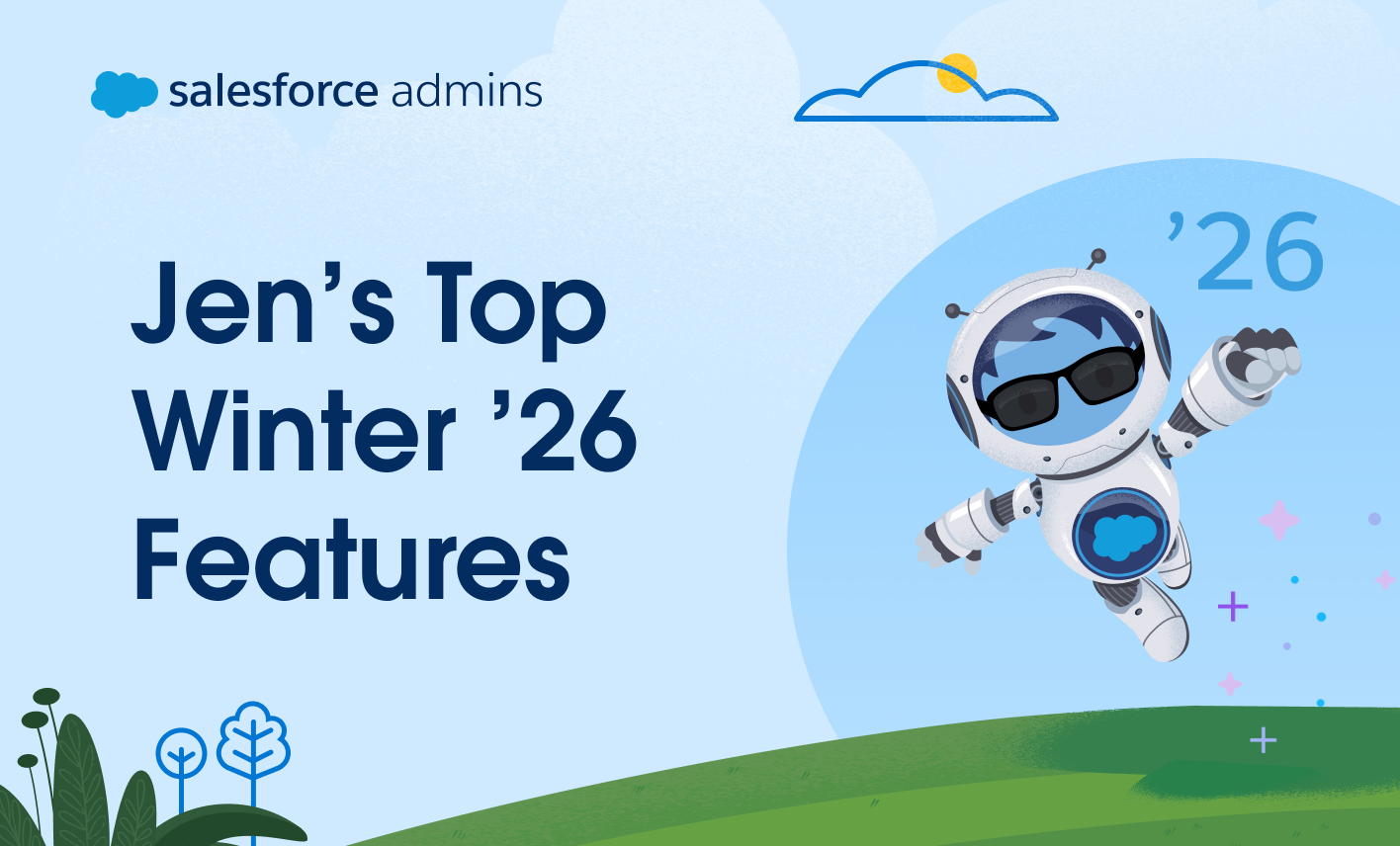

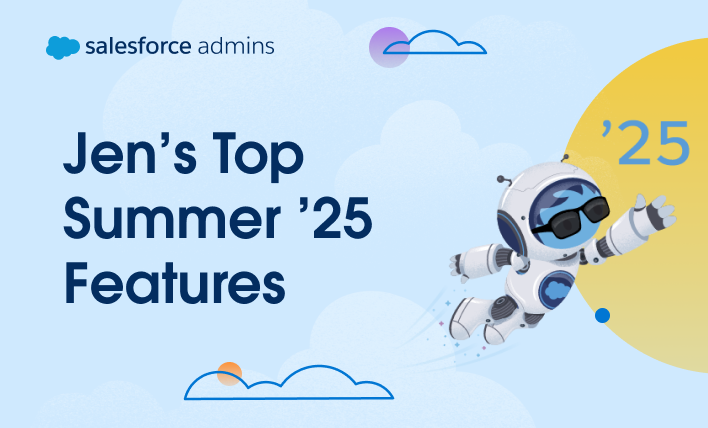


![Enabling the beta feature on the Salesforce Mobile App Setup page.]](https://d3nqfz2gm66yqg.cloudfront.net/images/20250515123157/SalesforceMobileAppSettings.gif)

























