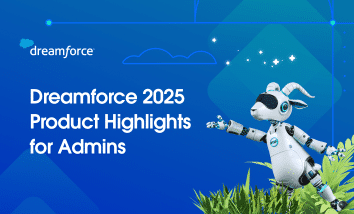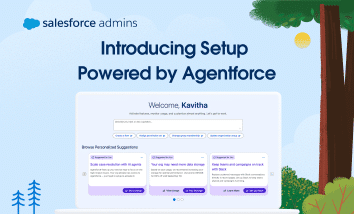If you’re a Salesforce Admin, you know your job isn’t just about managing data—it’s about making the business run better. You connect the dots, automate the busy work, and turn ideas into systems that scale. That means figuring out how to make AI actually useful at work. But the moment you try to put it […]


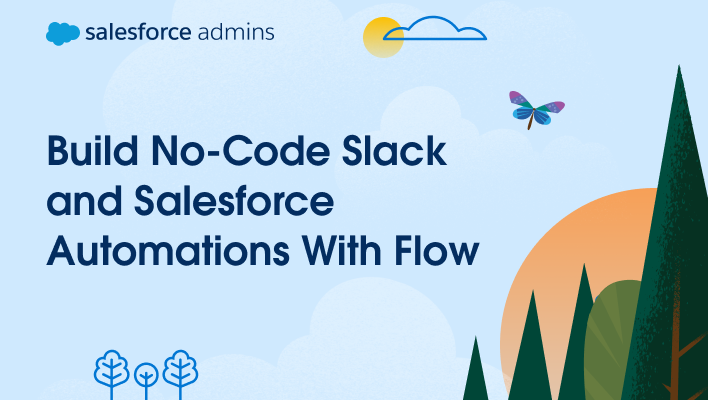
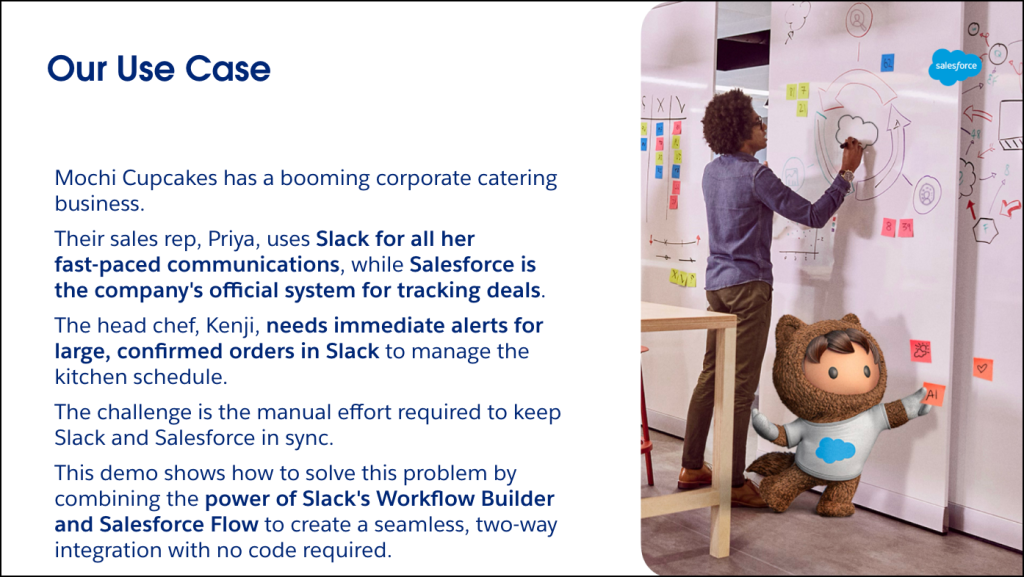
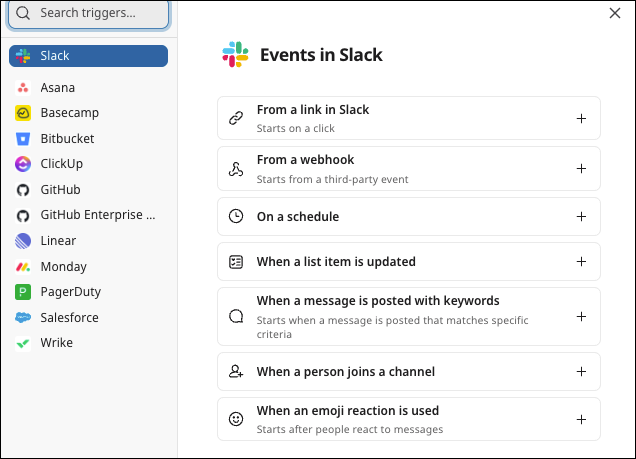
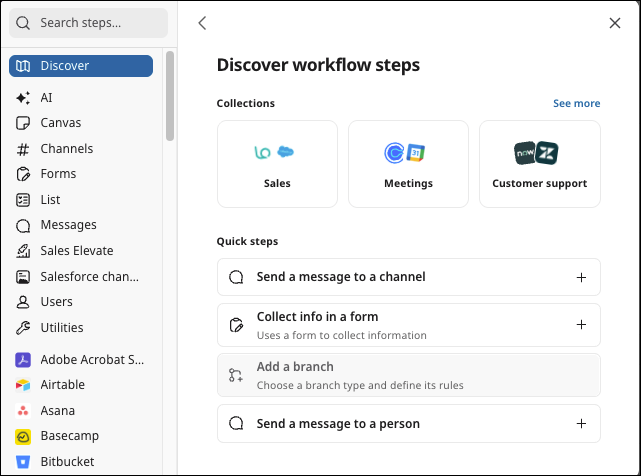
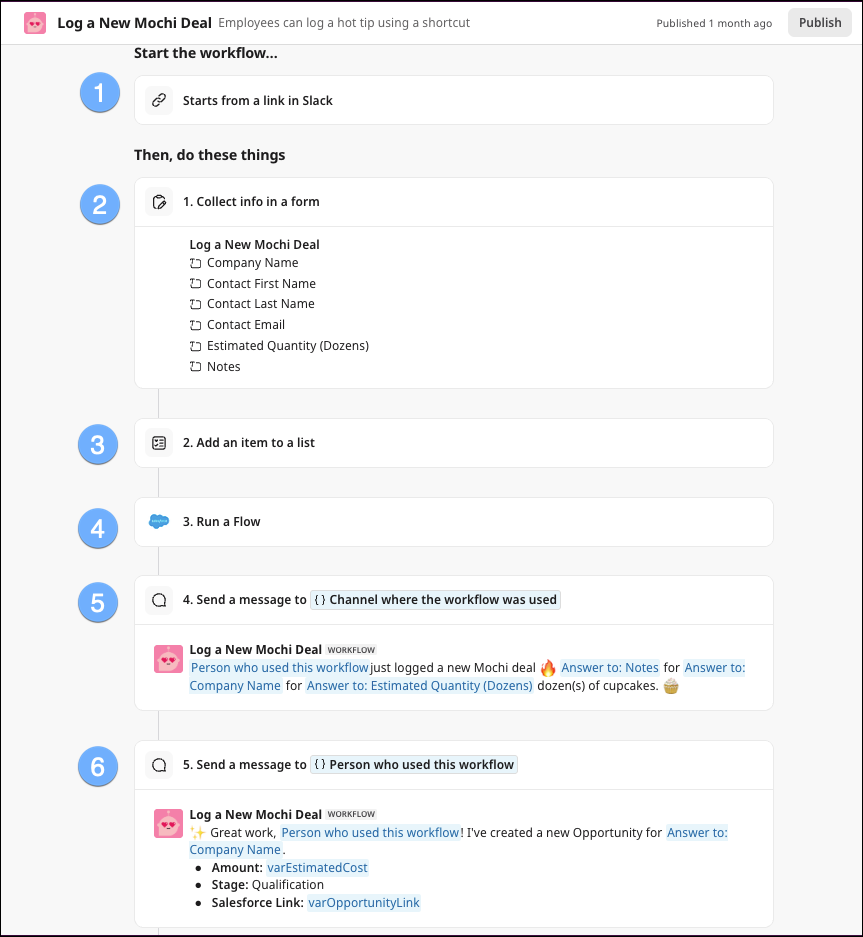
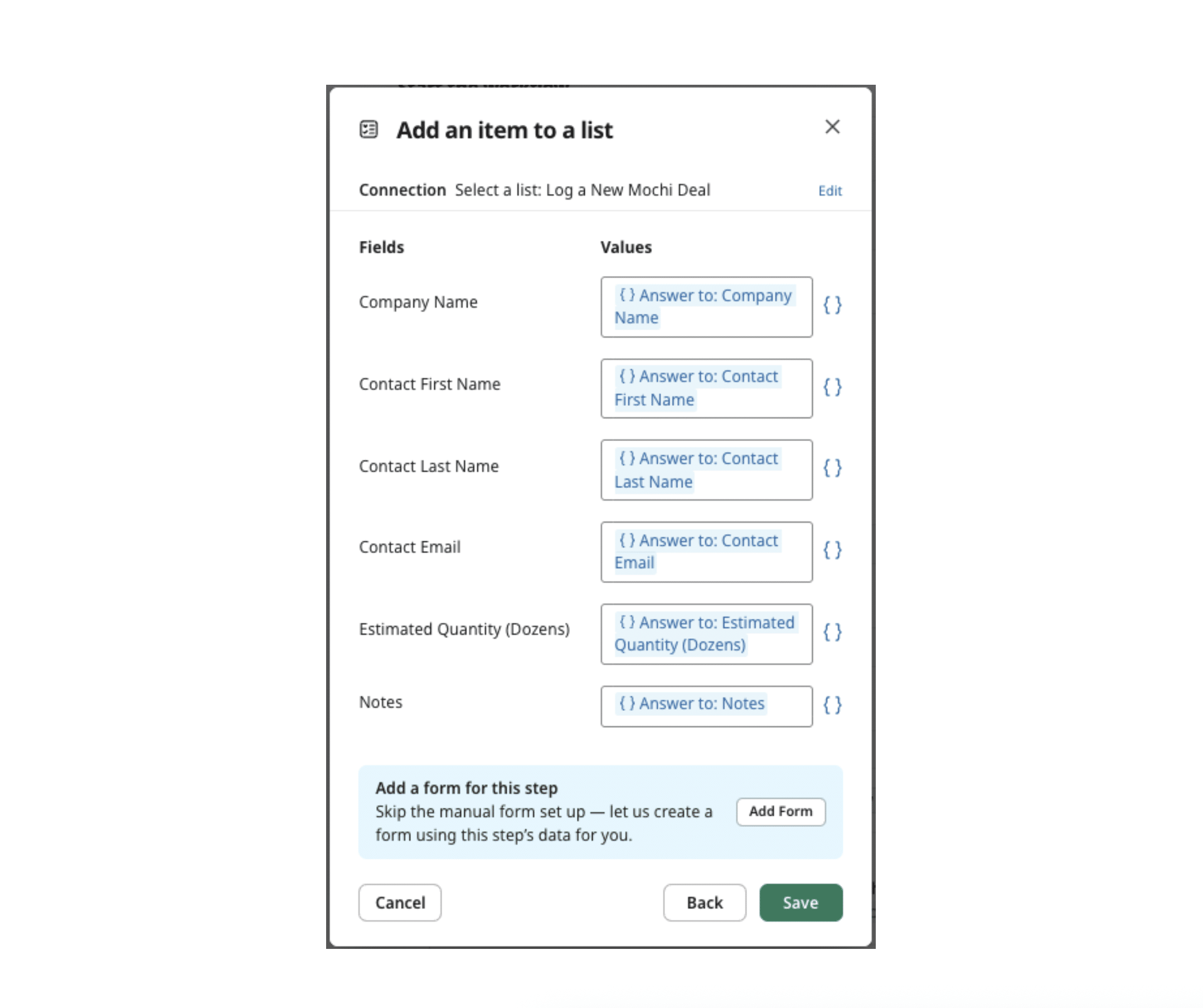
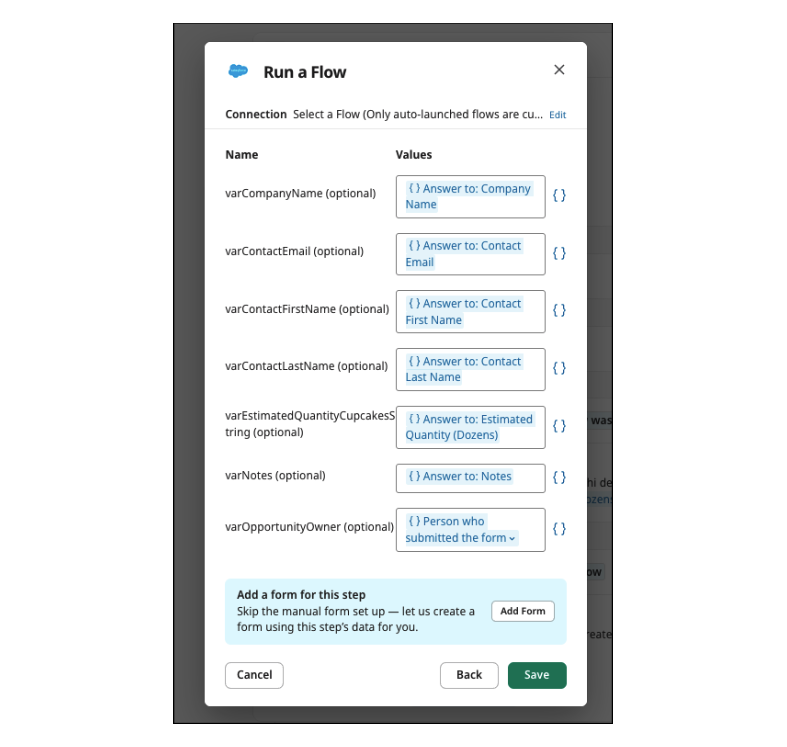
 6. As our last step in the workflow, we direct message (DM) the person who started the workflow. Notice that we inserted the opportunity link, which is an output variable from our flow.
6. As our last step in the workflow, we direct message (DM) the person who started the workflow. Notice that we inserted the opportunity link, which is an output variable from our flow.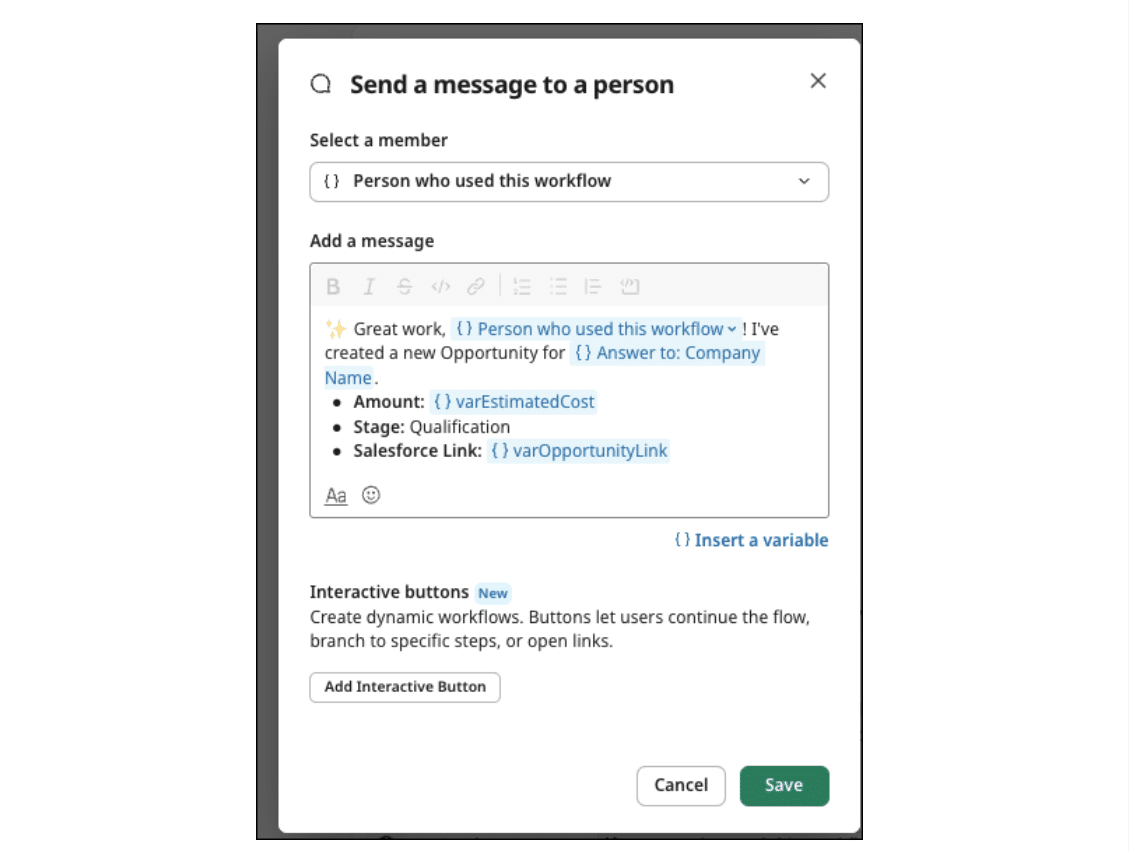

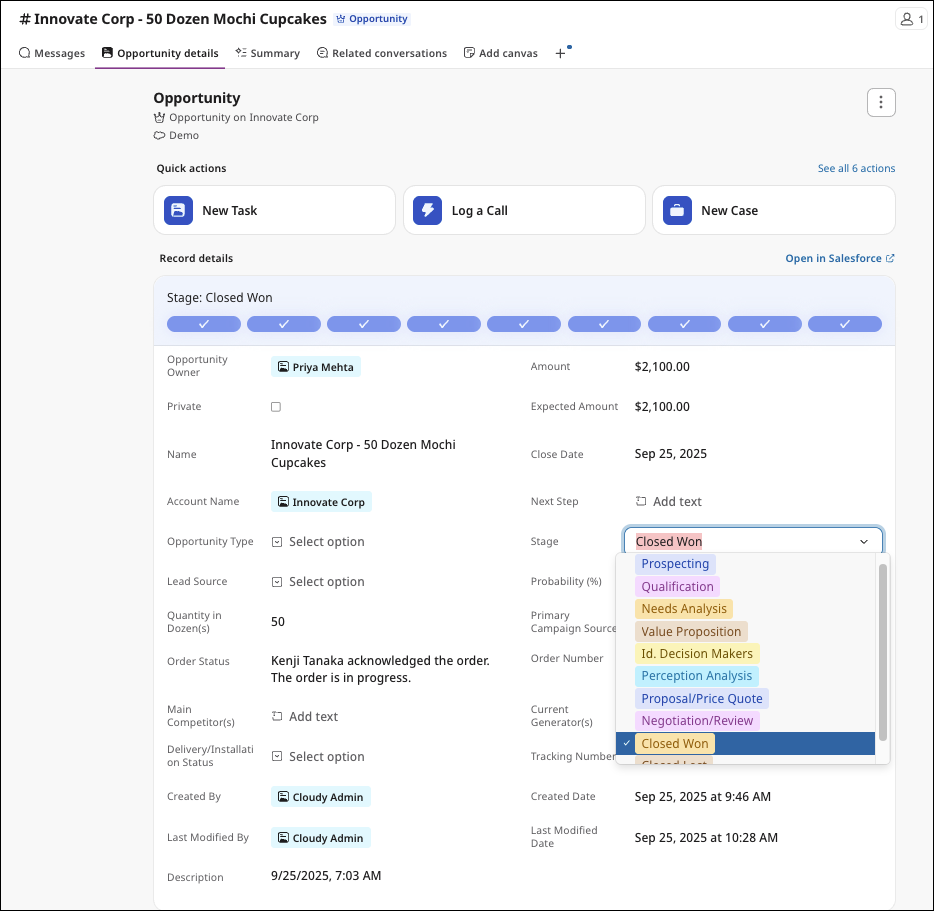
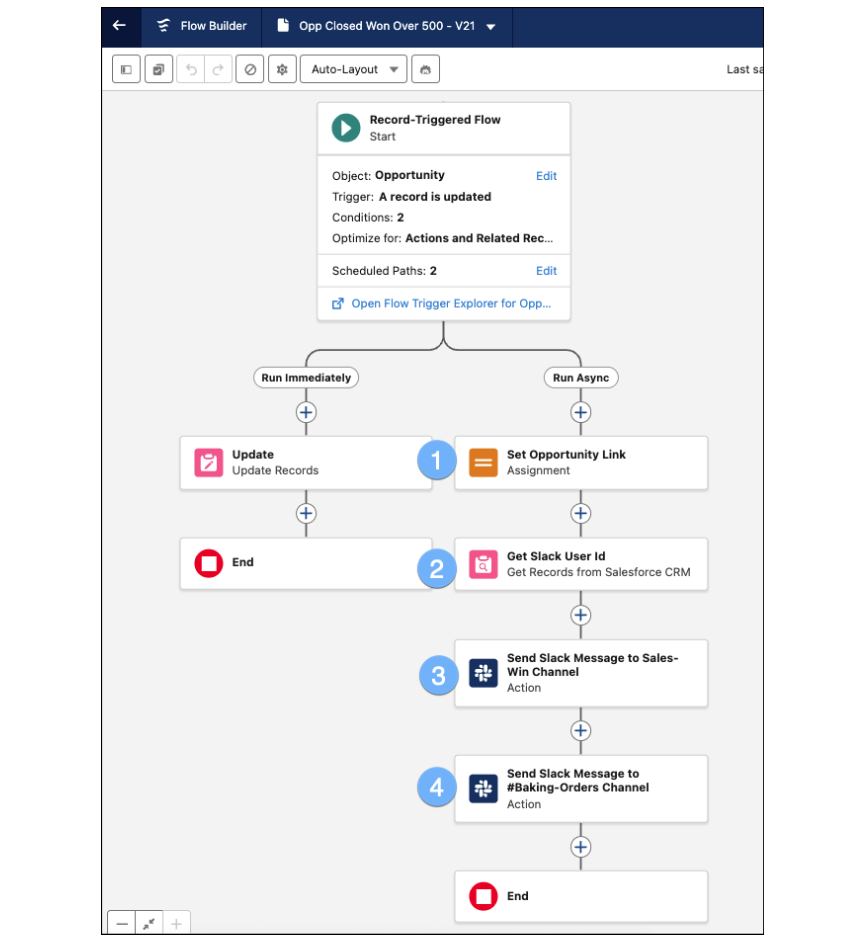
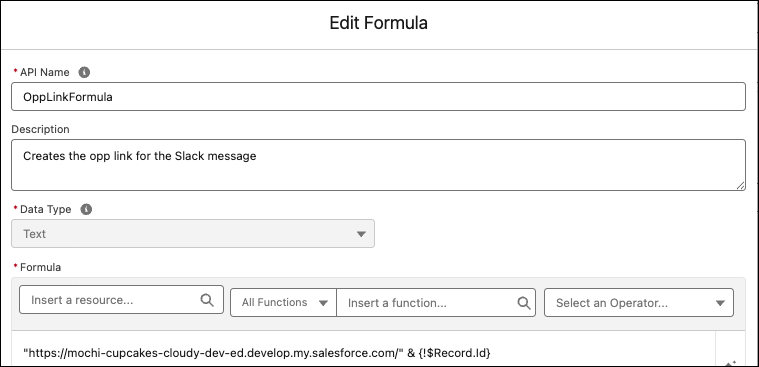


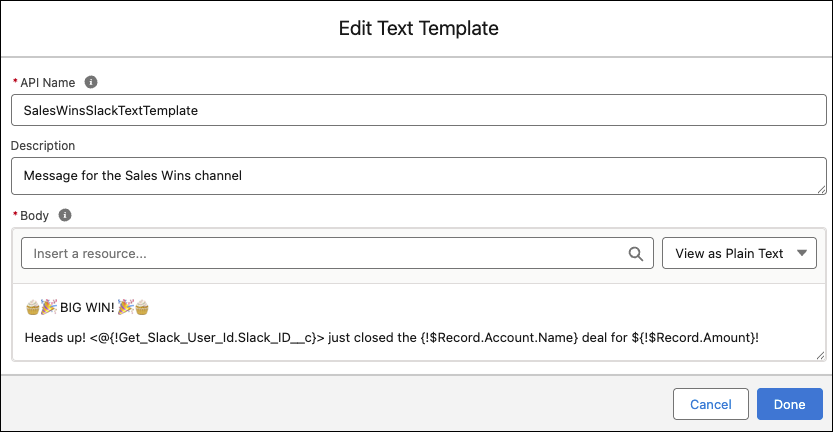
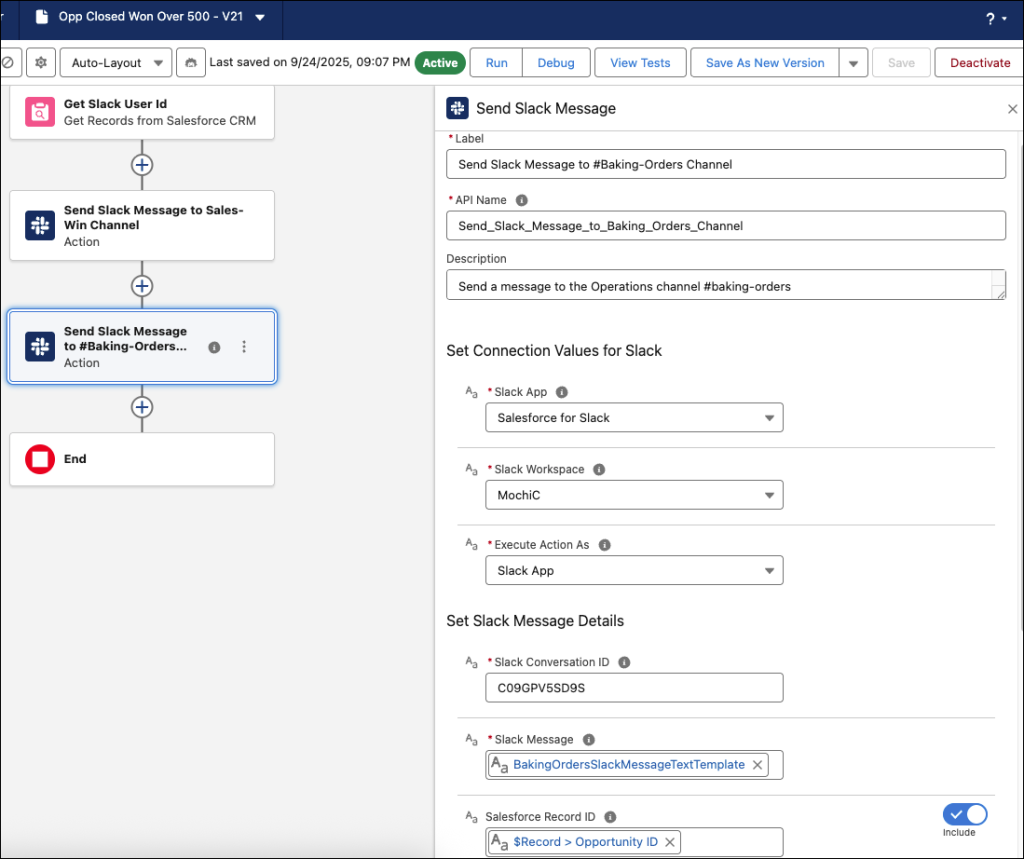
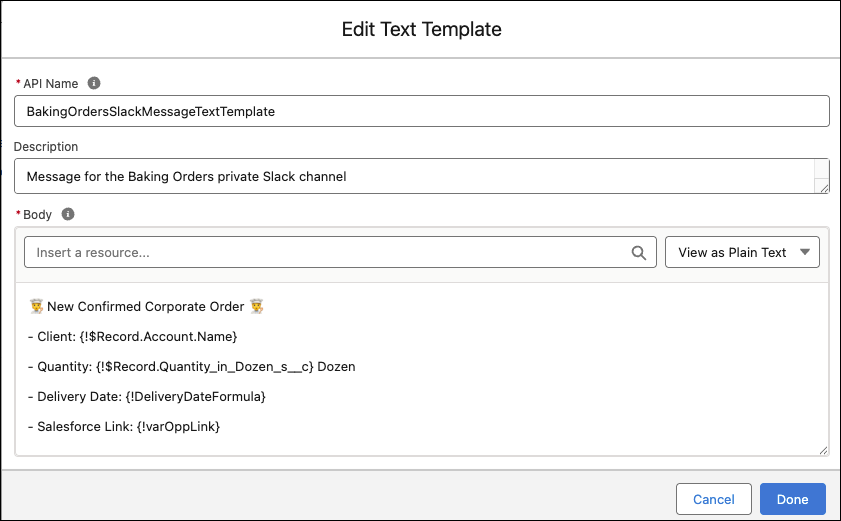
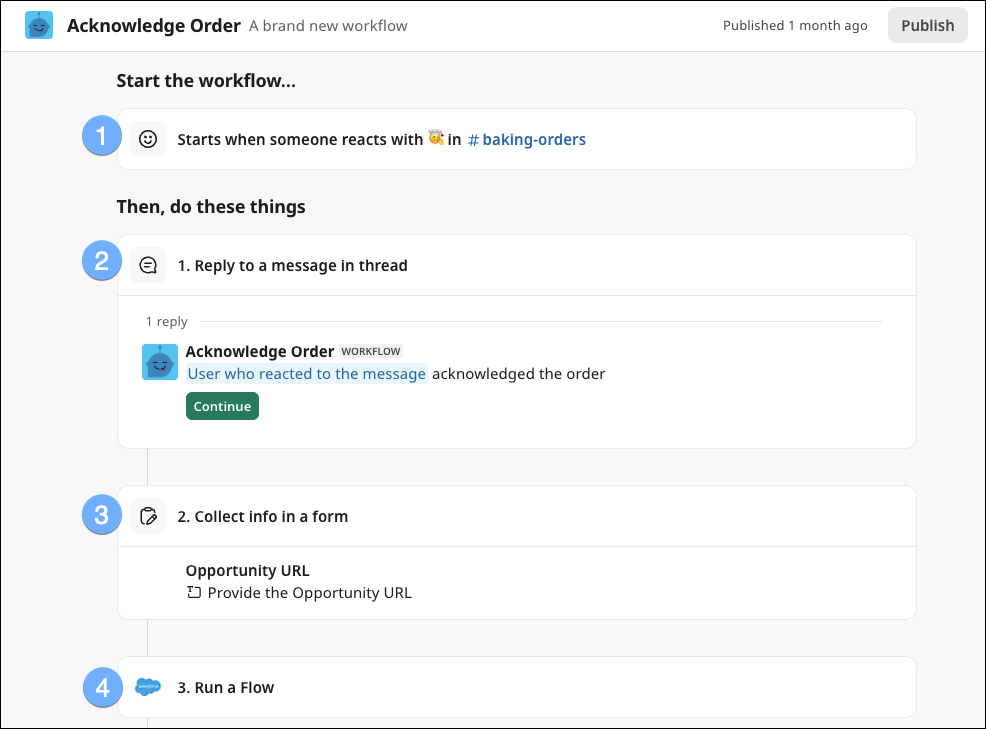
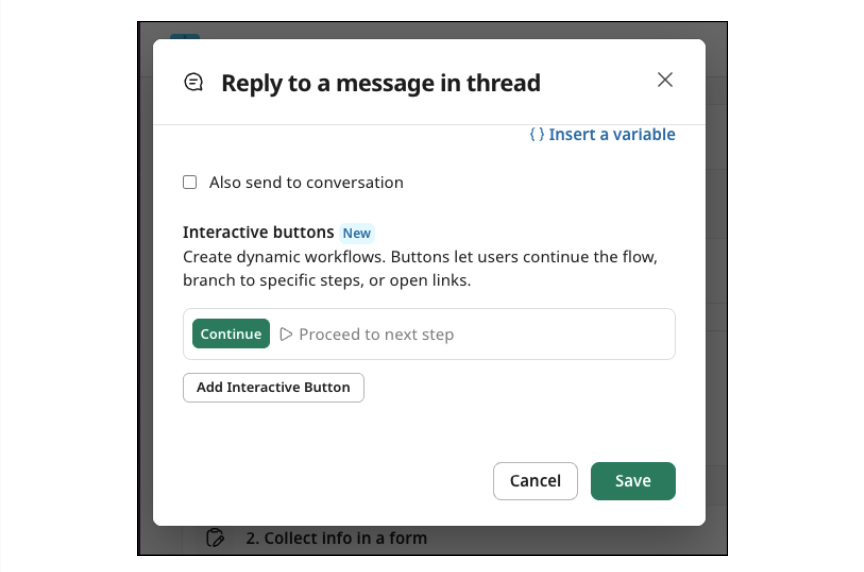


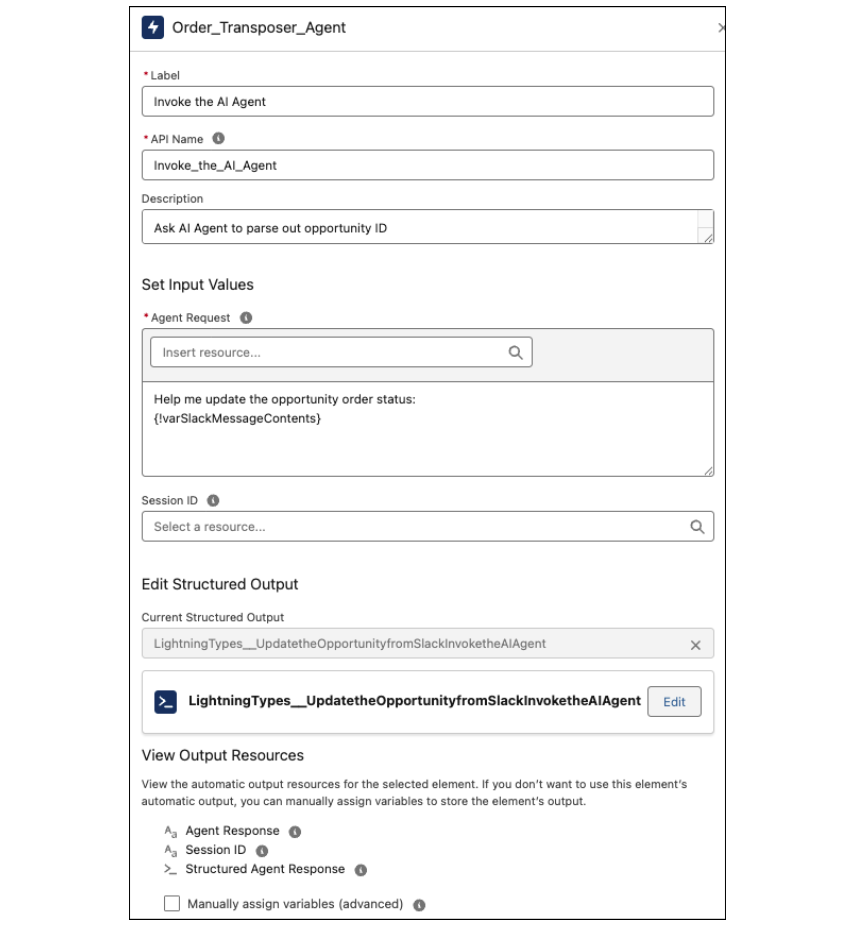
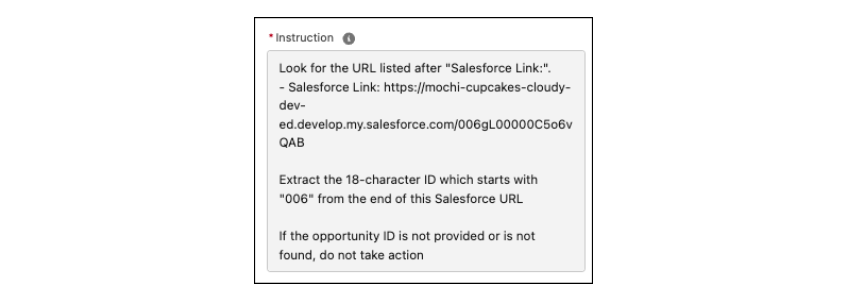

![Jennifer and Jeremiah presenting ‘Automate Across Salesforce and Slack’ in the Admin Theater at Dreamforce ’25.]](https://d3nqfz2gm66yqg.cloudfront.net/images/20251107125925/Image-25-1024x576.jpg)