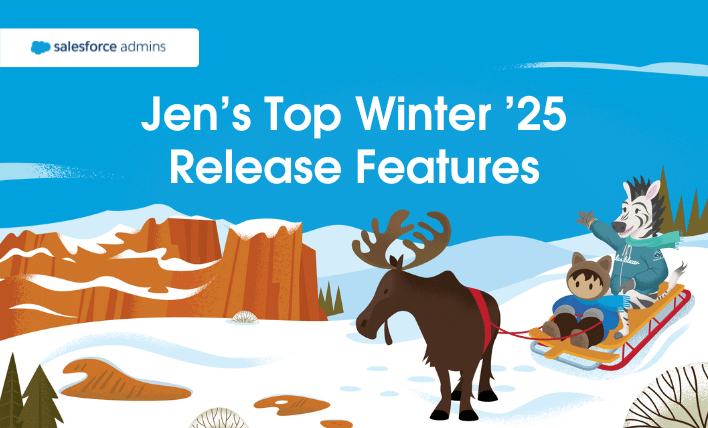Steve Williams is a Cloud Solutions Architect for a global high tech firm and has been working with Salesforce as a Business Analyst and Admin for 7 years. He is the leader of the Kitchener User Group up there in Canada and is a huge fan and advocate of the Salesforce Community. His non-Salesforce time […]


 The Salesforce1 Wizard provides an easy way to setup and customize the Salesforce1 app complete with a visual tour of your changes. I find it’s your one-stop shop for everything you would want to do as an admin to change the app to give your users the functionality they want to see.
The Salesforce1 Wizard provides an easy way to setup and customize the Salesforce1 app complete with a visual tour of your changes. I find it’s your one-stop shop for everything you would want to do as an admin to change the app to give your users the functionality they want to see. If you are like me then at some point during the week you make a stop at Starbucks- maybe even daily. The Starbucks mobile app is a great case study in mobile success and one that Salesforce Admins can use to drive adoption of Salesforce1.
If you are like me then at some point during the week you make a stop at Starbucks- maybe even daily. The Starbucks mobile app is a great case study in mobile success and one that Salesforce Admins can use to drive adoption of Salesforce1.