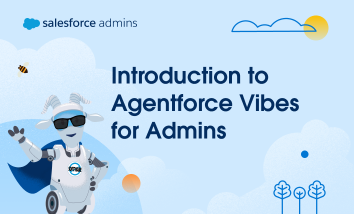Twenty years. That’s how long Salesforce Admins like you have been sharing brilliant ideas that shape the future of Salesforce. Since 2006, IdeaExchange has been the place where your deep understanding of user needs meets our product teams, turning those “what if?” moments into real features that millions of people use every day. As the […]