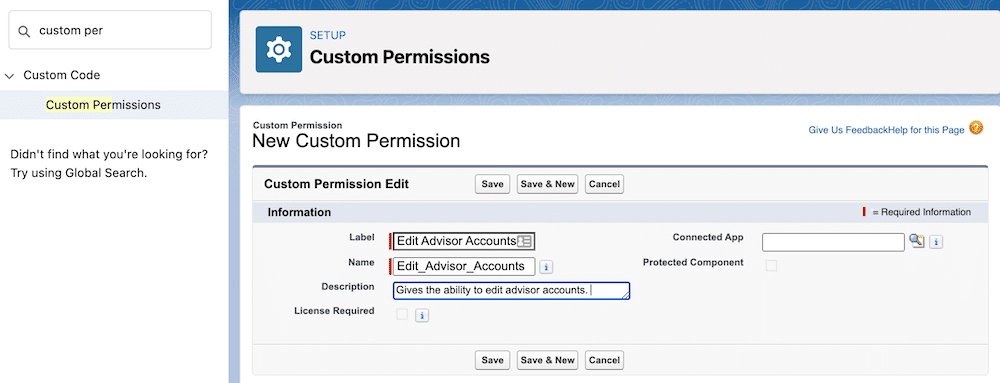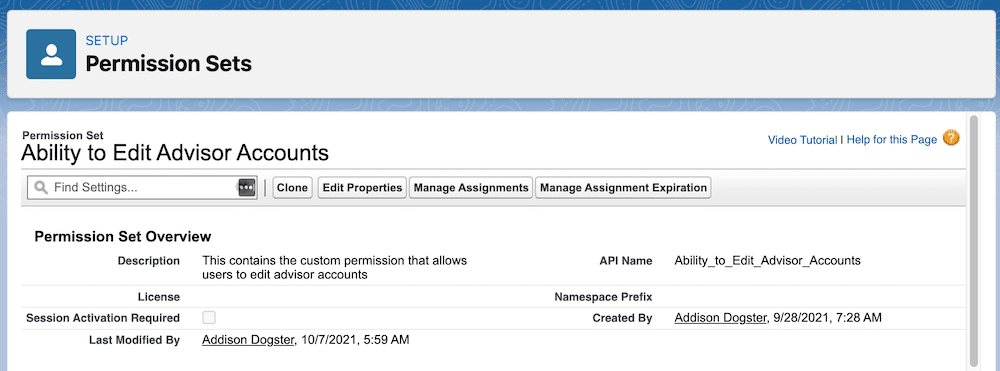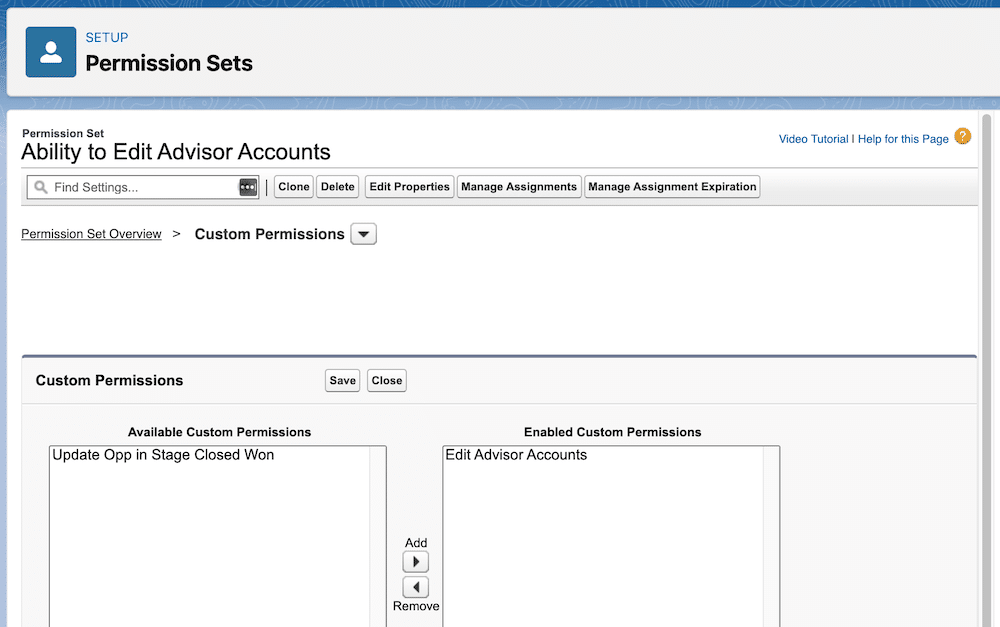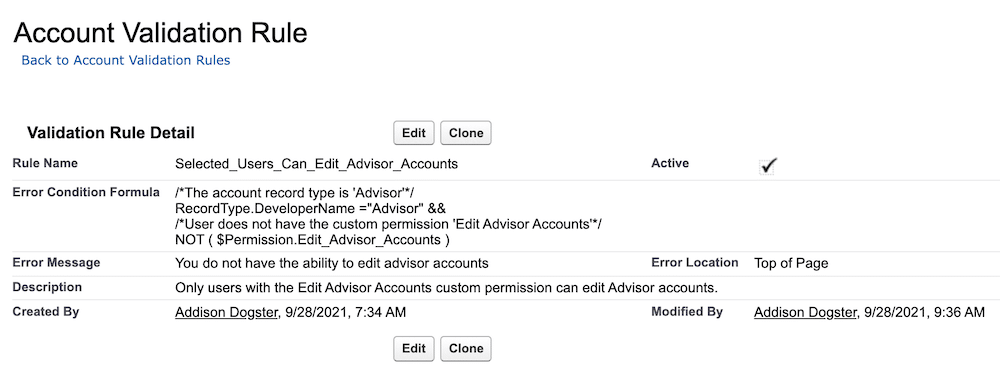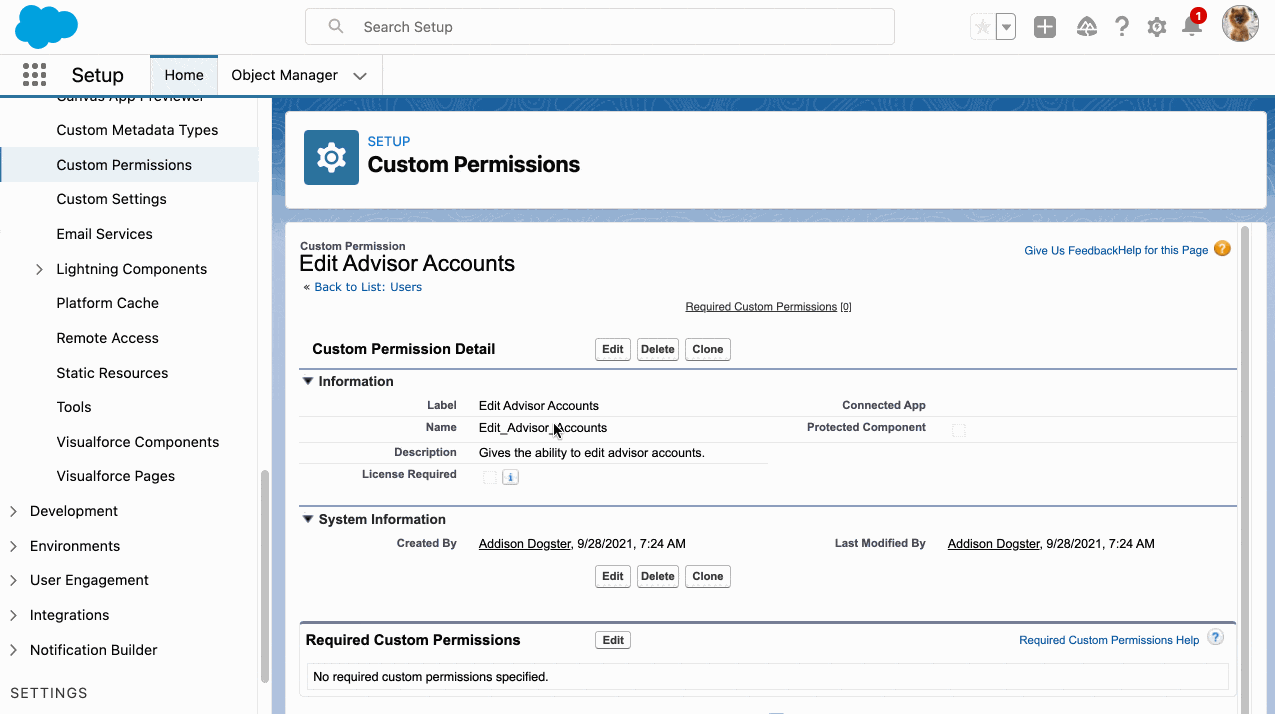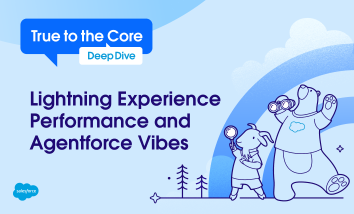At Salesforce, we love giving our admin community a closer look at what’s coming next. In this post, our product managers share sneak peeks of upcoming innovations designed to make your work easier, more efficient, and more impactful. Even if you couldn’t make it to Dreamforce 2025, you can still get a front-row seat to […]