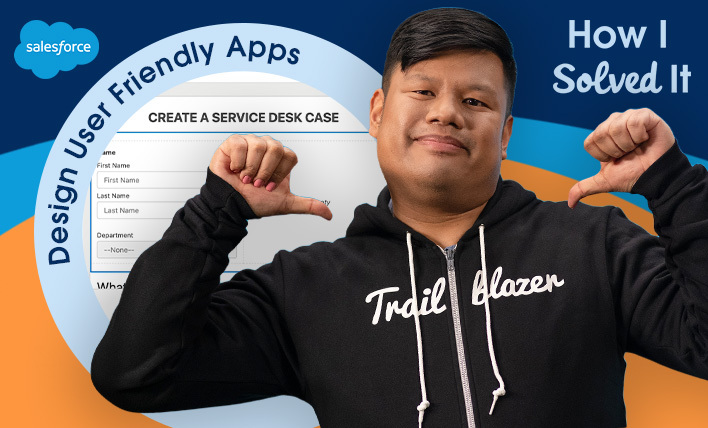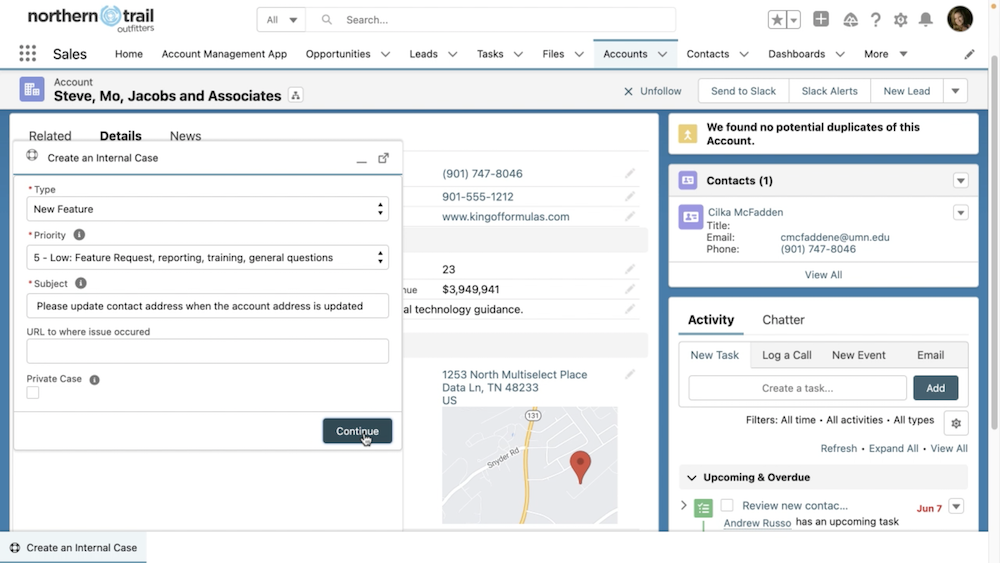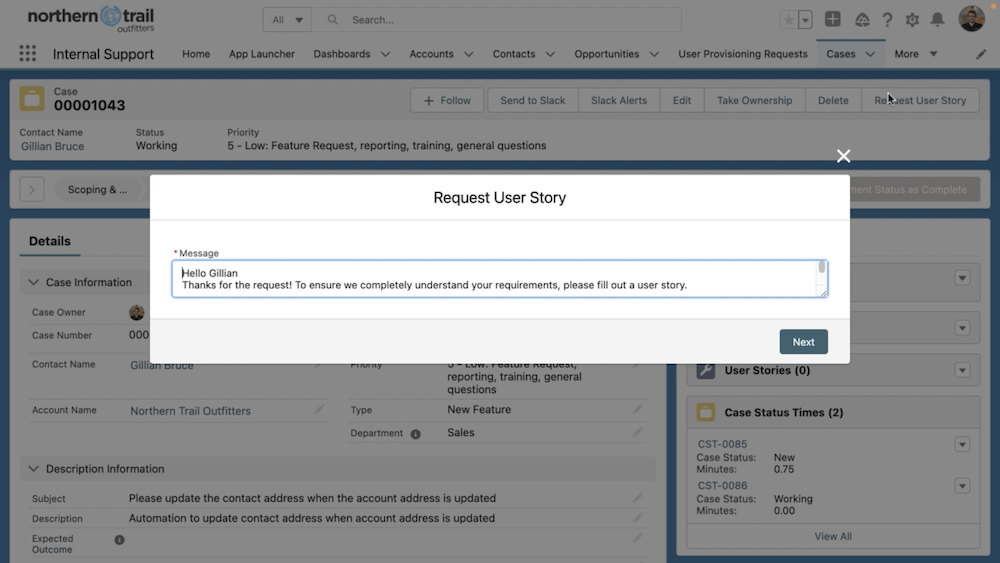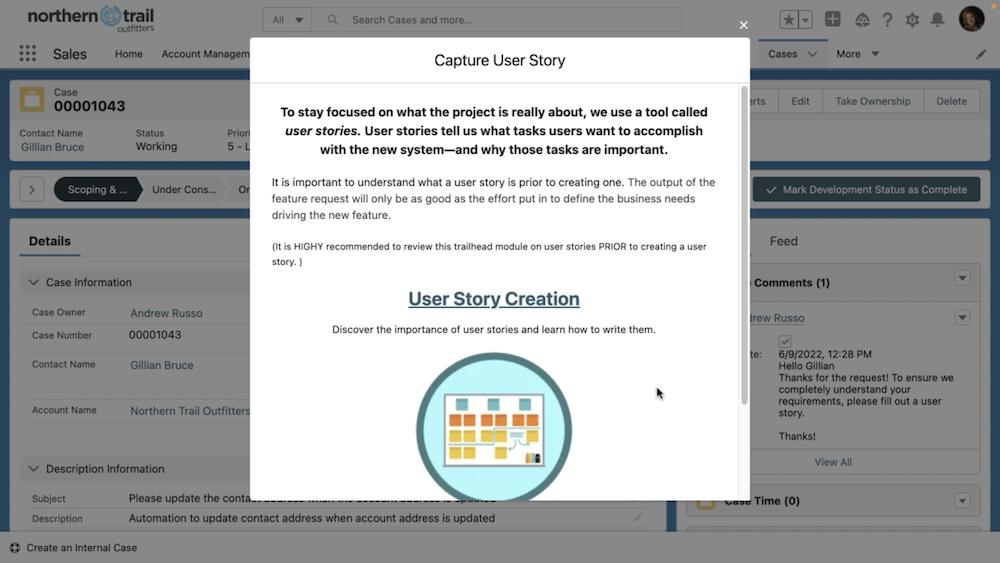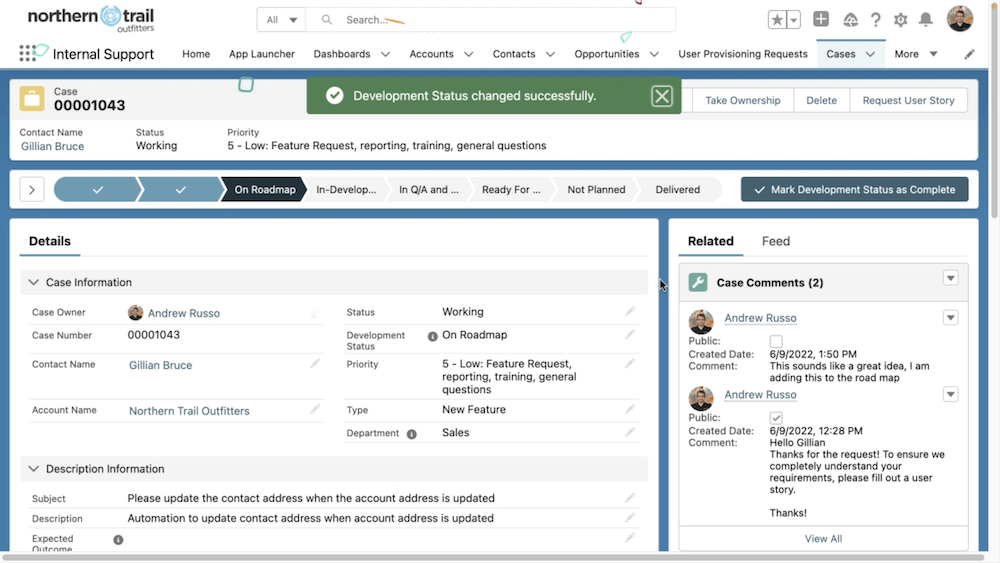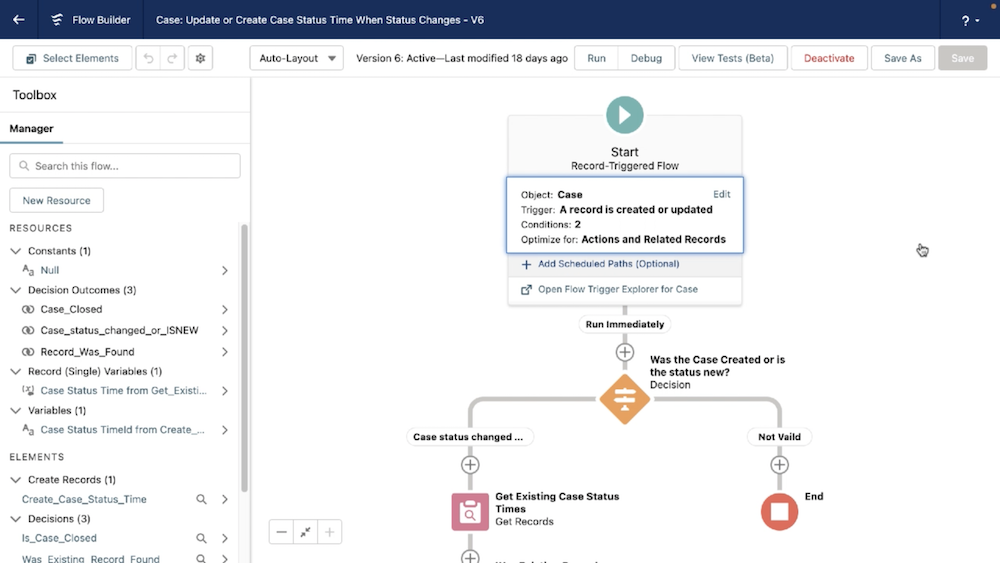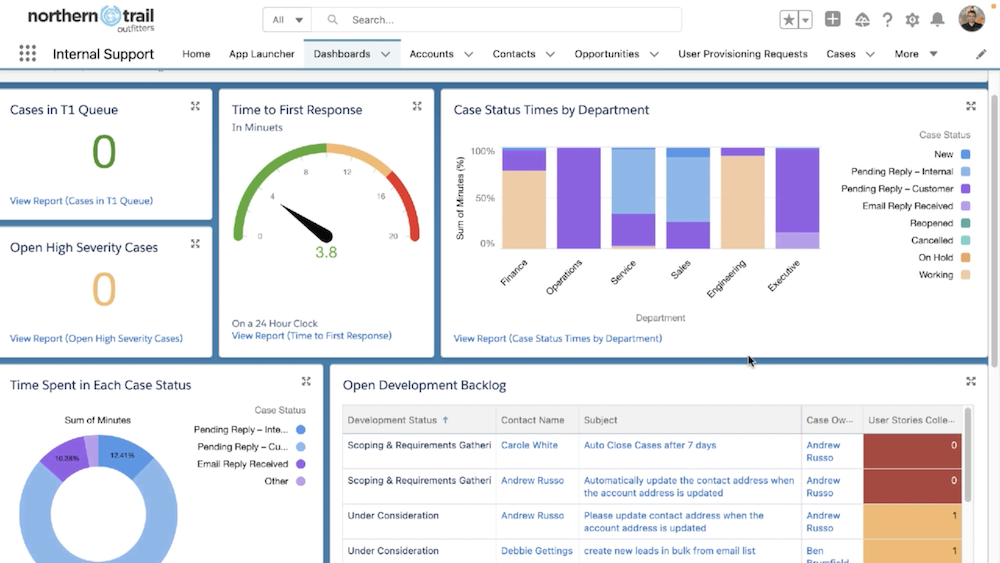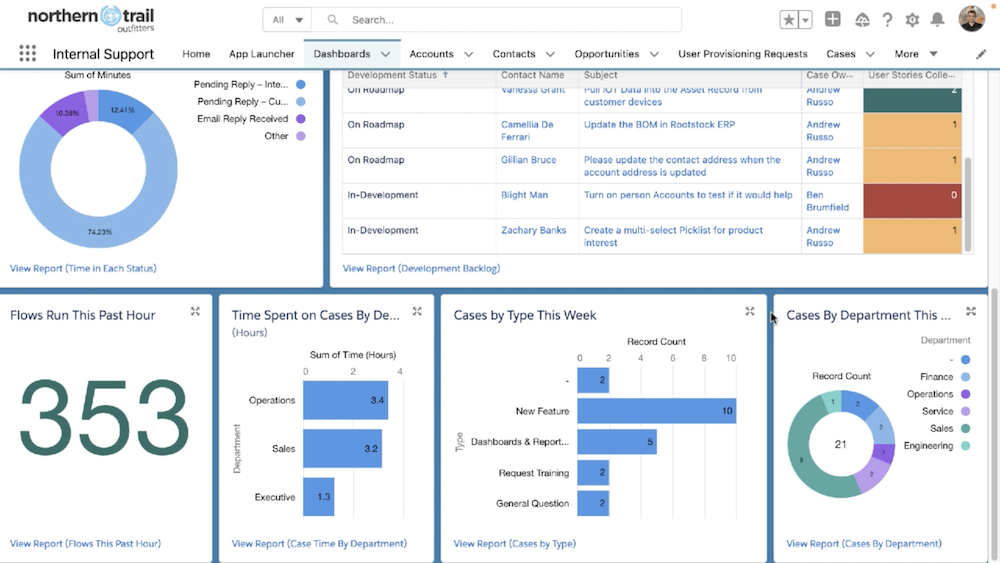In this episode of “How I Solved It” on Salesforce+, #AwesomeAdmin Paolo Sambrano solves an inefficient service desk experience using App Builder and Flow. Learn how he approached building his solution and his tips for developing admin skills. The problem A long, long time ago, someone (ahem, maybe a less-experienced me) built a service desk […]