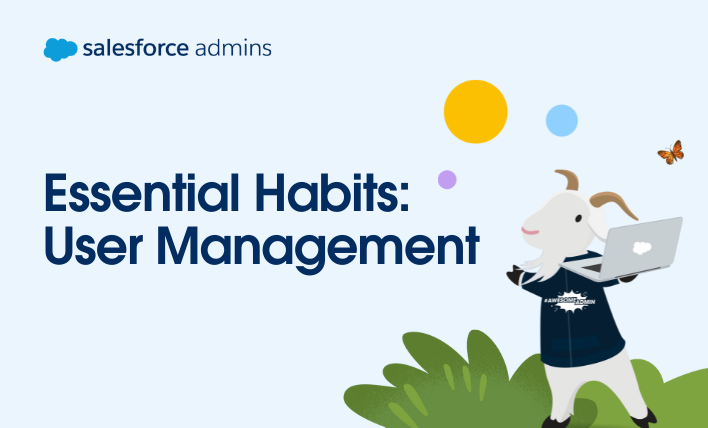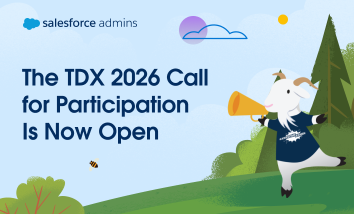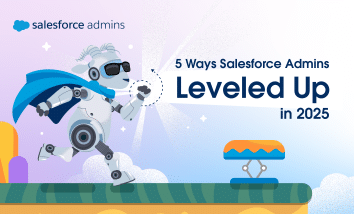Editor’s note: As of January 2022, Essential Habits for Salesforce Admins has been refreshed and is now available as a Trailhead module. This blog post was updated in October 2022 to reflect the content changes. Learn more about the user management habits that will help you succeed in your role in the new Essential Habits […]