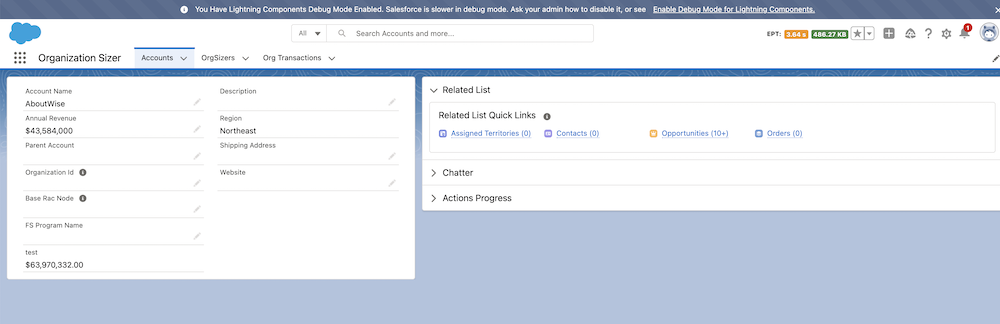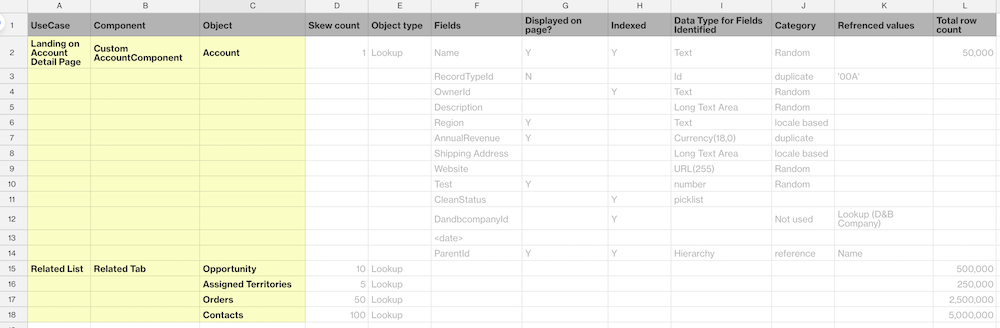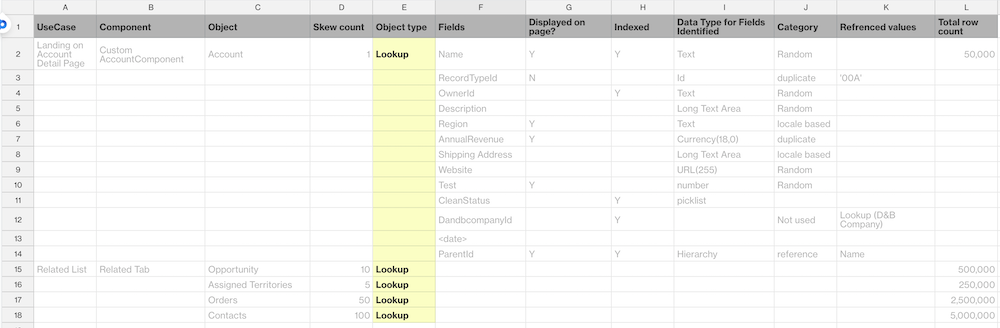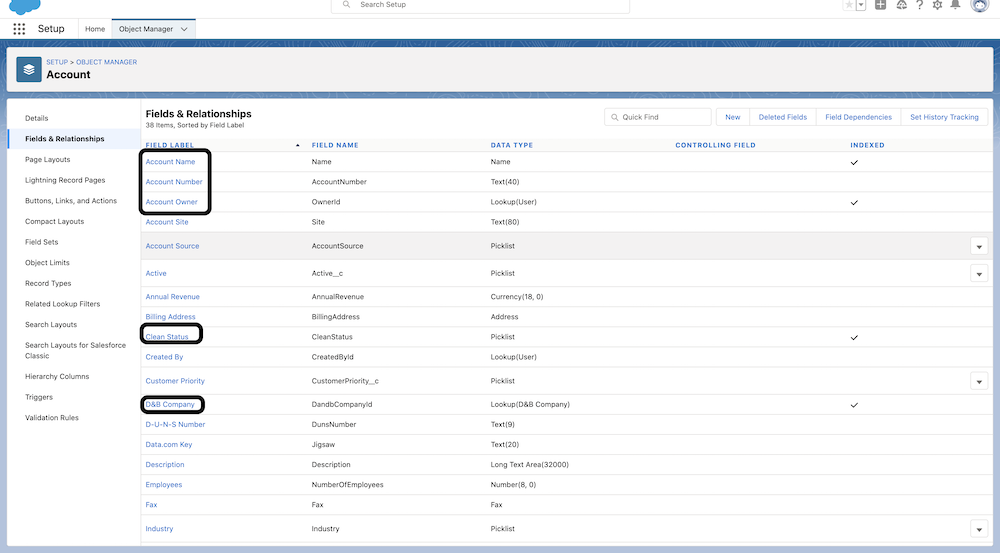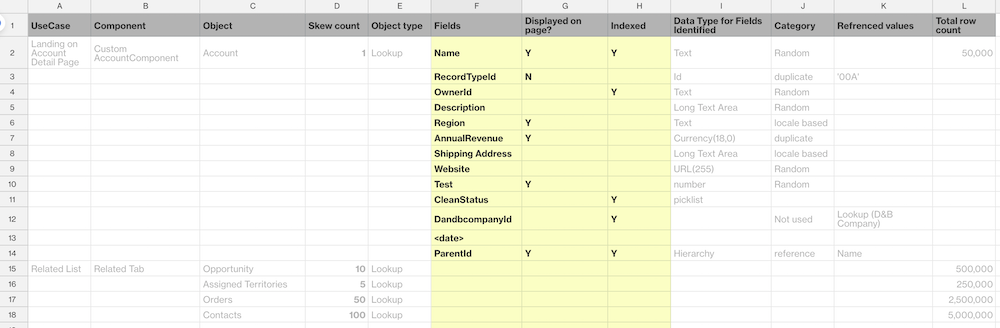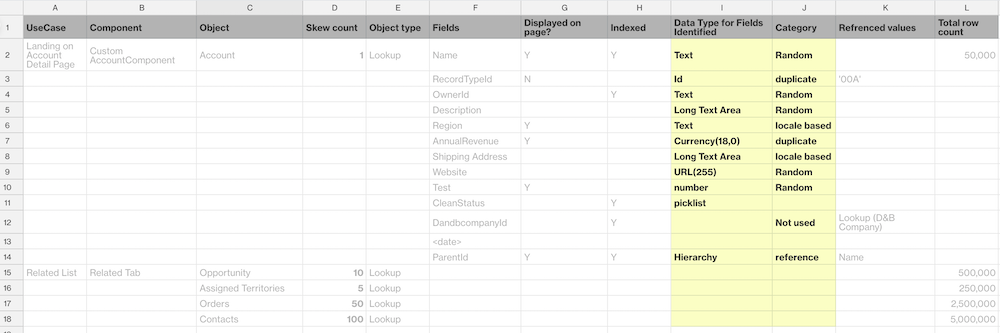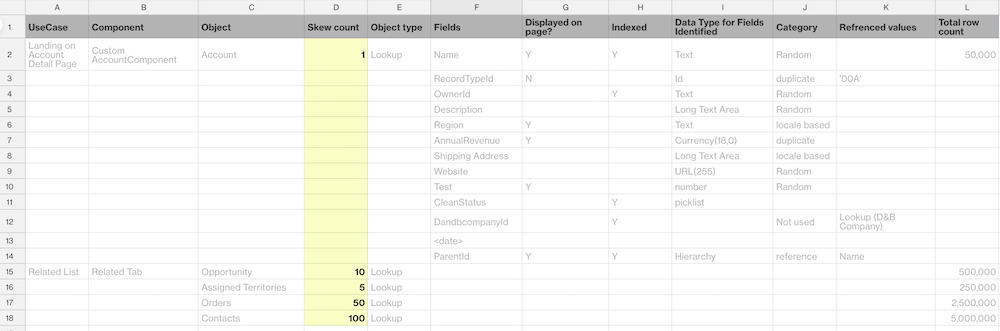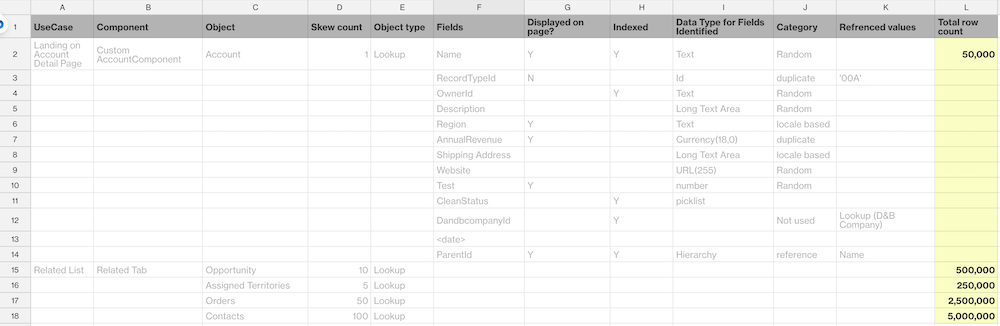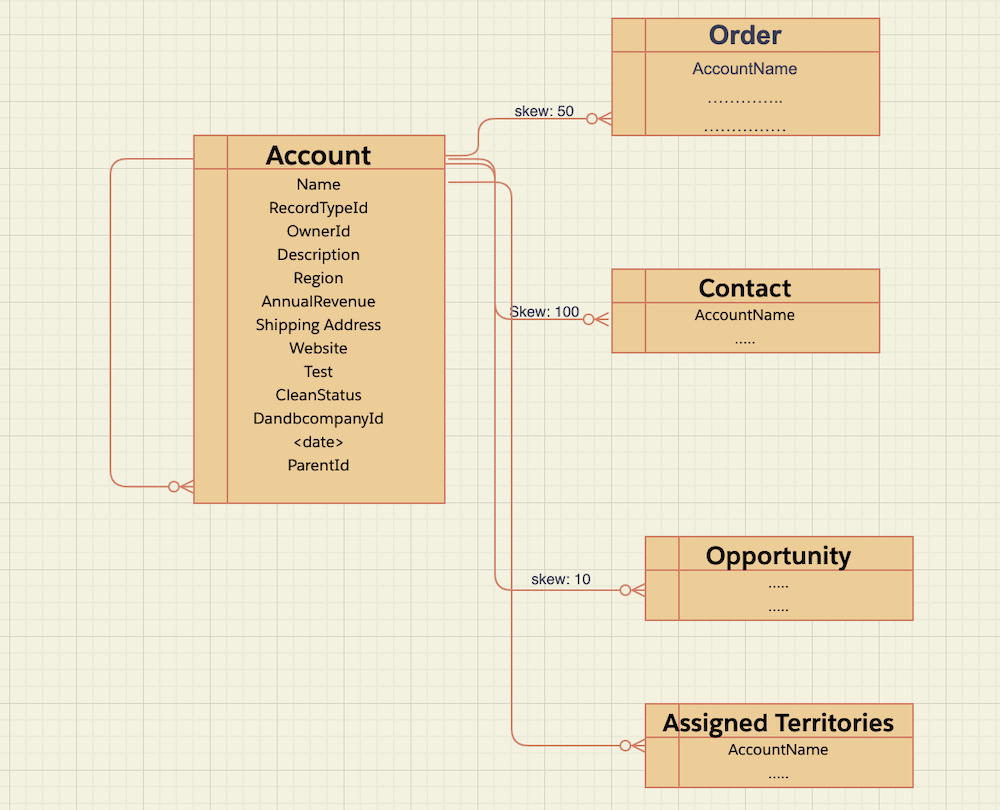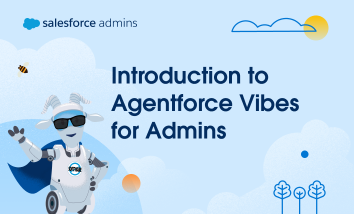Welcome to “How I Solved It.” In this series, we do a deep dive into a specific business problem and share how one Awesome Admin chose to solve it. This episode has a twist—the admin is me! https://www.youtube.com/watch?v=pOH98wtJhBM Key business problem What’s the one case that makes your support team’s blood run cold? It’s the […]