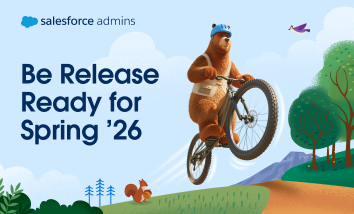Are you ready, Awesome Admins? It’s almost time for the Spring ’26 Salesforce Release! An essential part of every admin’s job is staying on top of the latest Salesforce Releases. Three times a year, Salesforce releases new features and updates to our technology, enabling users everywhere to take advantage of the latest and greatest that […]