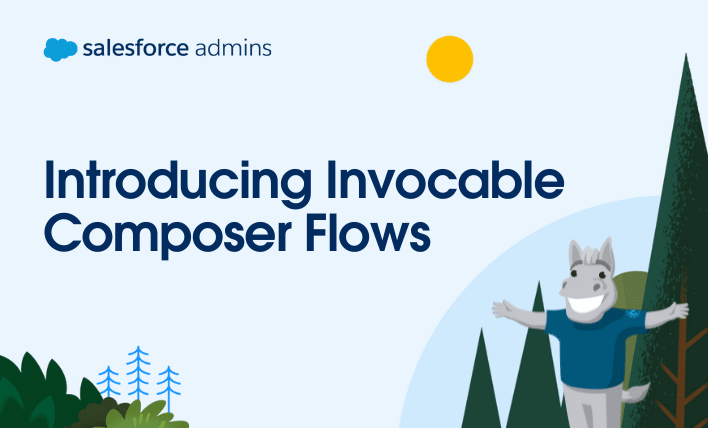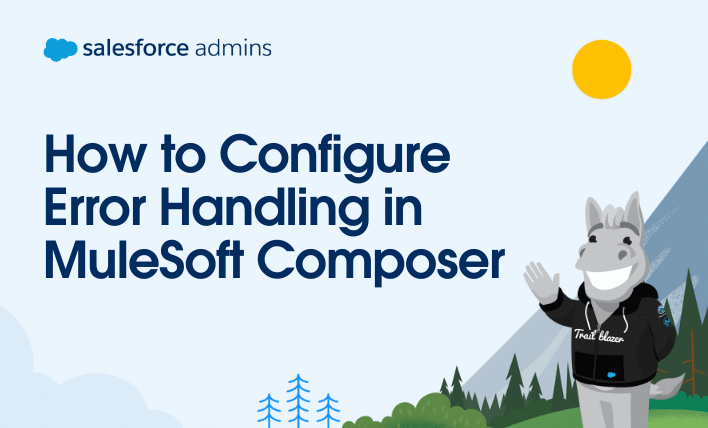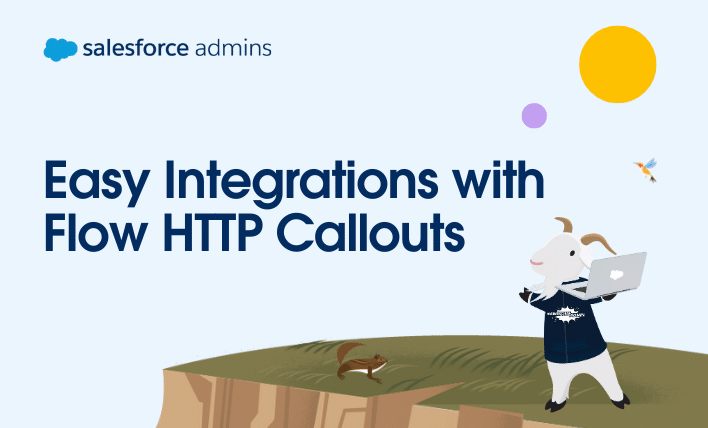What are Invocable Composer Flows? MuleSoft Composer is an integration tool designed for admins, business analysts, marketers, salespeople, and team leaders. Using Composer, you can quickly and easily build flows to integrate systems and data and automate integration tasks. It’s a no-code tool you can use to build automations with only clicks. To further supercharge […]