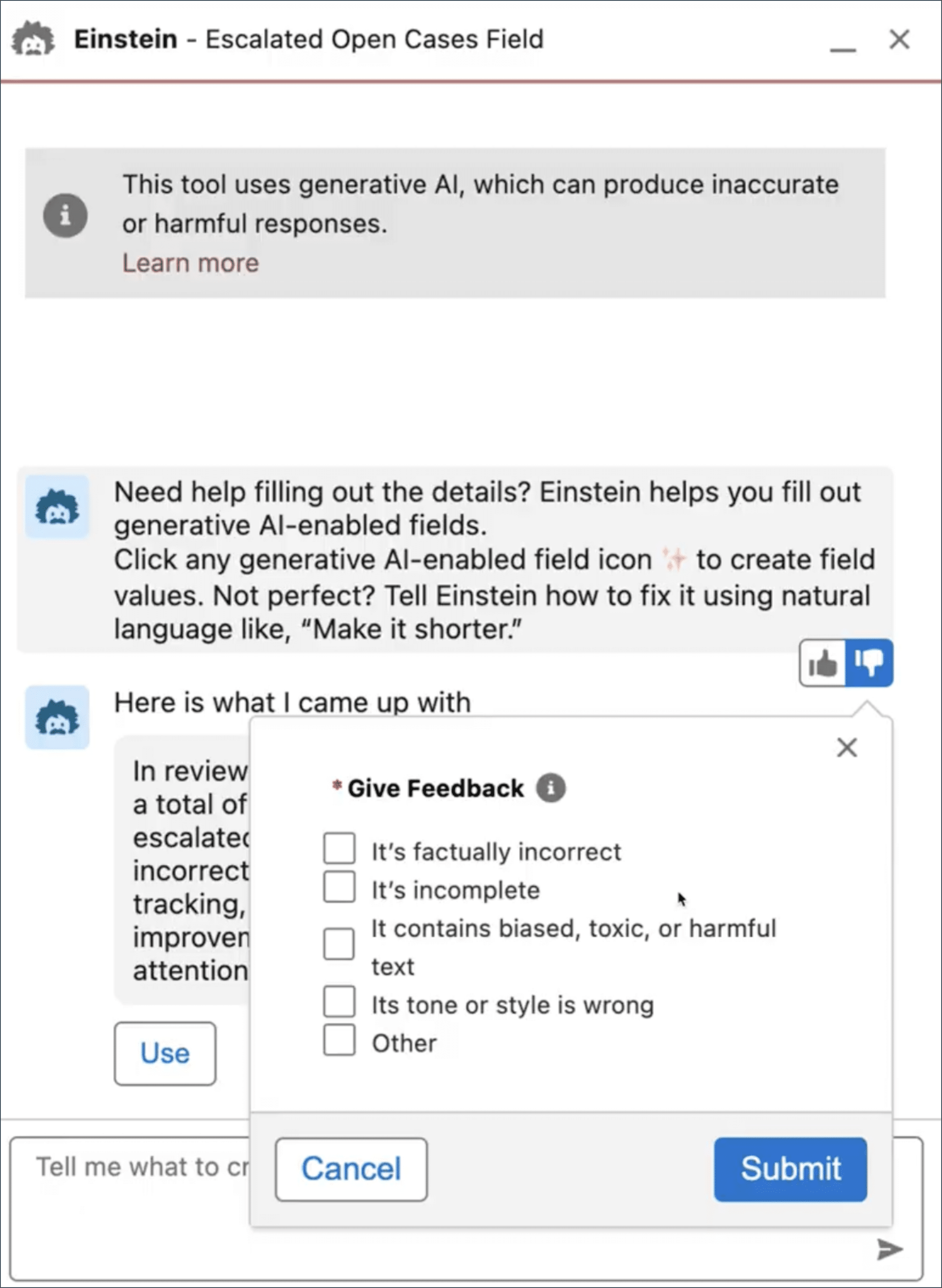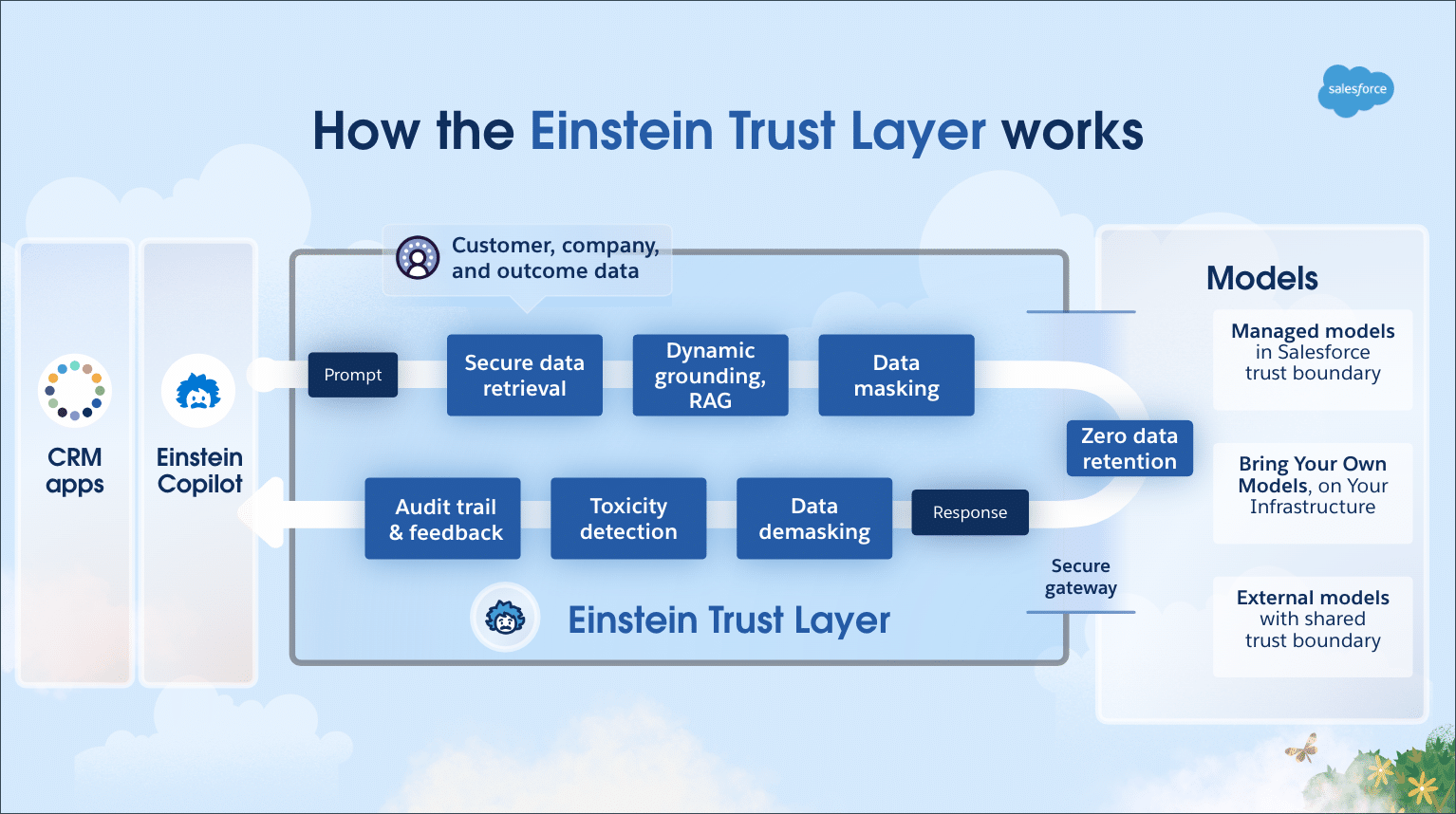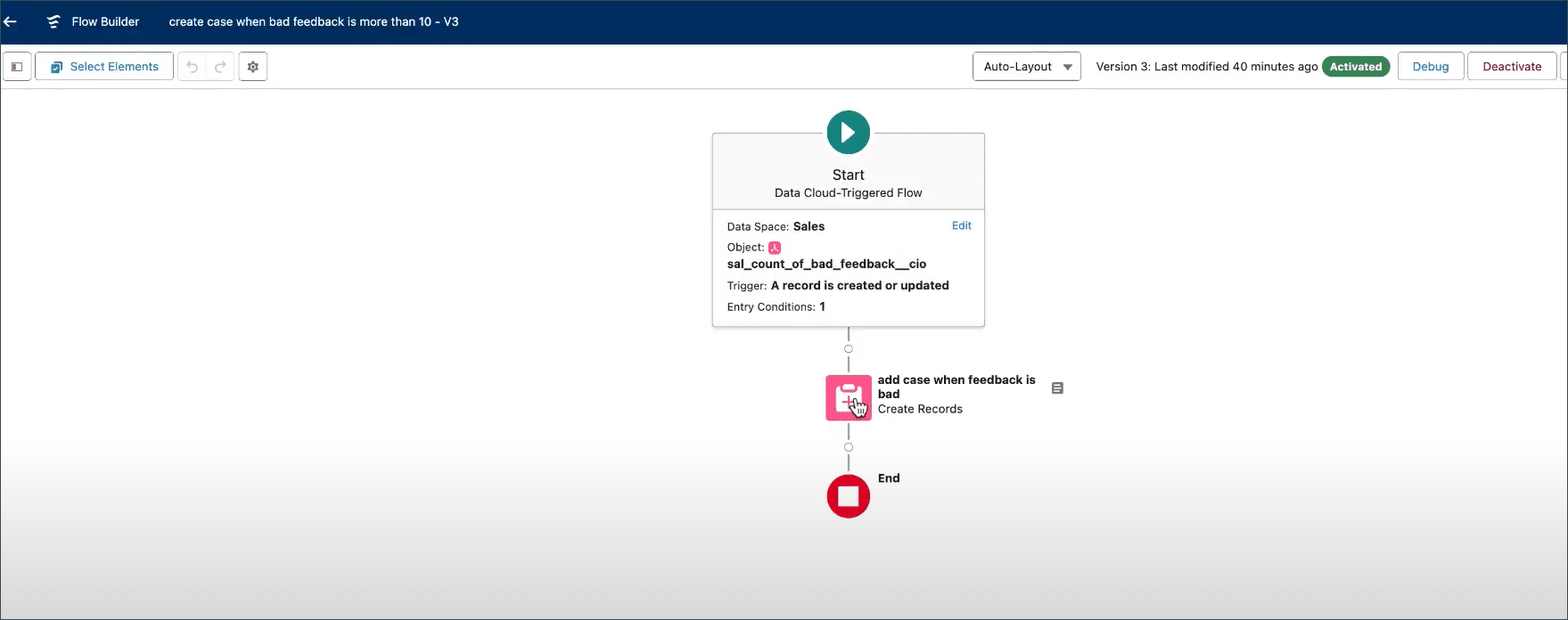We know that as a Salesforce Admin, you love tackling high-impact projects. From streamlining processes to improving data quality and enhancing the user experience, if it’s going to help your business, it’s fair game. But not every initiative needs to feel groundbreaking—some are simply necessary and part of your core responsibilities as a Salesforce Admin. […]