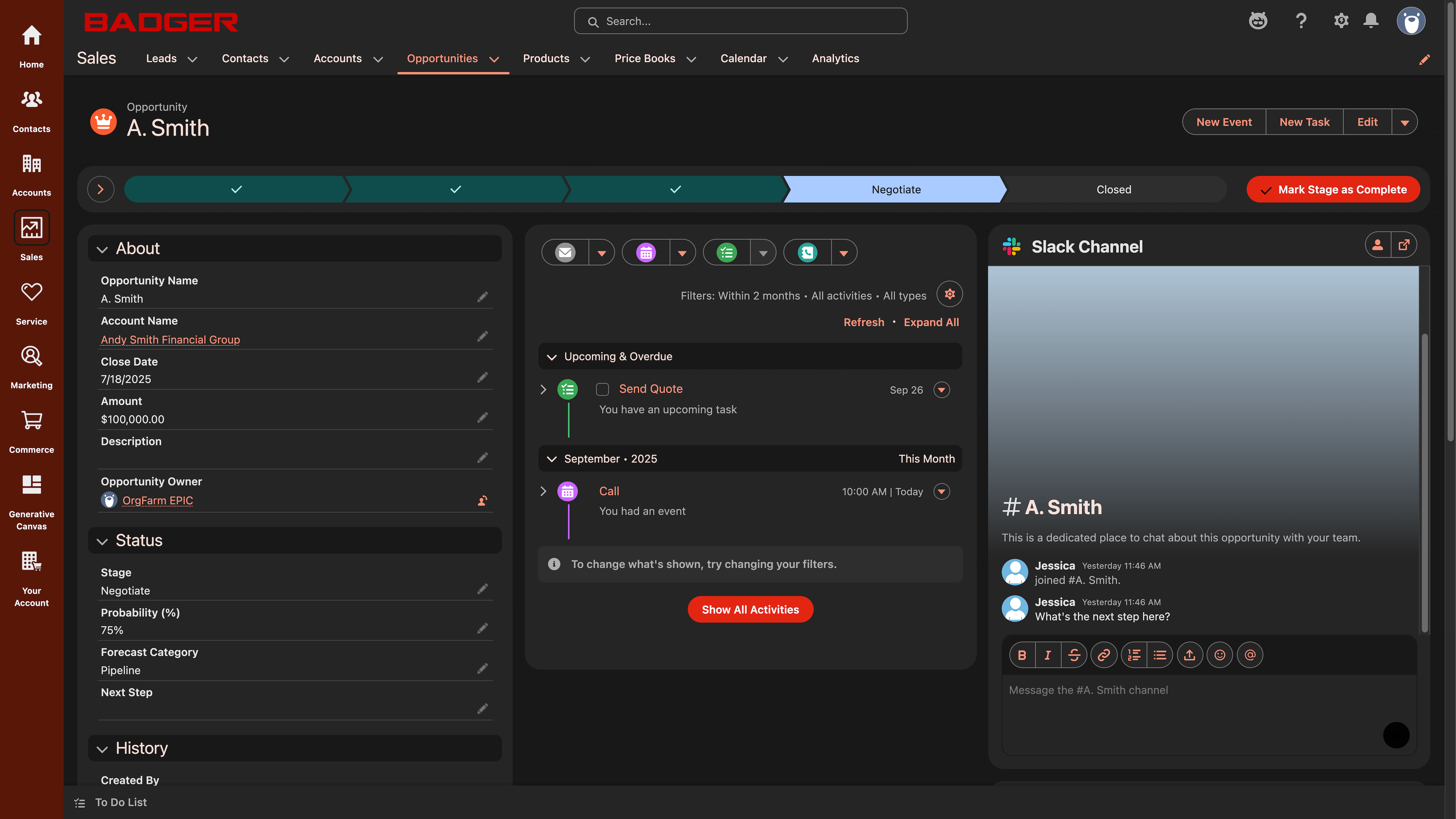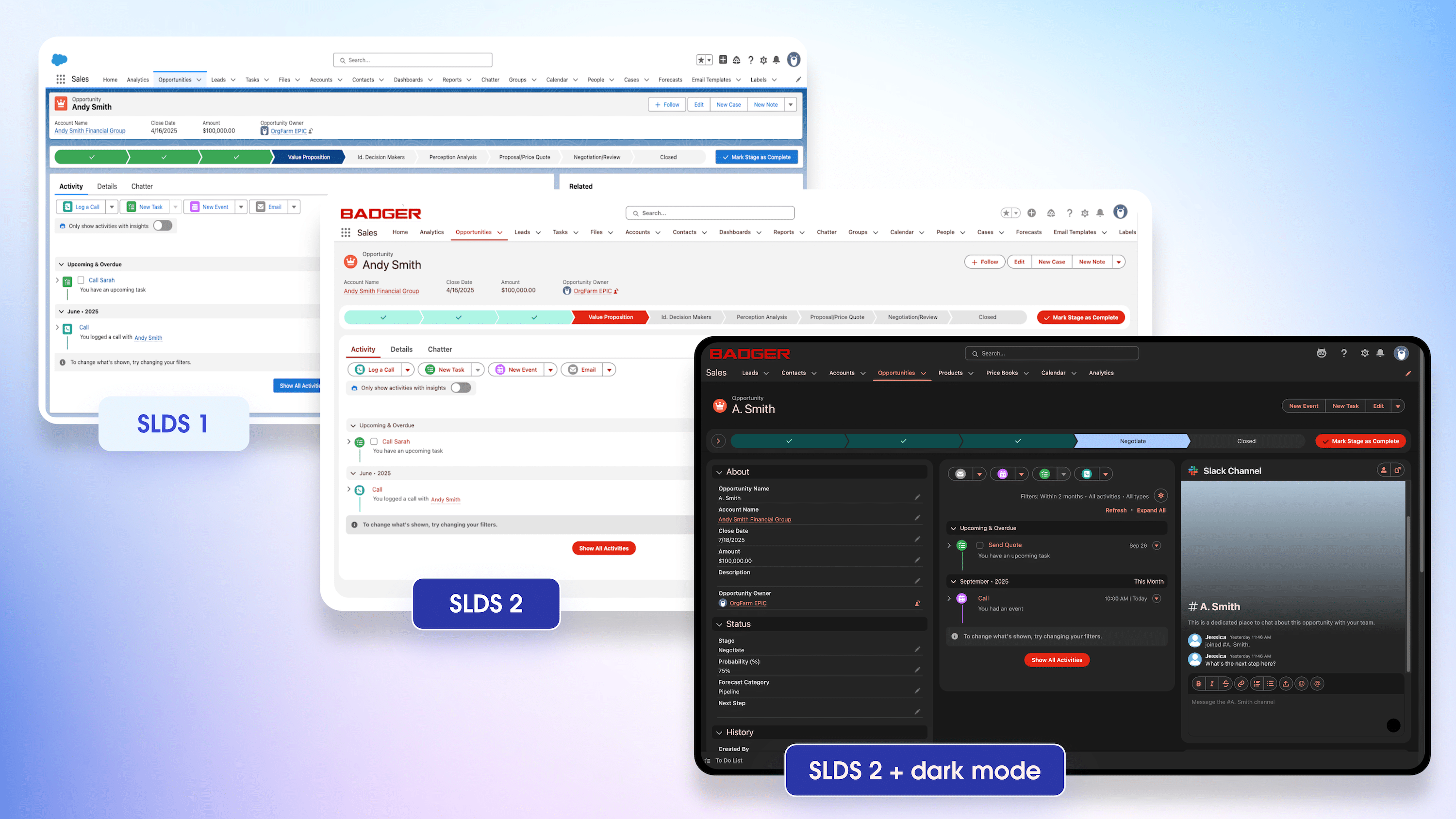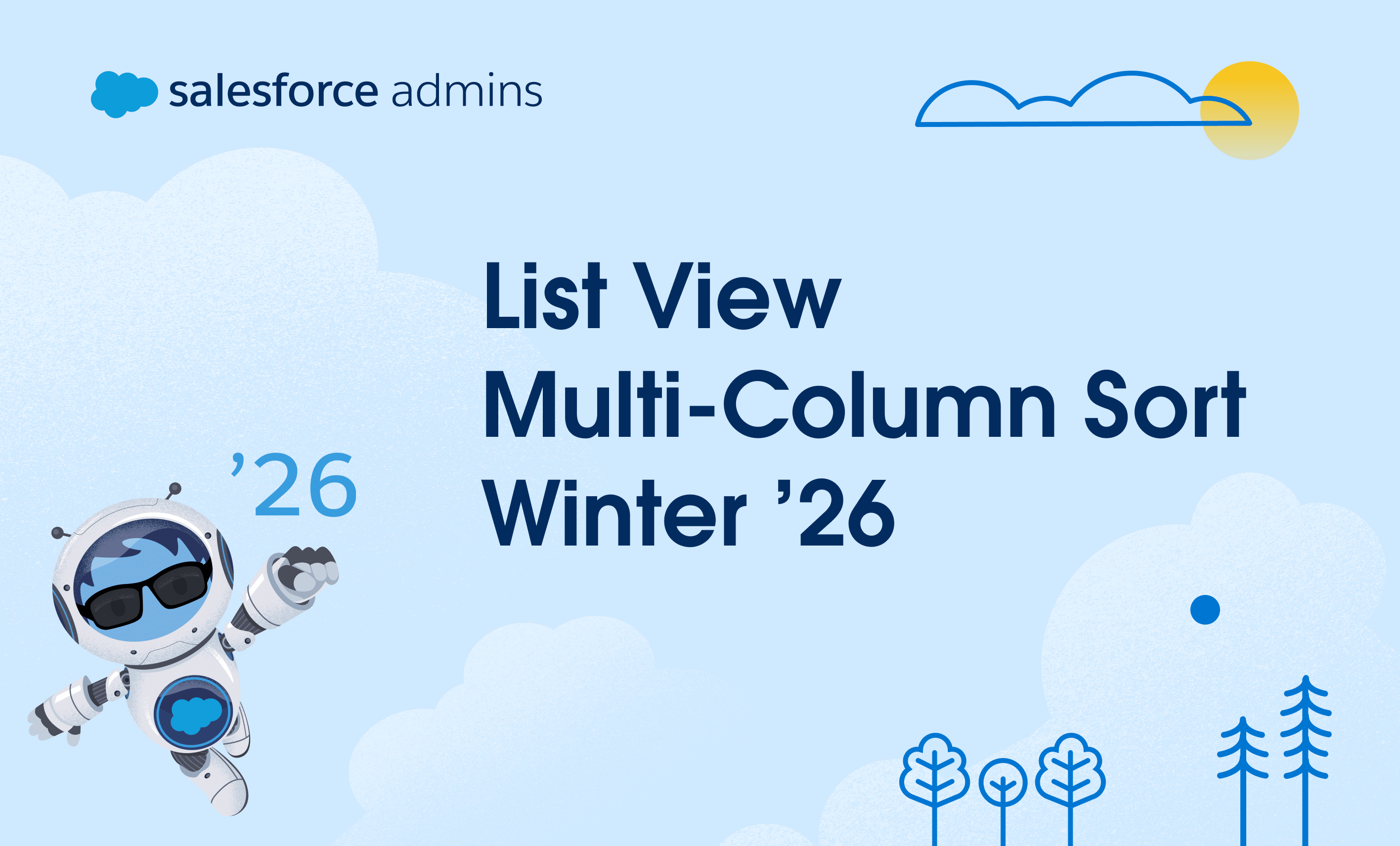Demystifying Hyperforce for admins As a Salesforce Admin, you might be wondering, what is Hyperforce? Put simply, Hyperforce is Salesforce’s new public cloud-based infrastructure designed to support Salesforce services for the future. A cloud-native architecture, Hyperforce will replace our existing first-party infrastructure and provide significant benefits to our customers, including data residency, enhanced security, availability, […]