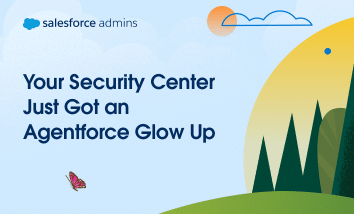For many solo admins—and I know there are a lot of you out there—out-of-the-box features and being security savvy can be enough to meet the basic security requirements for your Salesforce org. But what about the admins working in heavily regulated industries or for high-growth organizations that are quickly scaling? You may need additional help […]