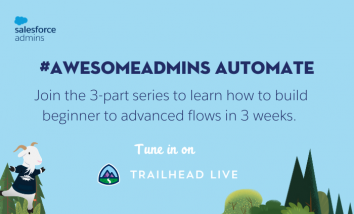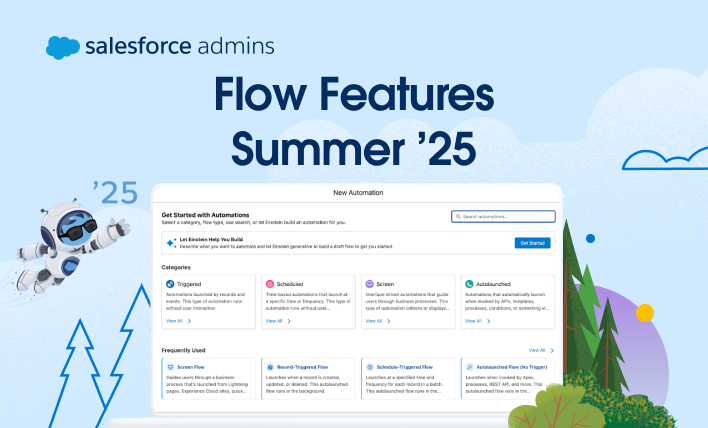We’re excited to introduce #AwesomeAdmins Automate with Salesforce Flow, a brand new, three-part Trailhead LIVE series premiering this month that is all about how YOU can start automating business processes today. Over 3 weeks, we’ll focus on building beginner to advanced flows. Whether you’re just getting started with automation or you’re a #Flownatic and automation […]