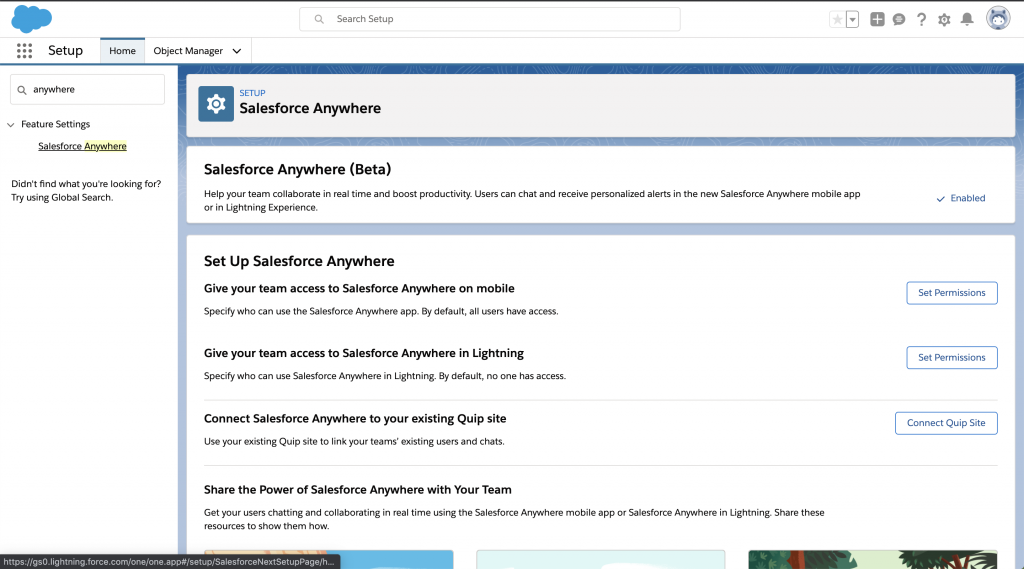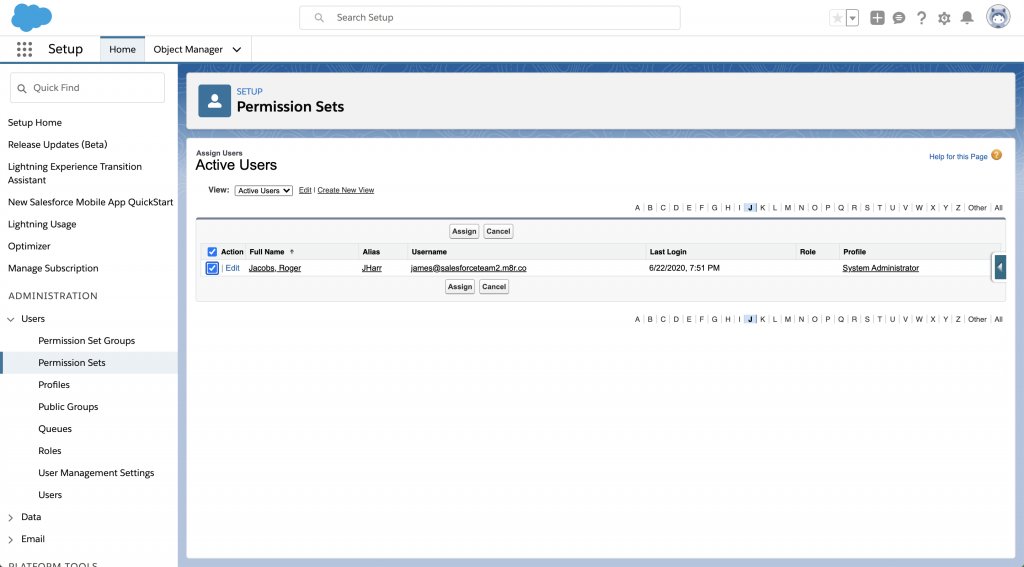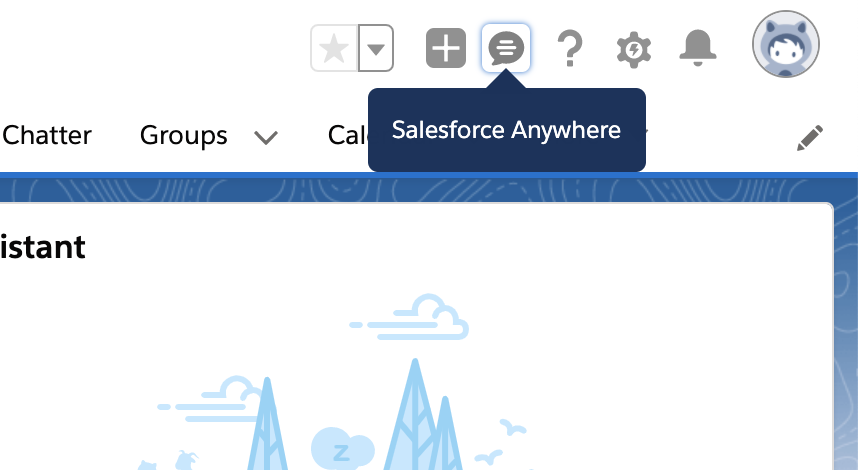The year is coming to a close, and it is a perfect moment to look back and reflect on all we’ve enjoyed and accomplished in 2019. #AwesomeAdmins learned a lot last year, whether through Trailhead badges, blog posts or videos. We’ve rounded up some of our most popular pieces of content from 2019. If you […]