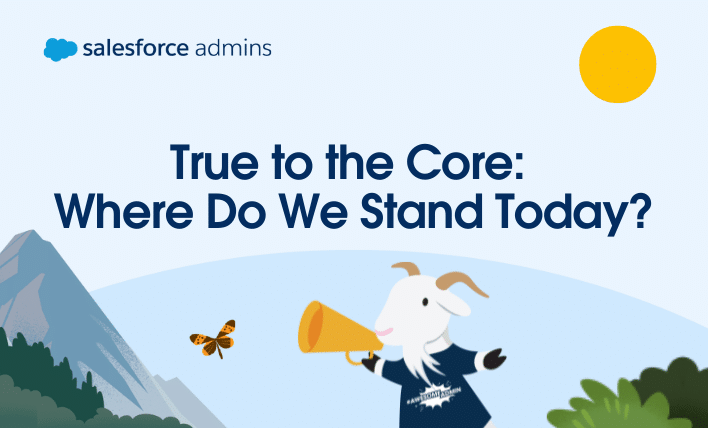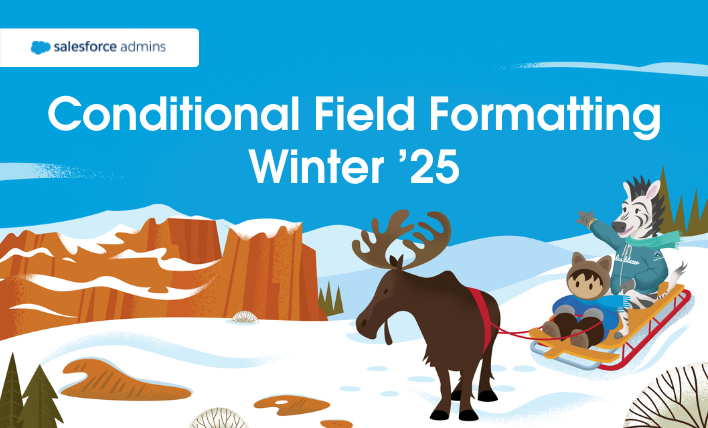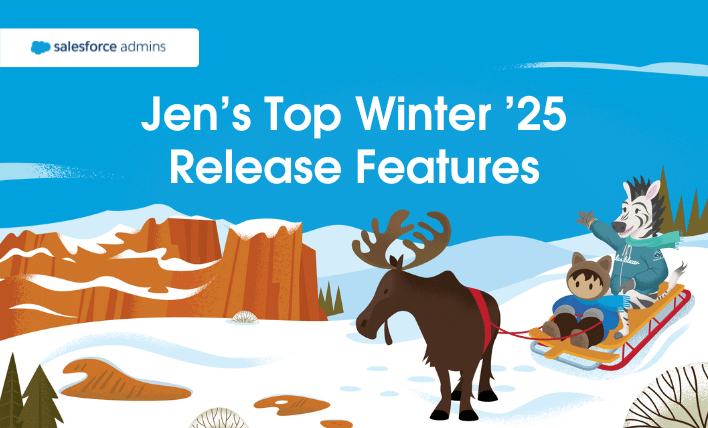True to the Core is a favorite session at Dreamforce and TDX, especially for admins who want an opportunity to connect with Salesforce executives and product managers on the topics that are most important to you. True to the Core offers an unfiltered look into our product development plans, and gives you the chance to […]