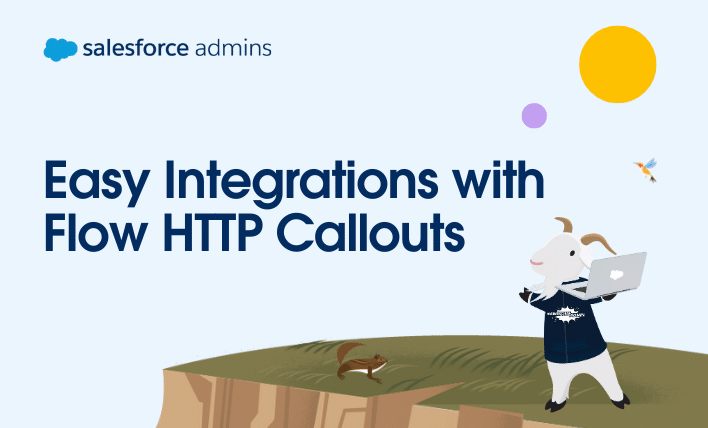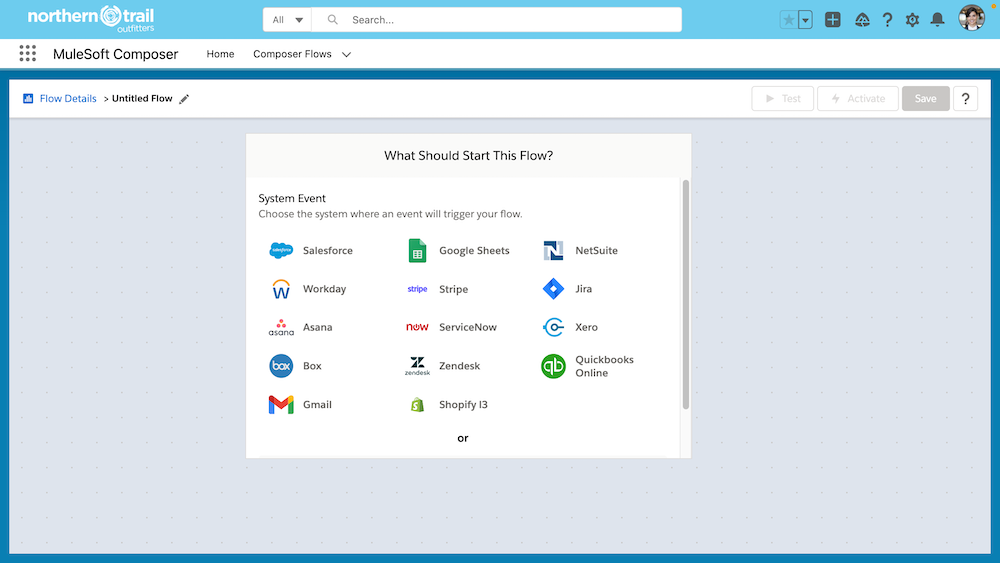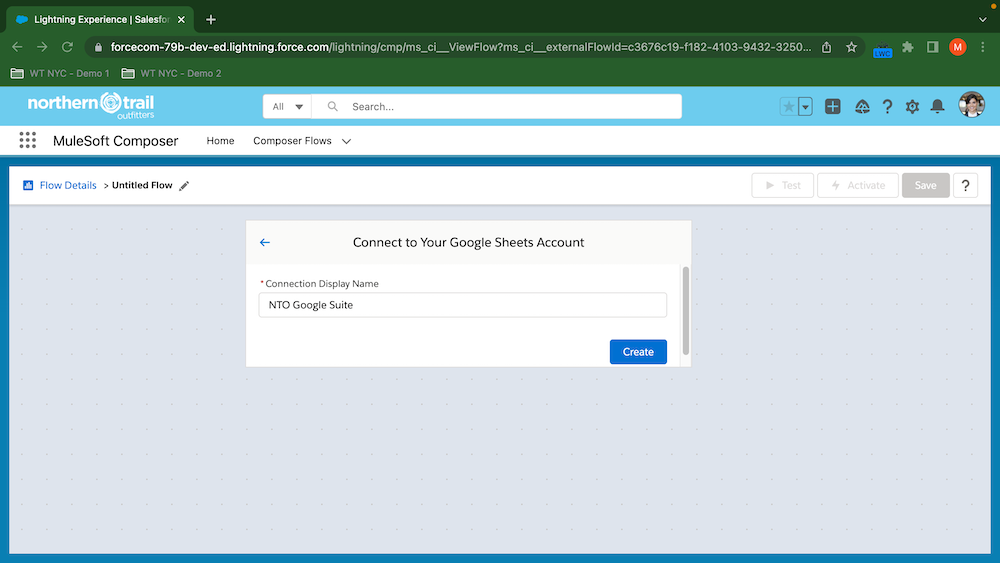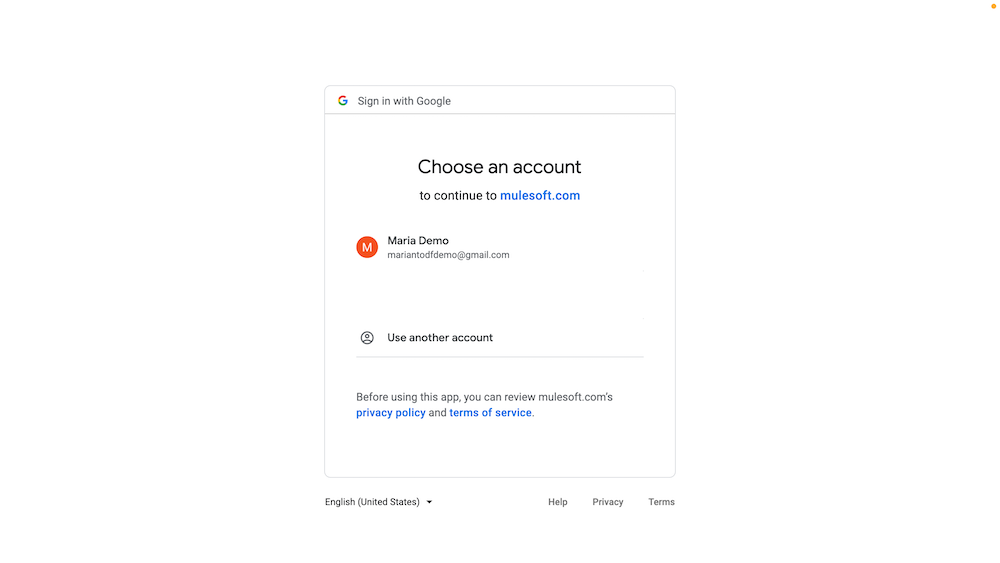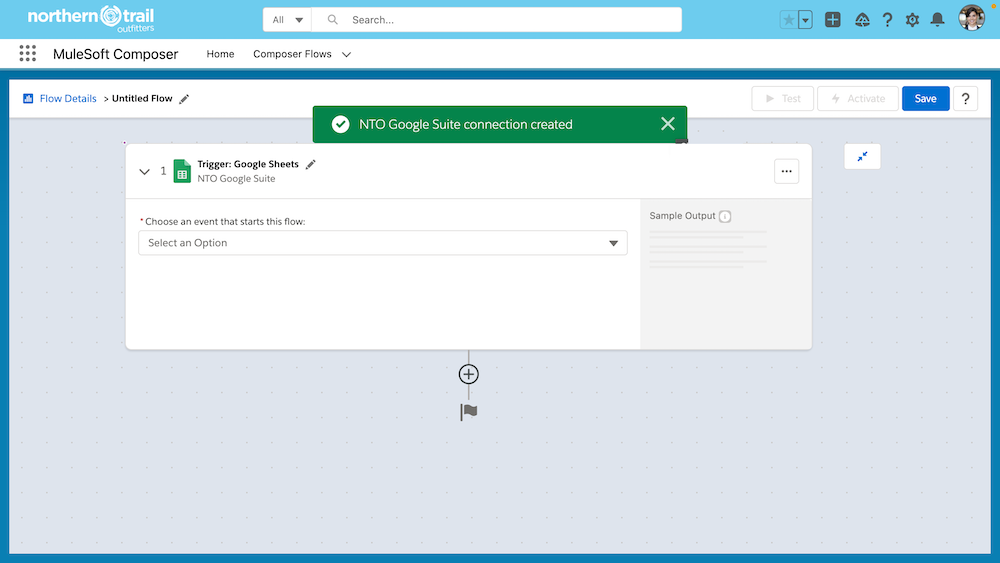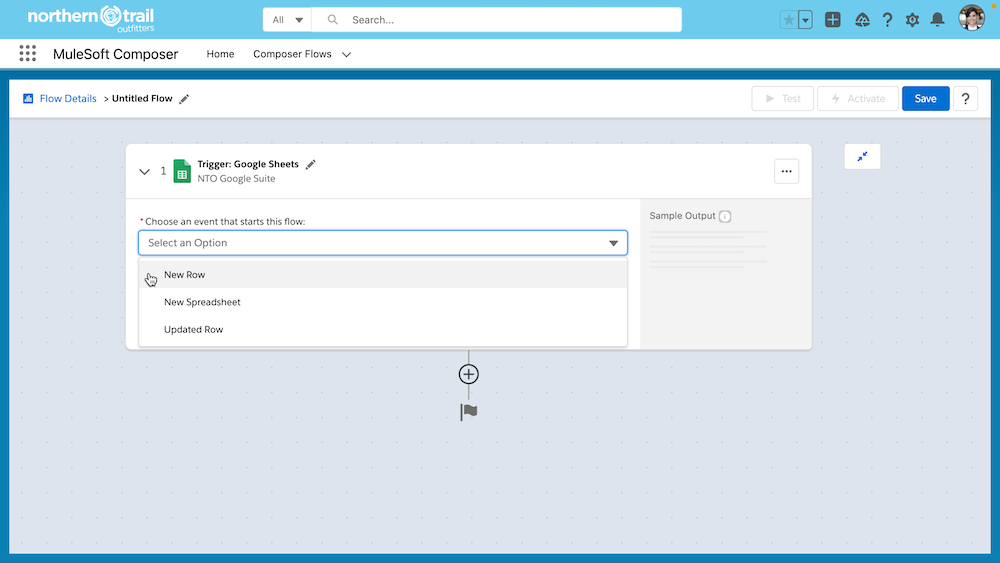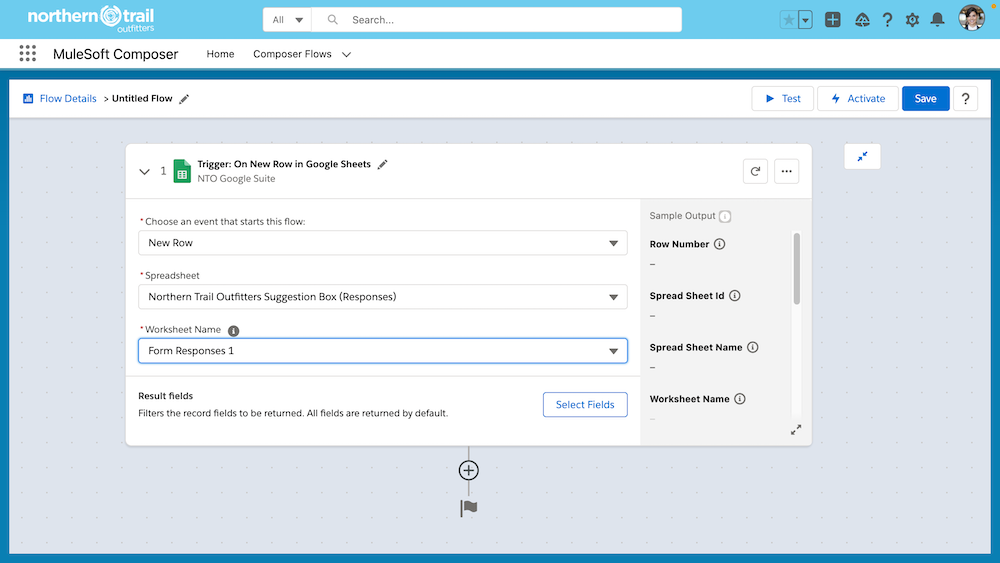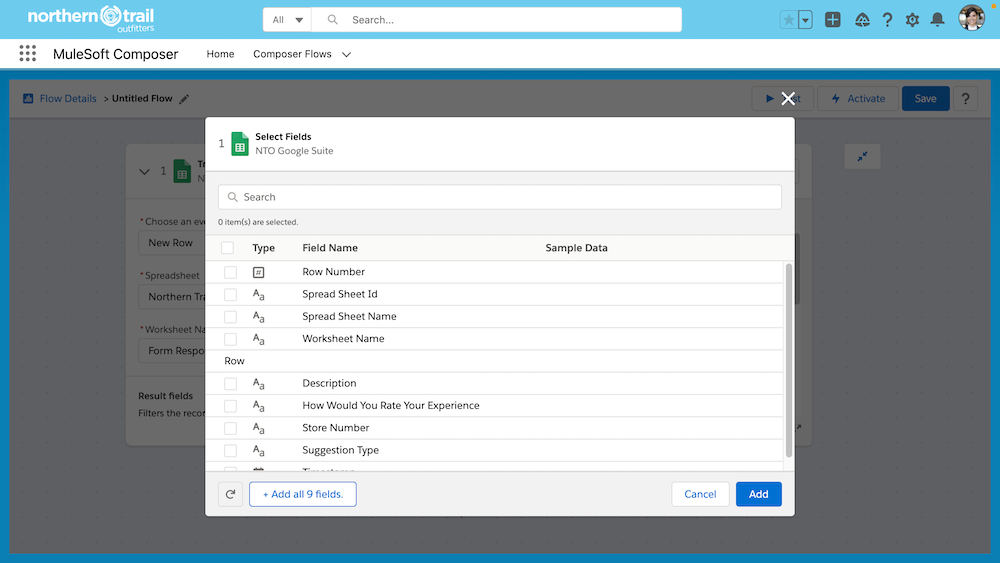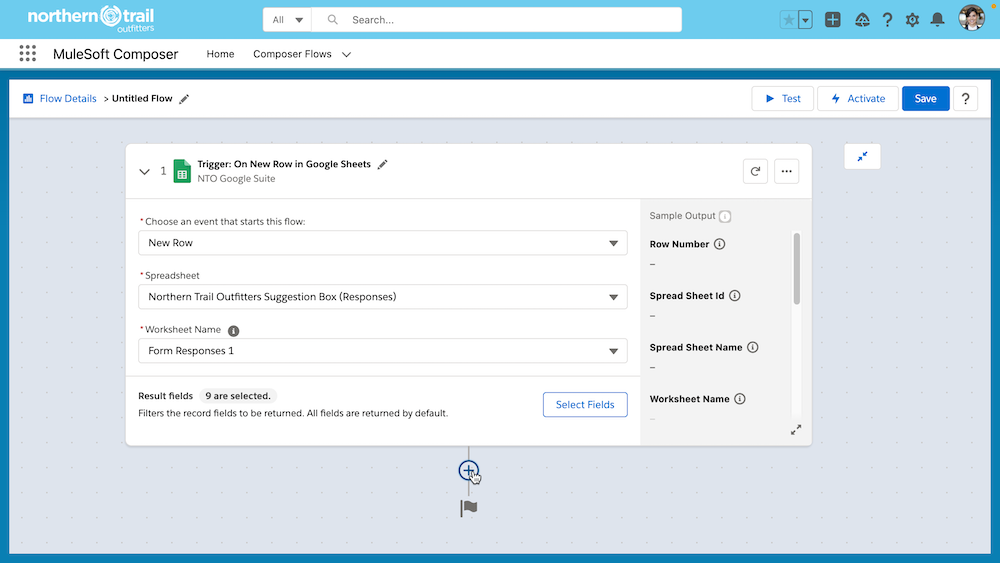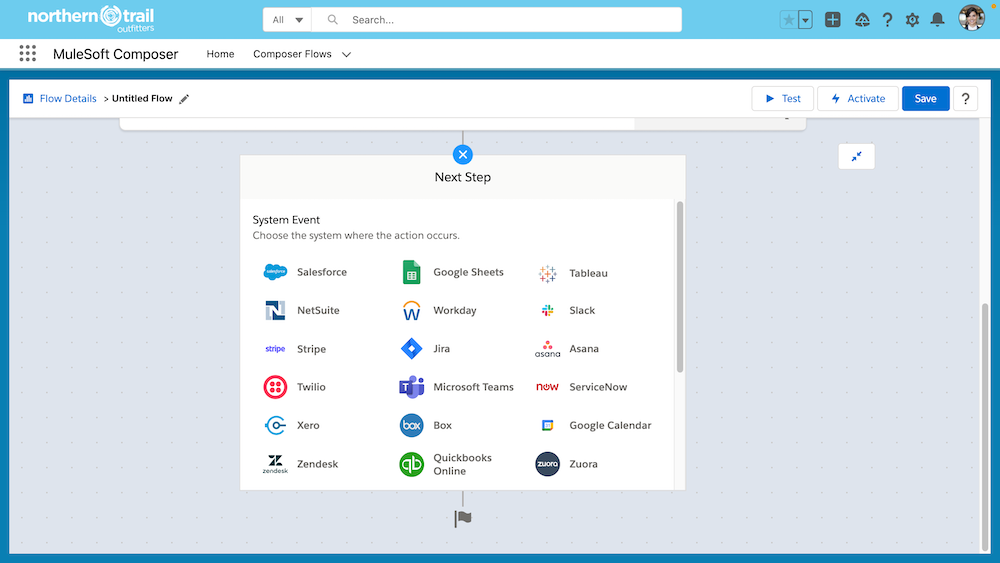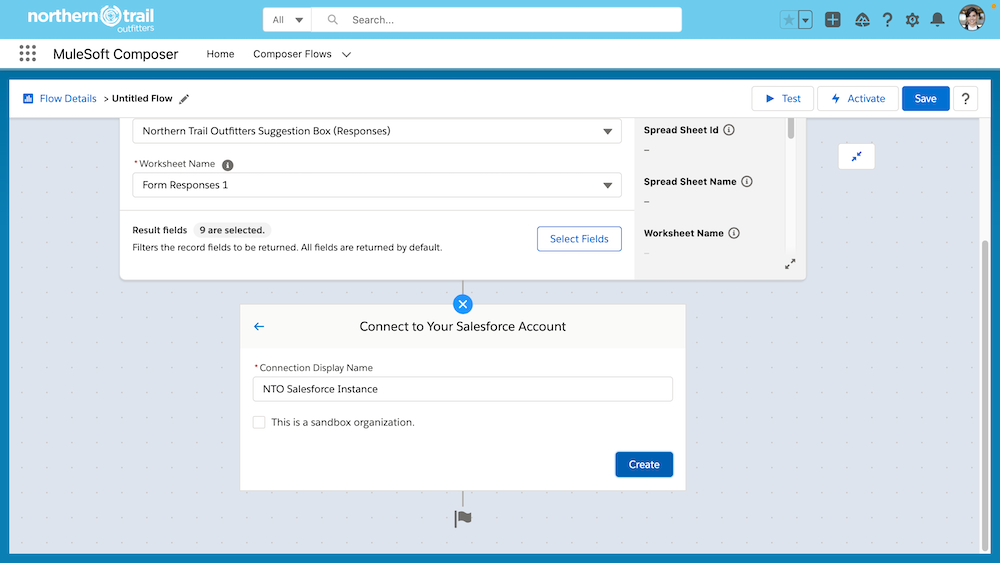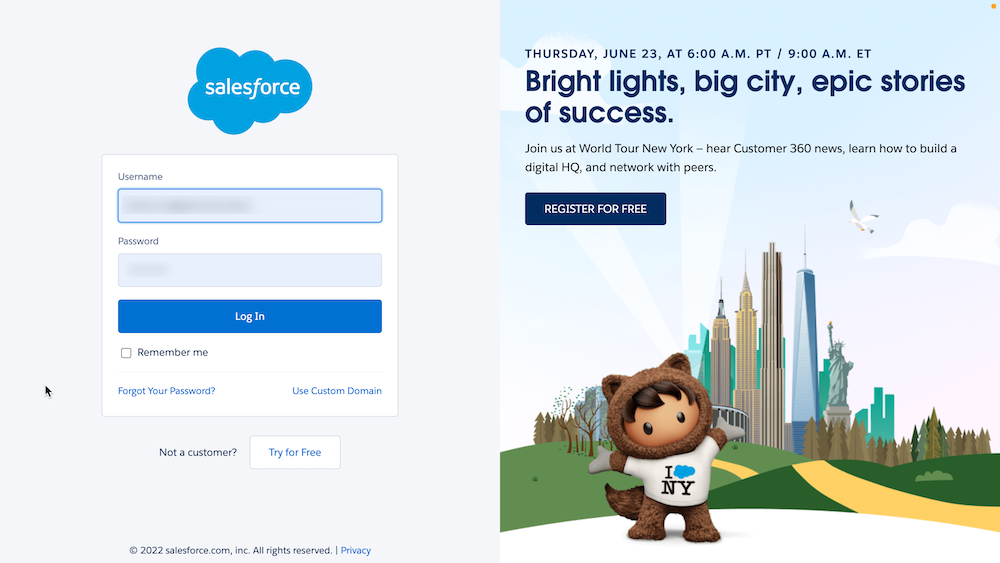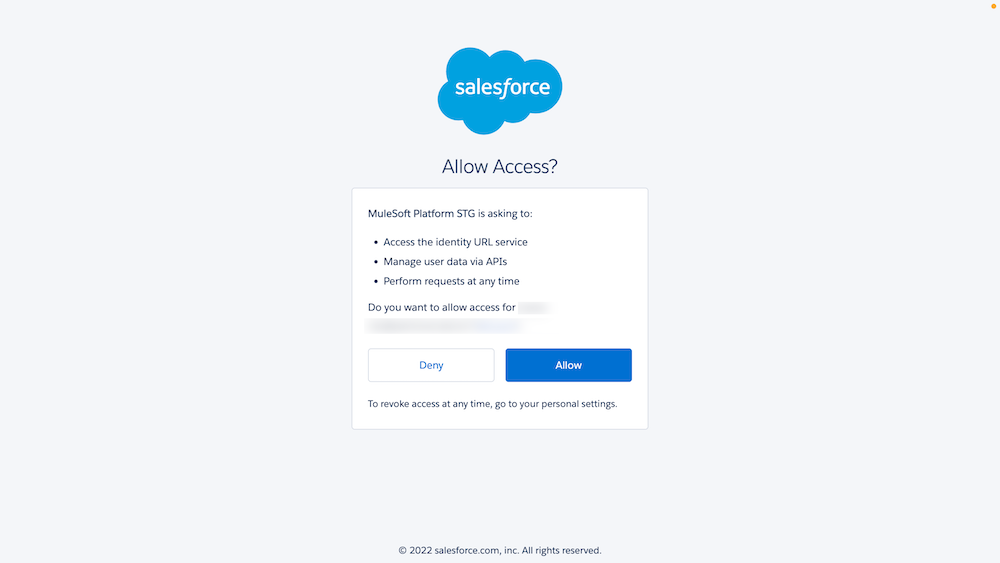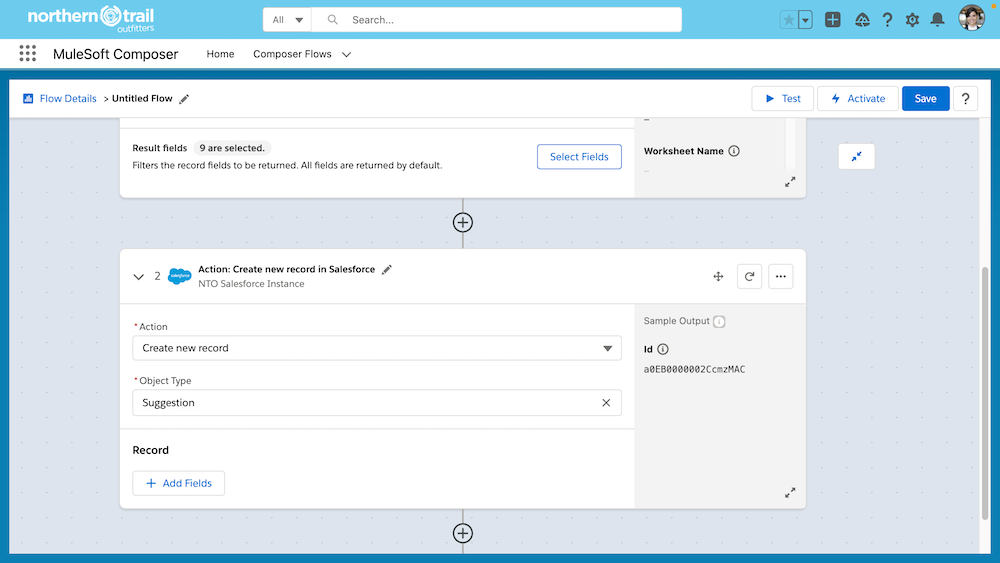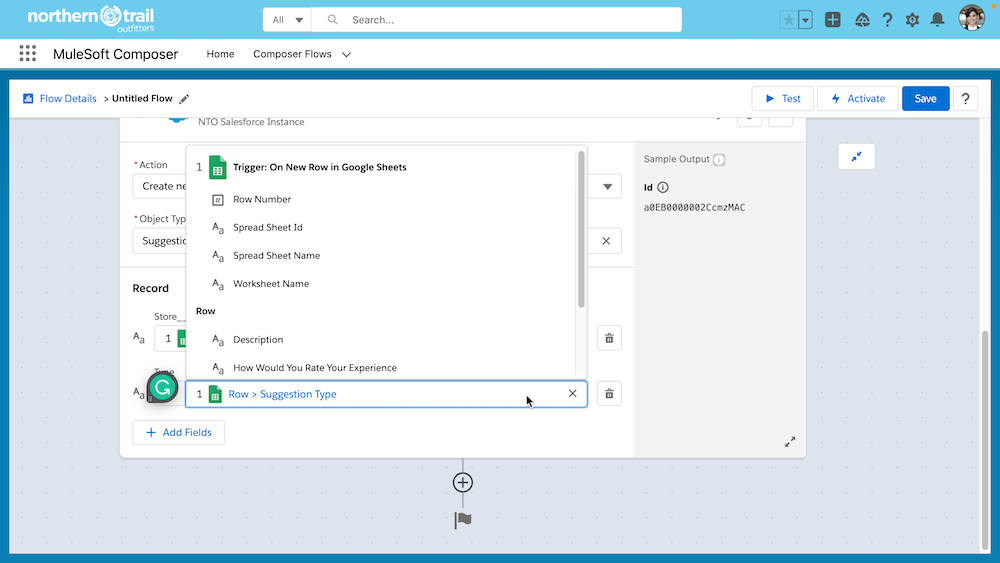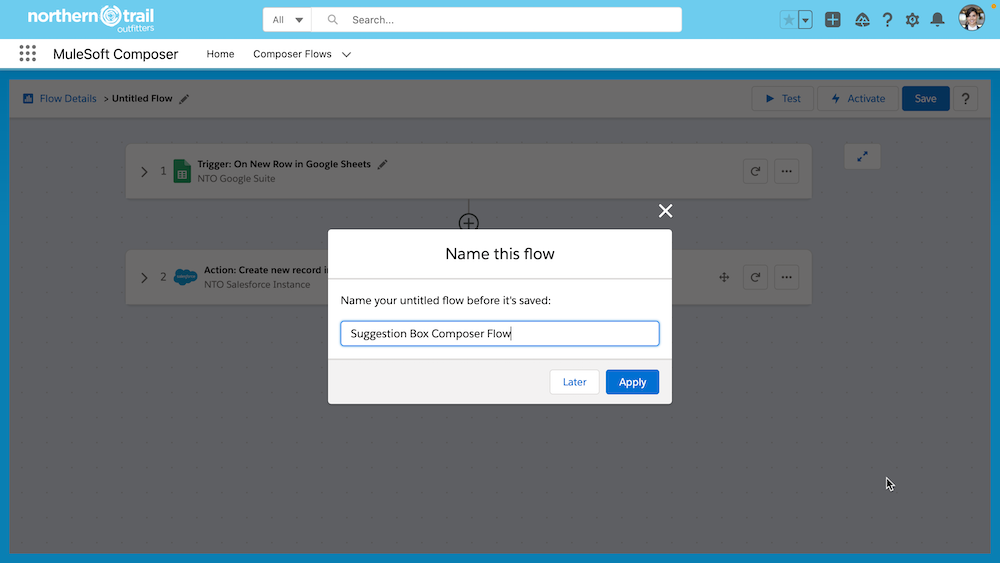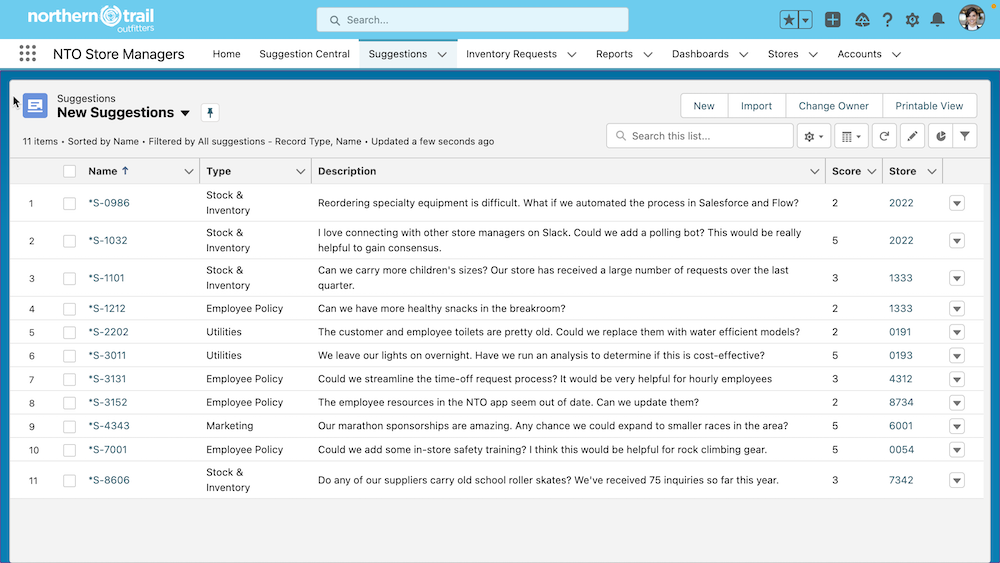Are you tired of waiting for IT resources to build out an integration to your supplier? Are you frustrated that your payroll system lacks reliable application programming interface (API) documentation, leaving your IT team to weed through JSON and just hoping it’ll work? Then Flow HTTP Callout is for you! This feature does the hard […]