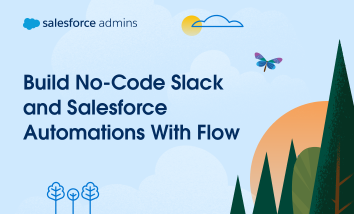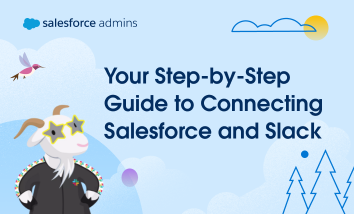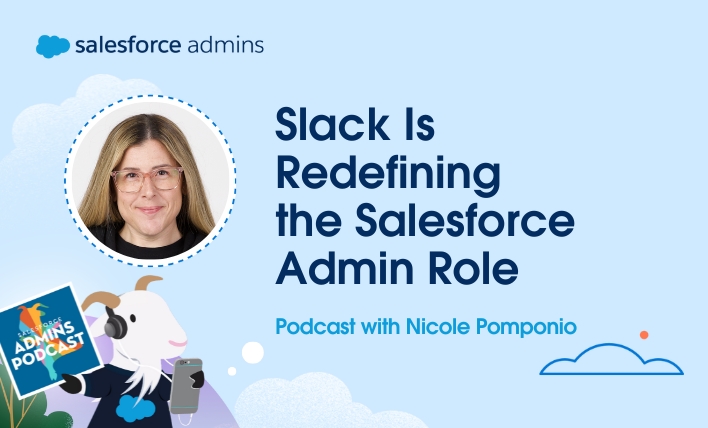This blog is written by Jennifer Lee in collaboration with Jeremiah Peoples, Staff Developer Advocate at Slack. As Salesforce Admins, we’re all about creating incredible user experiences and driving efficiency for our business. But one of the biggest blockers we can help solve is that dreaded swivel chair. It’s a modern work challenge. You know […]