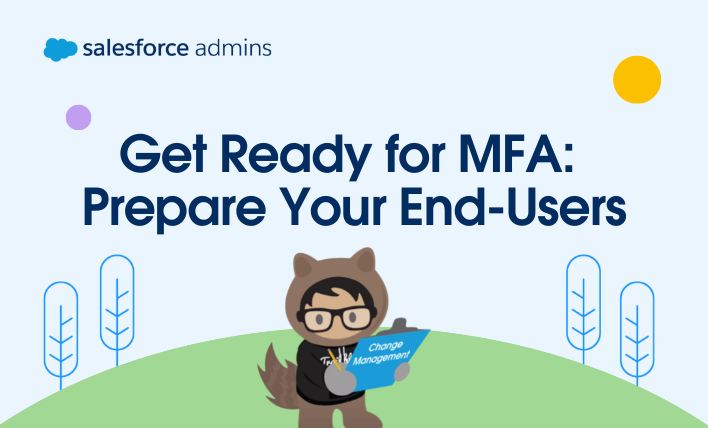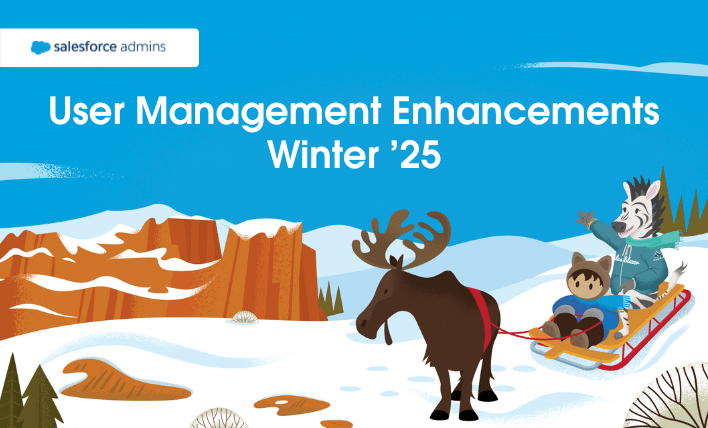Editor’s note: Effective April 8, 2024, MFA is a default part of the login process for new Salesforce production orgs. If you’re a new Salesforce customer, this blog post provides tips to help ensure your users are ready for MFA when your org goes live. This post was updated on June 27, 2024, with the […]