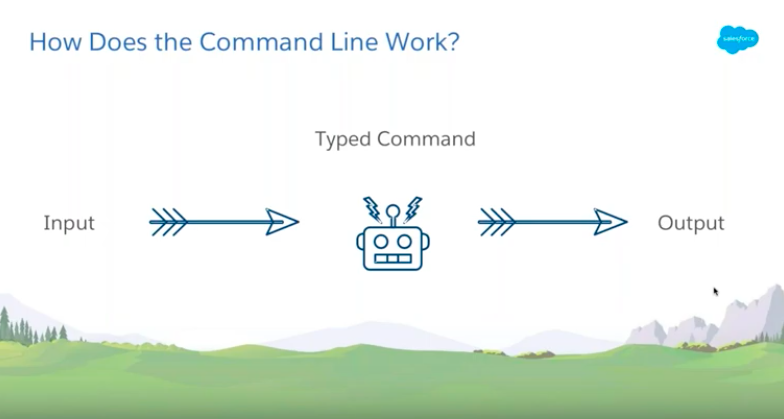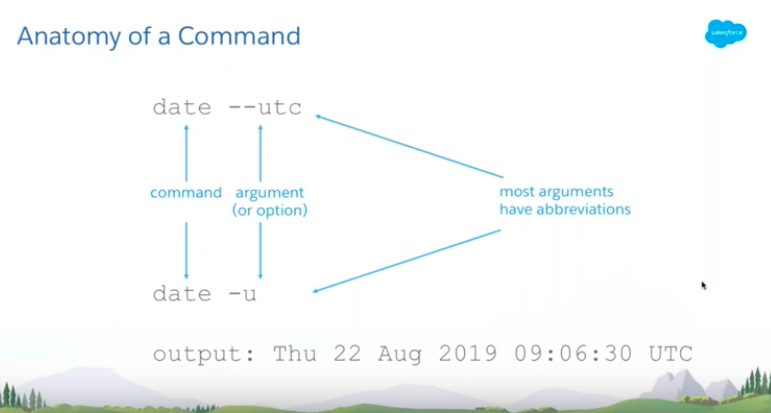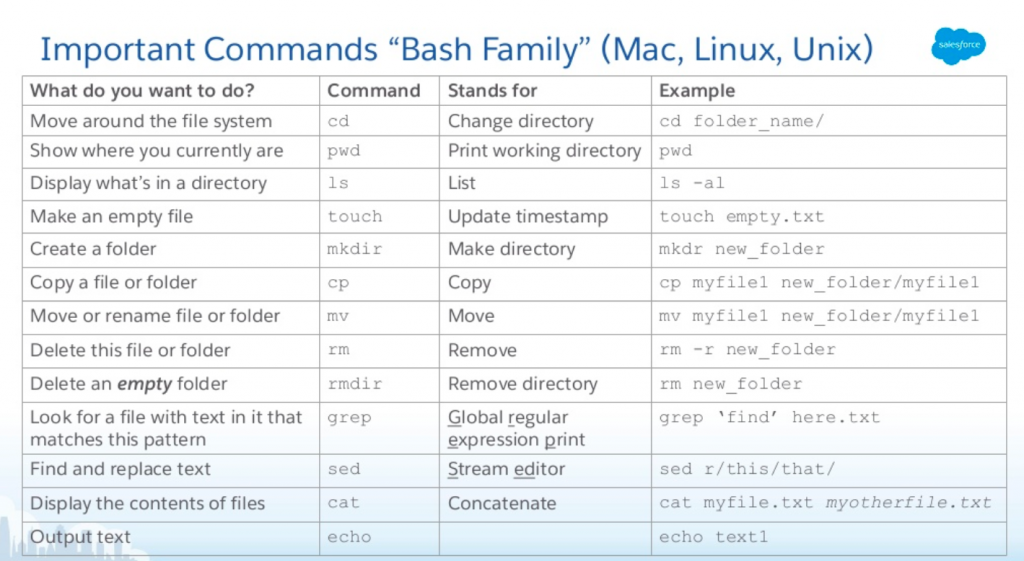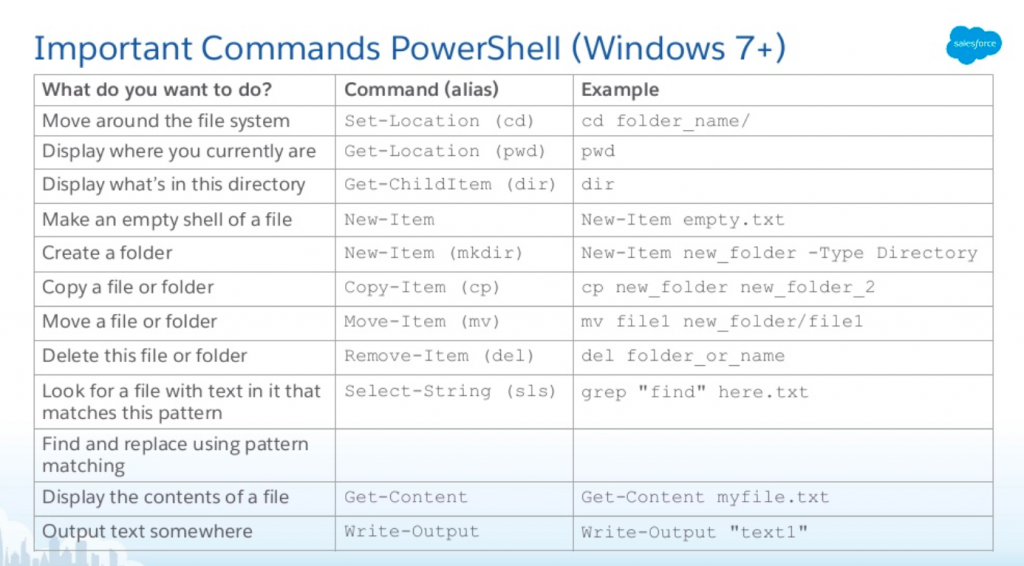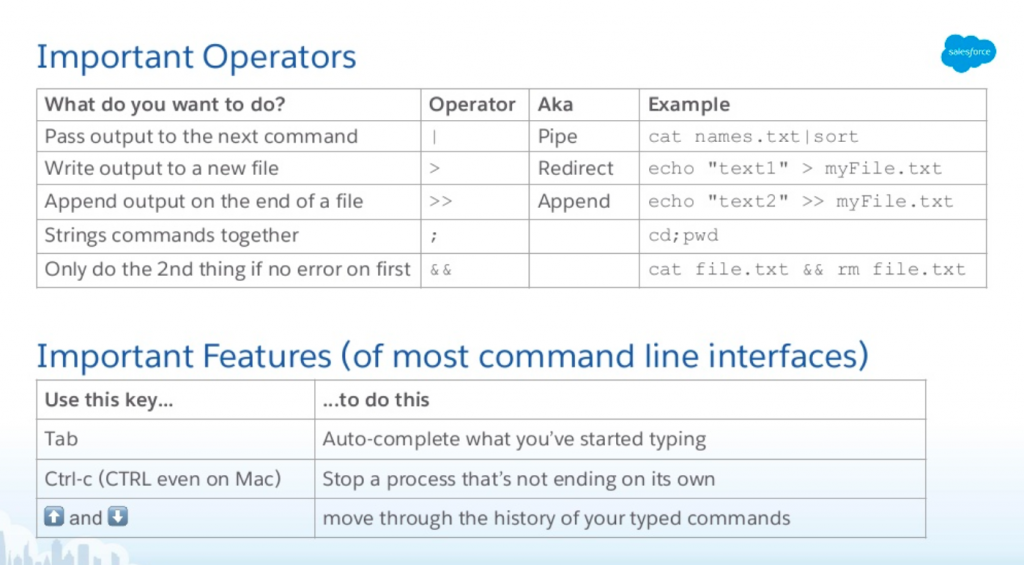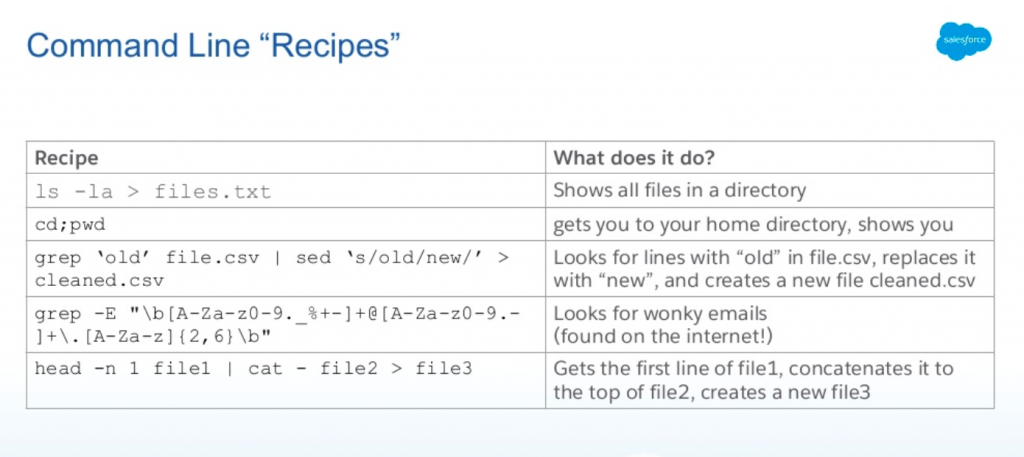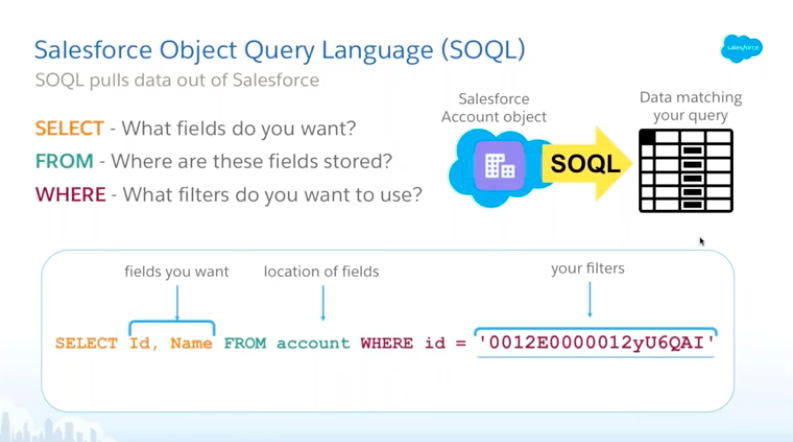The right level of user access is critical to security, and as an #AwesomeAdmin, you play a key role in strengthening the security of your org. With many of us working from home these days, hackers are increasing their efforts with phishing attacks targeting user credentials. The cybersecurity threat landscape is always evolving to include […]